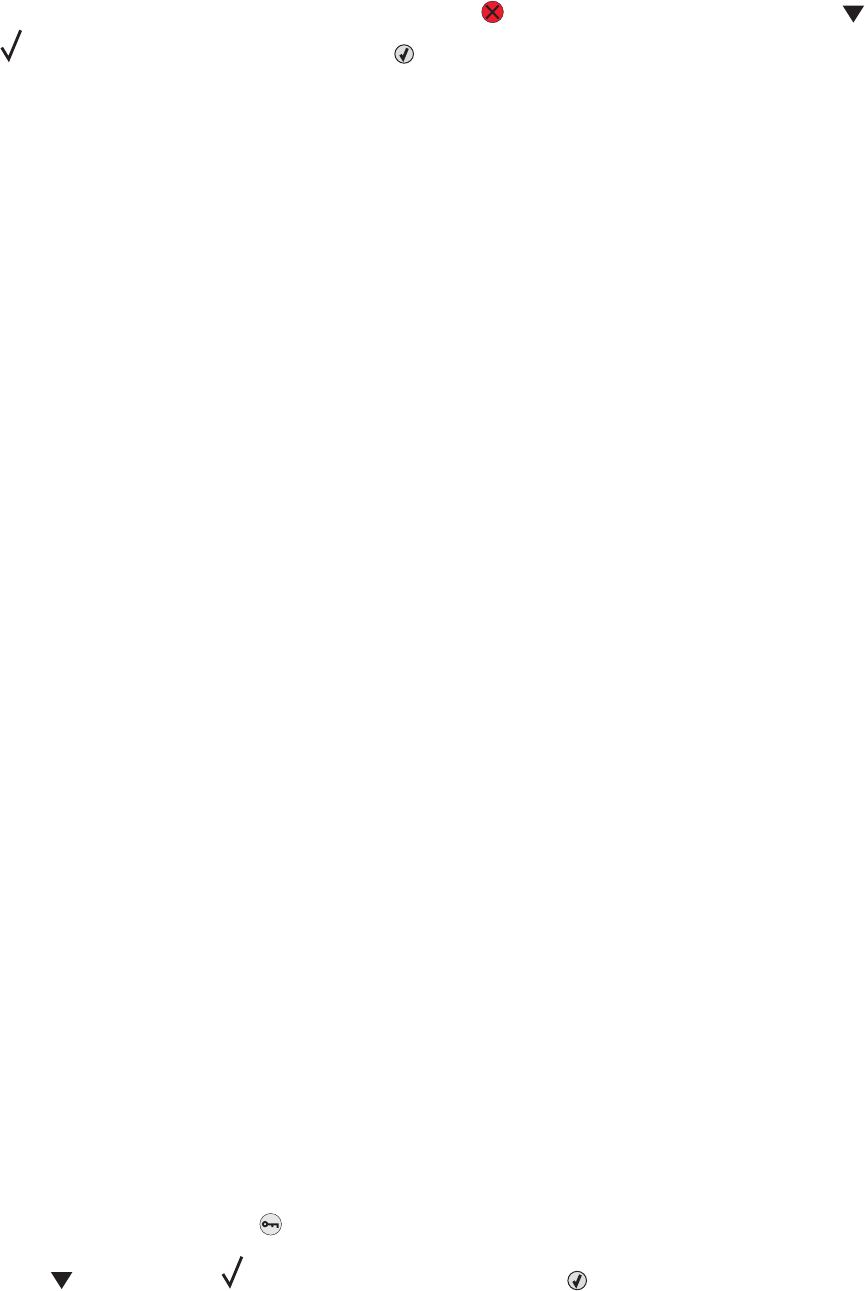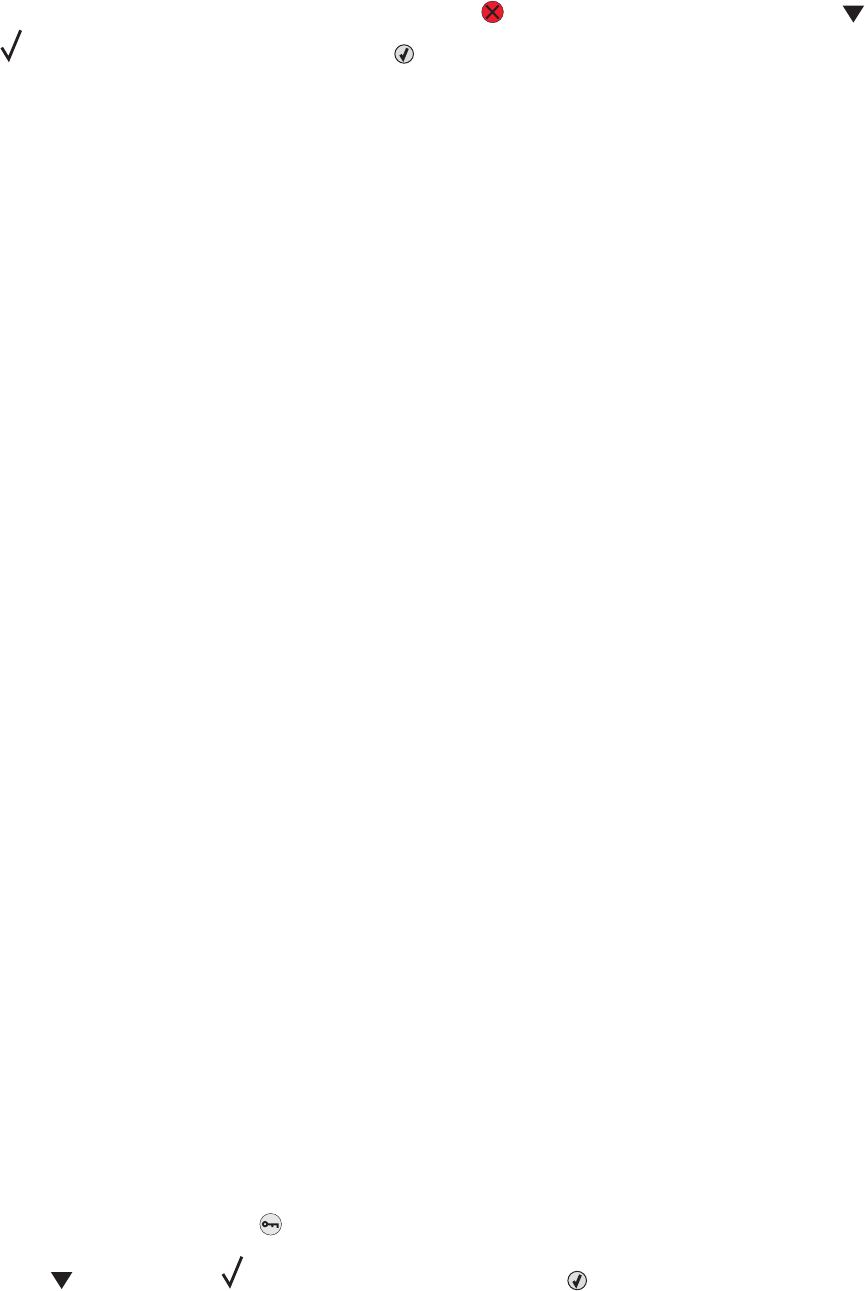
Note: Once a print job is sent, to easily cancel a job, press . The Stopped screen appears. Press
until Cancel a job appears, and then press .
Canceling a print job from the Windows taskbar
When you send a job to print, a small printer icon appears in the right corner of the taskbar.
1 Double-click the printer icon.
A list of print jobs appears in the printer window.
2 Select a job to cancel.
3 From the keyboard, press Delete.
Canceling a print job from the Windows desktop
1 Minimize all programs to reveal the desktop.
2 Double-click the My Computer icon.
3 Double-click the Printers icon.
4 Double-click the printer icon.
5 Select the job to cancel.
6 From the keyboard, press Delete.
Canceling a print job from Mac OS 9
When you send a job to print, the printer icon for your selected printer appears on the desktop.
1 Double-click the printer icon.
A list of print jobs appears in the printer window.
2 Choose a job to cancel.
3 Click the trash icon.
Canceling a print job from Mac OS X
1 Choose Applications Utilities, and then double-click Print Center or Printer Setup Utility.
2 Double-click the printer you are printing to.
3 From the printer window, select the job to cancel.
4 From the icon bar at the top of the window, click the Delete icon.
Printing in black and white
To print all text and graphics using only the black toner cartridge, set the printer to Black Only.
Note: The printer driver is capable of overriding this setting.
1 From the control panel, press .
2 Press repeatedly until Settings appears, and then press .
52