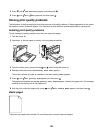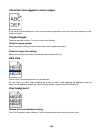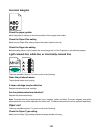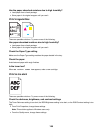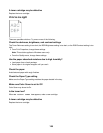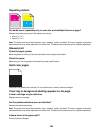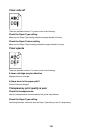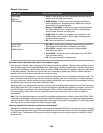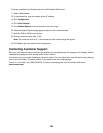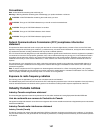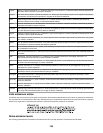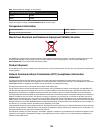Why doesn't the printed color match the color I see on the computer screen?
The color conversion tables used in Auto Color Correction mode generally approximate the colors of a standard
computer monitor. However, because of technology differences that exist between printers and monitors, there
are many colors that can also be affected by monitor variations and lighting conditions. For recommendations on
how the printer color sample pages may be useful in solving certain color-matching problems, see the question,
“How can I match a particular color (such as a corporate logo)?”
The printed page appears tinted. Can I adjust the color?
Sometimes a printed page may appear tinted (for example, everything printed seems to be too red). This can be
caused by environmental conditions, paper type, lighting conditions, or user preference. In these instances, adjust
the Color Balance setting to create a more preferable color. Color Balance provides the user with the ability to
make subtle adjustments to the amount of toner being used in each color plane. Selecting positive or negative
values for cyan, magenta, yellow, and black (from the Color Balance menu) will slightly increase or decrease the
amount of toner used for the chosen color. For example, if a printed page has a red tint, then decreasing both
magenta and yellow could potentially improve the color balance.
My color transparencies seem dark when they are projected. Is there anything I can do to improve the color?
This problem most commonly occurs when projecting transparencies with reflective overhead projectors. To obtain
the highest projected color quality, transmissive overhead projectors are recommended. If a reflective projector
must be used, then adjusting the Toner Darkness setting to 1, 2, or 3 will lighten the transparency. Make sure to
print on the recommended type of color transparencies.
What is manual color correction?
When manual color correction is enabled, the printer employs user-selected color conversion tables to process
objects. However, Color Correction must be set to Manual, or no user-defined color conversion will be
implemented. Manual color correction settings are specific to the type of object being printed (text, graphics, or
images), and how the color of the object is specified in the software program (RGB or CMYK combinations).
Notes:
• Manual color correction is not useful if the software program does not specify colors with RGB or CMYK
combinations. It is also not effective in situations in which the software program or the computer operating
system controls the adjustment of colors.
• The color conversion tables—applied to each object when Color Correction is set to Auto—generate preferred
colors for the majority of documents.
To manually apply a different color conversion table:
1 From the Quality menu, select Color Correction, and then select Manual.
2 From the Quality menu, select Manual Color, and then select the appropriate color conversion table for the
affected object type.
163