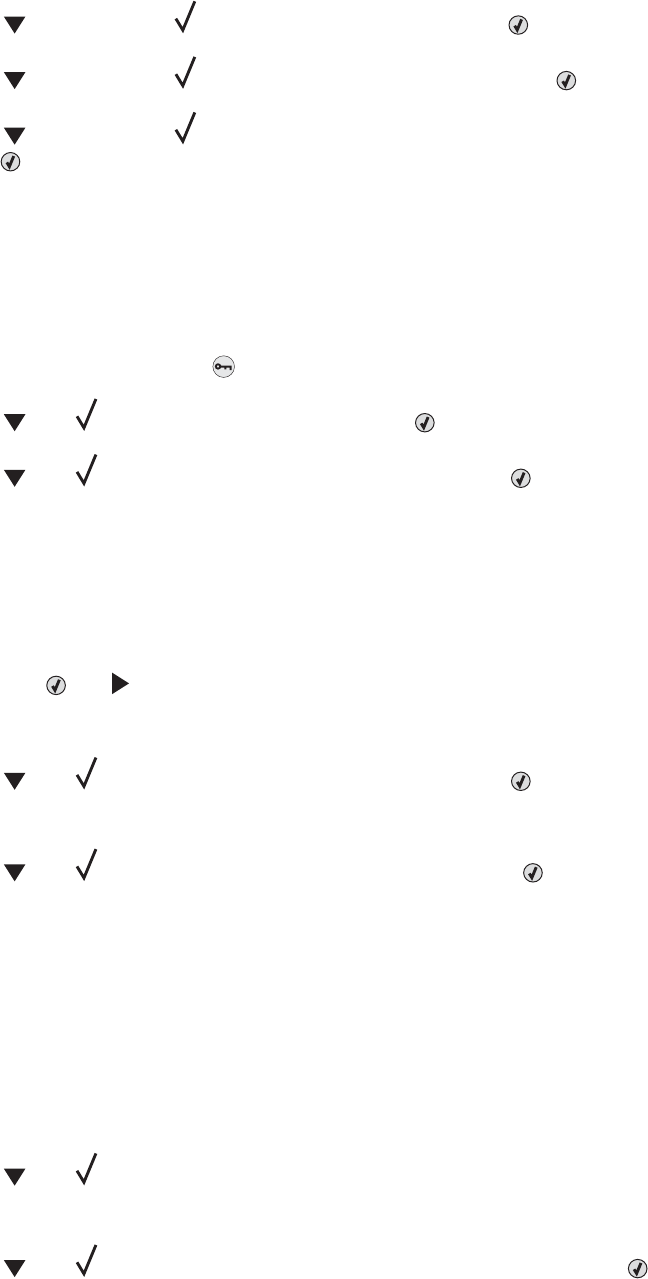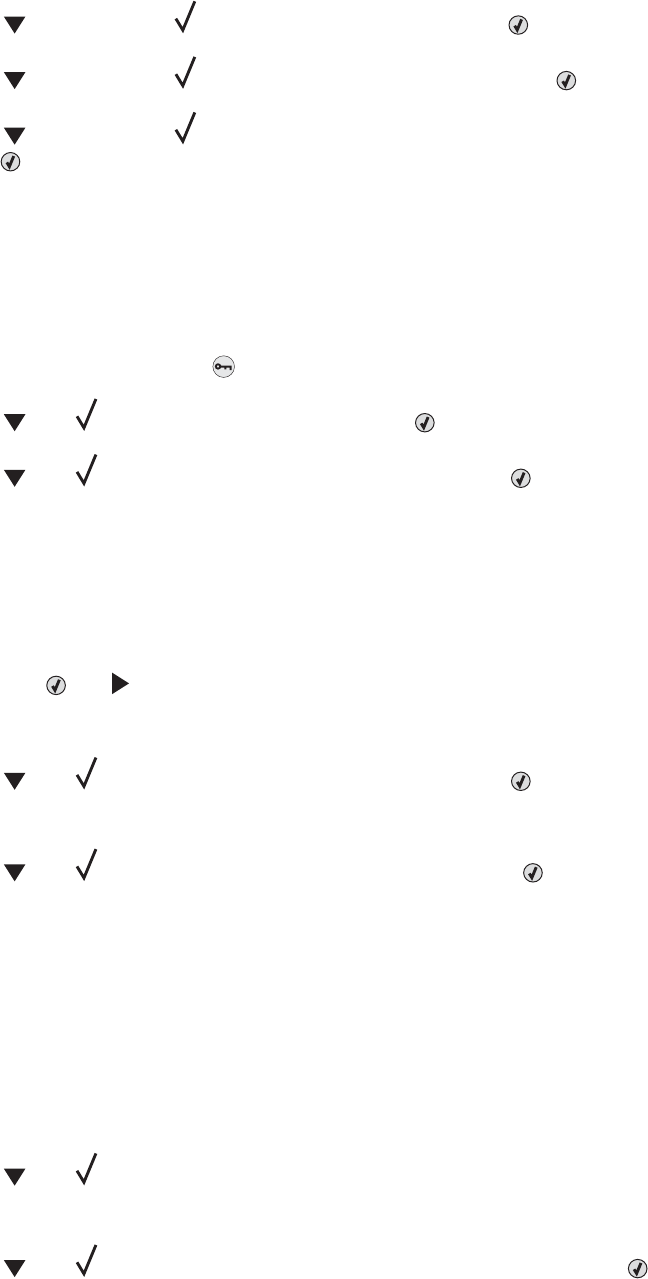
3 Press repeatedly until Reports appears, and then press .
4 Press repeatedly until Print Fonts appears, and then press .
5 Press repeatedly until appears next to PCL Fonts, PostScript Fonts, or PPDS Fonts, and then
press
.
After the font sample list prints, Ready appears.
Printing a directory list
A directory list shows the resources stored in flash memory or on the hard disk.
1 Make sure the printer is on and Ready appears.
2 From the control panel, press .
3 Press until Reports appears, and then press .
4 Press until Print Directory appears, and then press .
Printing Directory List appears. After the directory list prints, Ready appears.
Printing the print quality test pages
Print the print quality test pages to isolate print quality problems.
1 Turn the printer off.
2 Hold down and while turning the printer on.
3 Release the buttons when the clock appears, and wait for CONFIG MENU to appear.
4 Press until Prt Quality Pgs appears, and then press .
The print quality test pages print.
5 Press until Exit Config Menu appears, and then press .
Resetting the Printer appears briefly, followed by a clock, and then Ready appears.
Canceling a print job
There are several methods for canceling a print job. The following sections explain how to cancel a print job from
the control panel or from a computer (depending on the operating system).
Canceling a print job from the control panel
If the job is formatting or already printing, and Cancel a job appears on the first line of the display:
1 Press until Cancel appears.
A list of jobs appears.
2 Press until appears next to the job you want to cancel, and then press .
Canceling <filename> appears.
51