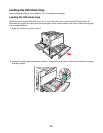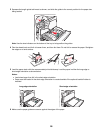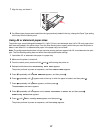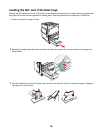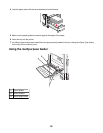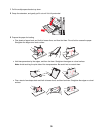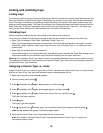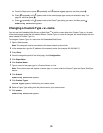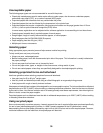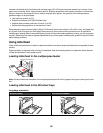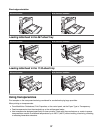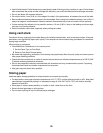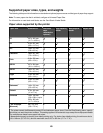a From the Paper menu, press repeatedly until Custom Types appears, and then press .
b Press repeatedly until appears next to the custom paper type name you selected in step 7 on
page 32, and then press
.
c Press repeatedly until appears next to the Paper Type setting you want, and then press .
Submitting selection appears.
Changing a Custom Type <x> name
You can use the Embedded Web Server or MarkVision
TM
to define a name other than Custom Type <x> for each
of the custom paper types that are loaded. When a Custom Type <x> name is changed, the menus display the new
name instead of Custom Type <x>.
To change a Custom Type <x> name from the Embedded Web Server:
1 Open a Web browser.
Note: The computer must be connected to the same network as the printer.
2 In the address bar, type the IP address of the network printer (for example,192.264.263.17).
3 Press Enter.
4 From the navigation panel of the initial page, click Configuration.
5 Click Paper Menu.
6 Click Custom Name.
7 Type a name for the paper type in a Custom Name <x> box.
Note: This custom name will replace a custom type <x> name under the Custom Types and Paper Size/Type
menus.
8 Click Submit.
Submitting Selection appears.
9 Click Custom Types.
Custom Types appears, followed by your custom name.
10 Select a Paper Type setting from the picklist next to your custom name.
11 Click Submit.
Submitting Selection appears.
33