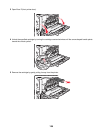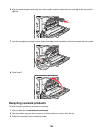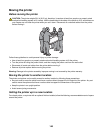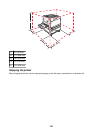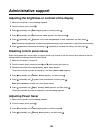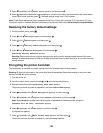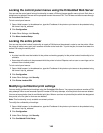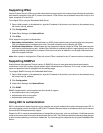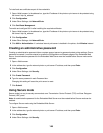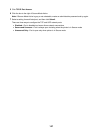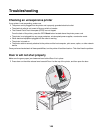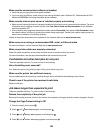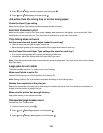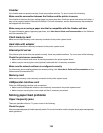To install and use certificates as part of the credentials:
1 Open a Web browser. In the address bar, type the IP address of the printer or print server to be protected using
the format: http://ip_address/.
2 Click Configuration.
3 Under Other Settings, click Network/Ports.
4 Click Certificate Management.
To enable and configure 802.1x after installing the required certificates:
1 Open a Web browser. In the address bar, type the IP address of the printer or print server to be protected using
the format: http://ip_address/.
2 Click Configuration.
3 Under Other Settings, click Network/Ports.
4 Click 802.1x Authentication. If a wireless internal print server is installed in the printer, click Wireless instead.
Creating an administrative password
Creating an administrative password allows a system support person to password-protect printer settings. Once a
password is created, it must be entered to access the Configuration and Reports pages of the Embedded Web
Server. An administrative password for the Embedded Web Server must be created before Secure mode can be
activated.
1 Open a Web browser.
2 In the address bar, type the network printer or print server IP address, and then press Enter.
3 Click Configuration.
4 Under Other Settings, click Security.
5 Click Create Password.
6 Type the same password in each Password box.
Changing this setting will cause the print server to reset.
7 Click Submit.
Using Secure mode
Secure mode is a way to securely communicate over Transmission Control Protocol (TCP) and User Datagram
Protocol (UDP) ports.
Note: An administrative password for the Embedded Web Server must be created before Secure mode can be
enabled.
To configure Secure mode using the Embedded Web Server:
1 Open a Web browser.
2 In the address bar, type the network printer or print server IP address, and then press Enter.
3 Click Configuration.
4 Under Other Settings, click Security.
146