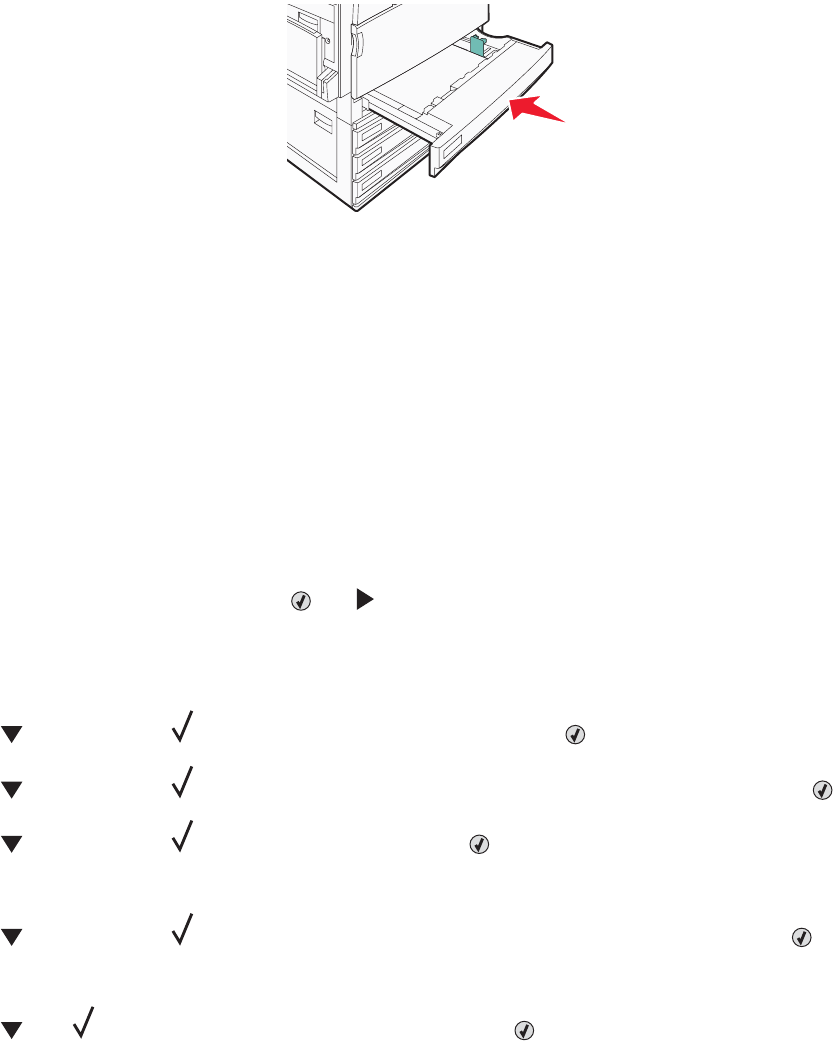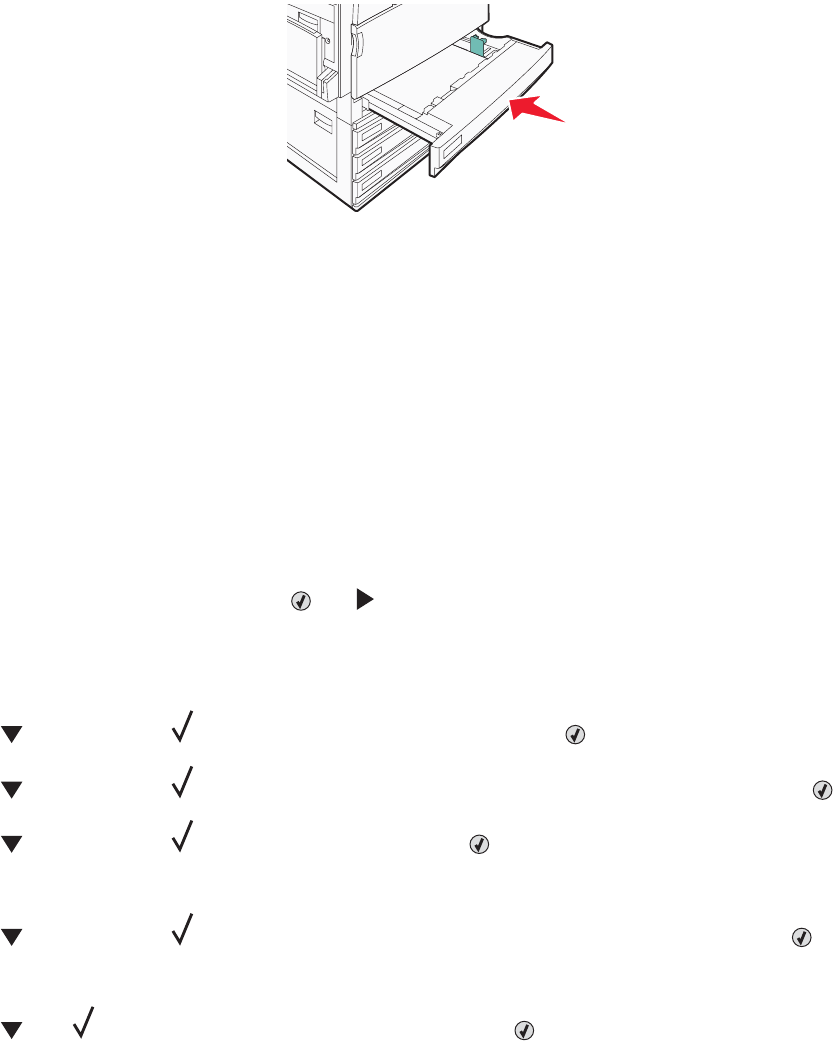
7 Align the tray, and insert it.
8 If a different type of paper was loaded than the type previously loaded in the tray, change the Paper Type setting
for the tray from the control panel.
Using A5 or statement paper sizes
The printer trays cannot distinguish between A5- (148 x 210 mm) and statement-size (140 x 216 mm) paper when
both sizes are loaded in the printer trays. From the Size Sensing menu, specify which size you want the printer to
detect. Load either A5- or statement-size paper in the paper trays, but not both.
Note: The multipurpose feeder does not use auto-size sensing and can support both A5- and statement-size print
jobs. The Size Sensing setting does not affect the multipurpose feeder settings.
1 Load either A5- or statement-size paper in a paper tray.
2 Make sure the printer is turned off.
3 From the control panel, press and hold and while turning the printer on.
4 Release both buttons when Performing Self Test appears.
The printer performs its power-on sequence, and then CONFIG MENU appears.
5 Press repeatedly until SIZE SENSING appears, and then press .
6 Press repeatedly until appears next to the tray in which the paper is loaded, and then press .
7 Press repeatedly until Auto appears, and then press .
The Statement/A5 menu appears.
8 Press repeatedly until appears next to Sense Statement or Sense A5, and then press .
Submitting Selection appears.
9 Press until Exit Config Menu appears, and then press .
The printer performs its power-on sequence, and then Ready appears.
27