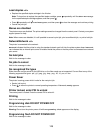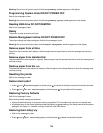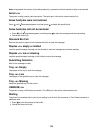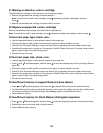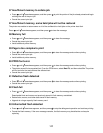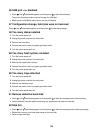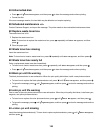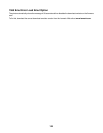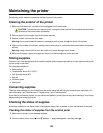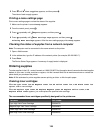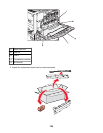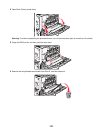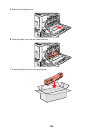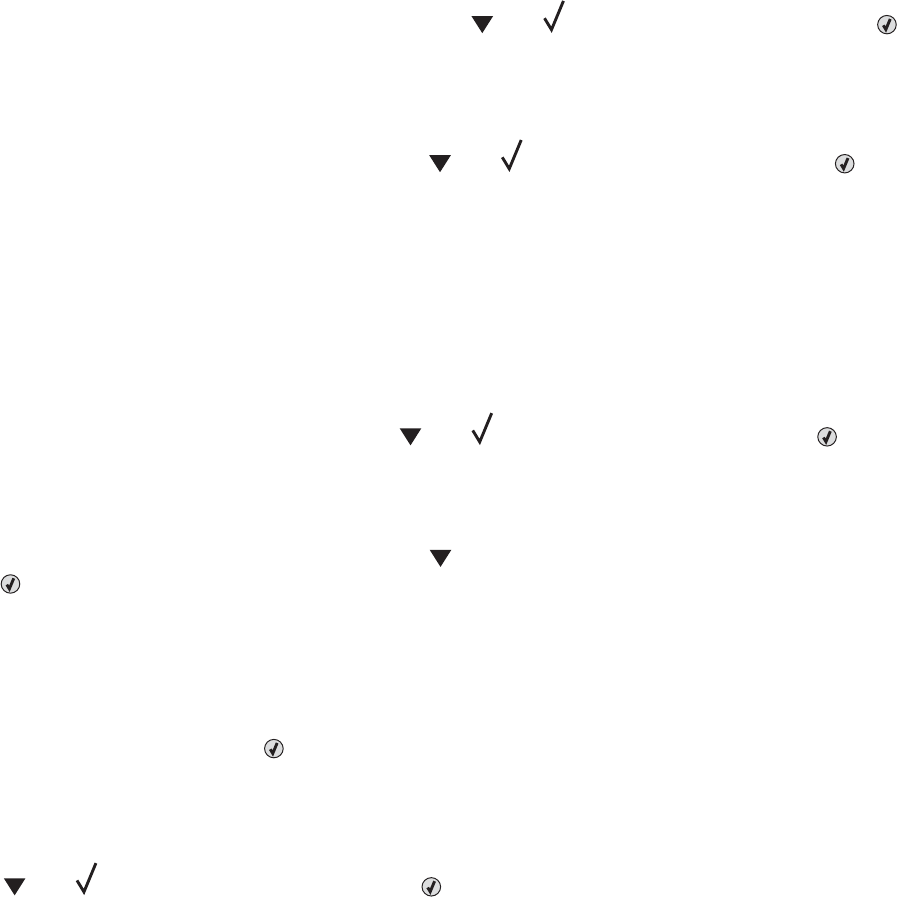
84 Replace black pc unit
The black photoconductor is exhausted. Install a new photoconductor.
Note: To learn how to replace the black photoconductor, press
until Show Me appears, and then press .
84 Replace color pc units
One or more of the color photoconductors are exhausted. Install new cyan, magenta, and yellow photoconductors.
Note: To learn how to replace the photoconductors, press
until Show Me appears, and then press .
84 Unsupported <color> pc unit
Replace the specified photoconductor(s).
Note: The printer has four photoconductors: cyan, magenta, yellow, and black. The cyan, magenta, and yellow
photoconductors must all be replaced at the same time. The black photoconductor can be replaced separately.
88 <color> toner low
When this message appears, the toner is low. When the print becomes faded, replace the toner cartridge.
• To clear this message and continue printing, press until Continue appears, and then press .
88 Replace <color> toner
1 The toner cartridge is exhausted. Replace the specified toner cartridge.
Note: To learn how to replace a toner cartridge, press
repeatedly until Show Me appears, and then
press
.
2 Clear the paper path to clear the message and continue printing.
200–285.yy Paper jam
1 Clear the paper path.
2 After clearing the paper path, press to resume printing.
289 Staple error <x>
1 Clear the jam from the specified stapler area(s).
2 Press until Continue appears, and then press to continue printing.
900–999 Service <message>
1 Turn the printer off.
2 Unplug the power cord from the wall outlet.
3 Check all cable connections.
4 Connect the power cord to a properly grounded outlet.
5 Turn the printer back on.
If the service message appears again, contact Customer Support, and report the message.
121