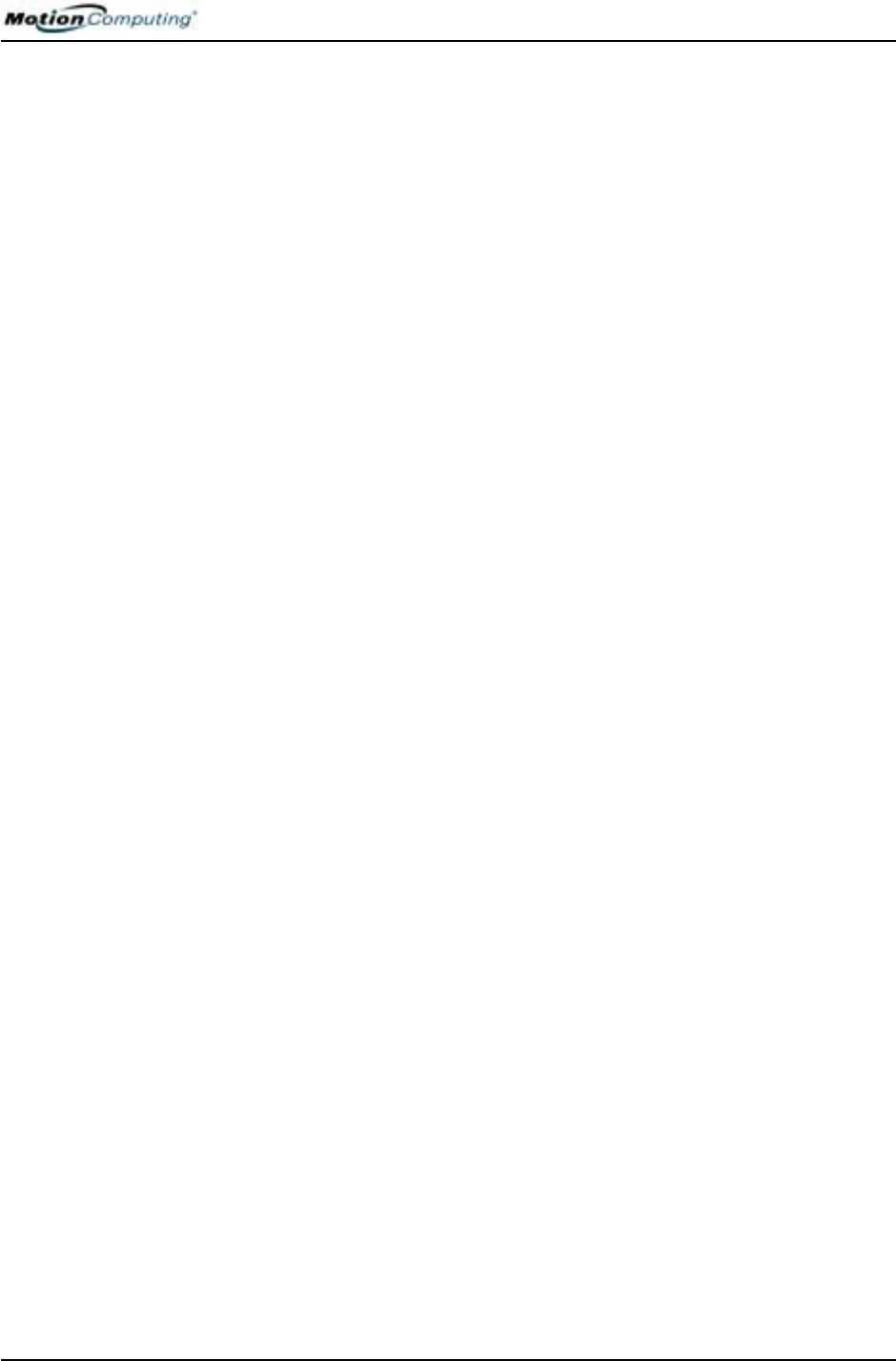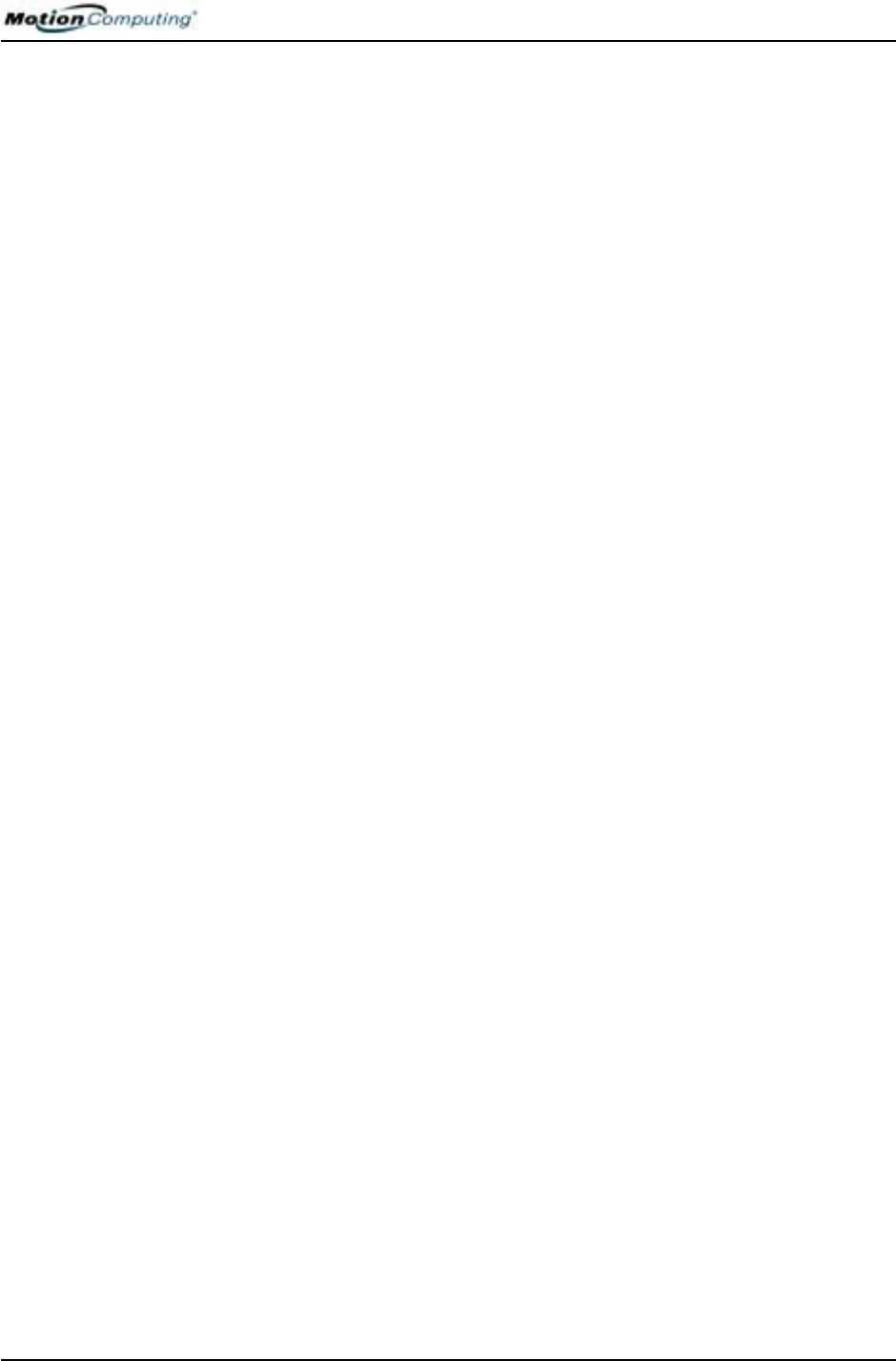
Chapter
1
Getting Started with Your Motion Tablet PC
Motion Computing M1400 Tablet PC User Guide 4
WHAT TO DO
F
IRST
Congratulations on selecting the Motion Tablet PC! After you turn on your
Tablet PC and start Windows XP, you may want to take the following steps:
• Calibrate the pen.
• Practice using the pen by playing Inkball.
• Take the tutorials.
• Check out the “Using Your Motion Tablet PC” page.
• See what is on the Windows Help and Support Center page.
• Take the Microsoft Windows XP tour.
Calibrate the Pen
Your pen will function better and you will be more successful using it if you
calibrate it immediately and recalibrate it occasionally. For directions, see
the section “Calibrating the Pen” in Chapter 4 of this User Guide.
Practice Using the Pen
The Motion digitizer pen is a unique input device for the Tablet PC system,
but it may take a little practice to use. Here are some hints:
• When you write with the pen, you can rest your hand or arm anywhere
on the Tablet PC display without disturbing any open programs or dam-
aging the display surface.
• Watch the cursor instead of the pen tip when you write. The cursor is a
guide for your pen movements. If it does not align with the pen tip, you
should recalibrate the pen.
• Practice writing and learn how firmly and where to tap on the Tablet PC
display. You need these skills for activating programs, menus, or other
Tablet PC functions.
• The pen can be held like any other writing tool. Learn how to hold it and
when and how to press the pen function button, which activates right-
click functions.
• Change pen tips regularly, especially if you drop the pen onto a rough
surface that could damage the tip or embed debris in it. Damaged pen
tips can scratch the display.
For other hints about using the pen, see the section “Using the Pen” in
Chapter 4 of this User Guide.