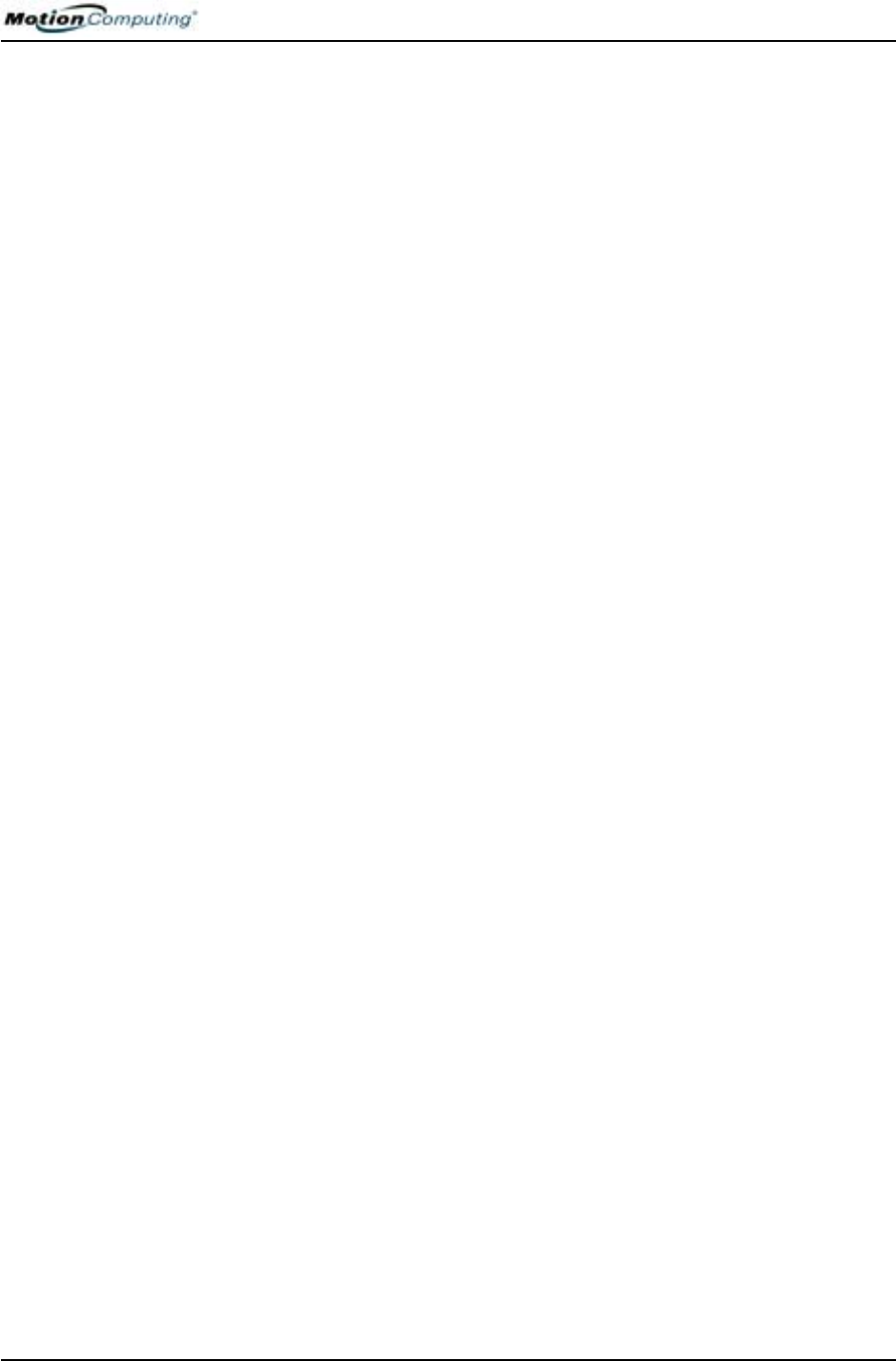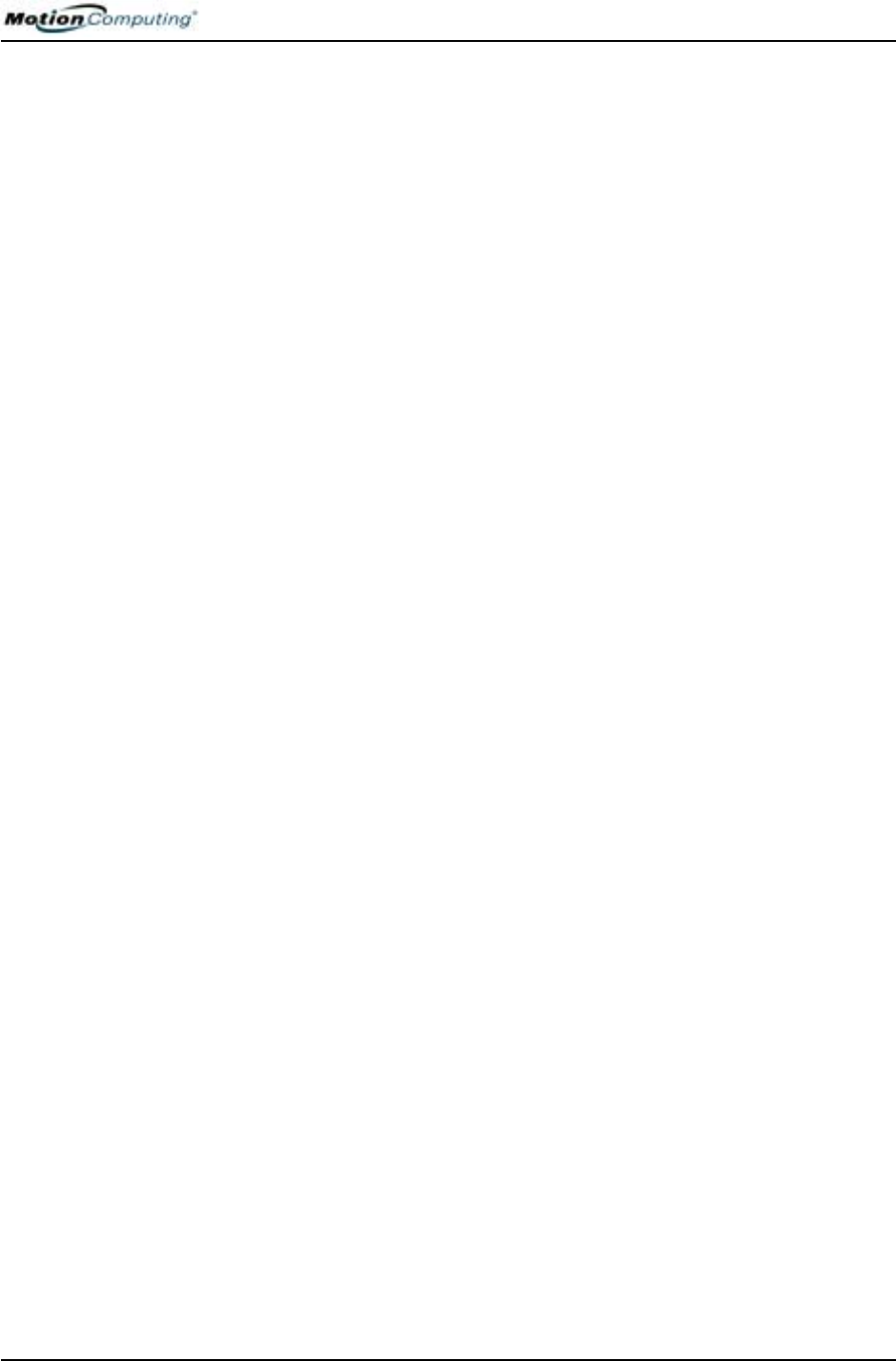
Chapter
3
Motion Tablet PC Software
Motion Computing M1400 Tablet PC User Guide 21
Chapter
3
Motion Tablet PC Software
Pre-loaded on your Motion Computing Tablet PC is the Windows XP Tablet
PC Edition operating system and additional software applications, drivers,
and utilities that help you personalize and make the most of your Tablet PC.
This chapter describes some of the applications and software features.
NOTE: For additional information about Tablet PC software applications, go to
start>Using Your Motion Tablet PC>Explore the Tablet PC applications.
MOTION
SOFTWARE
You may order one of several different software packages with your Motion
Tablet PC. The specific CDs you receive in your Tablet PC package depends
upon what you order. Some software packages may require no CDs: in this
case, all the necessary software is preloaded on your Tablet PC.
Go to www.motioncomputing.com for recommendations about what to
order and for a complete list of the currently available Motion Computing
software, third-party applications to purchase, and free applications.
IMPORTANT: With certain software packages, additional steps may be required
to initialize your Tablet PC. For more information, see the section “Installing
Initialization Software” in Chapter 4 of this User Guide.
The following software CDs (included with your Tablet PC) are described in
this section:
• Motion Operating System Recovery CD
• Motion Utilities and Drivers Recovery CD
IMPORTANT: For the steps required to initialize your Tablet PC, see the section
“Installing Initialization Software” in Chapter 4 of this User Guide.