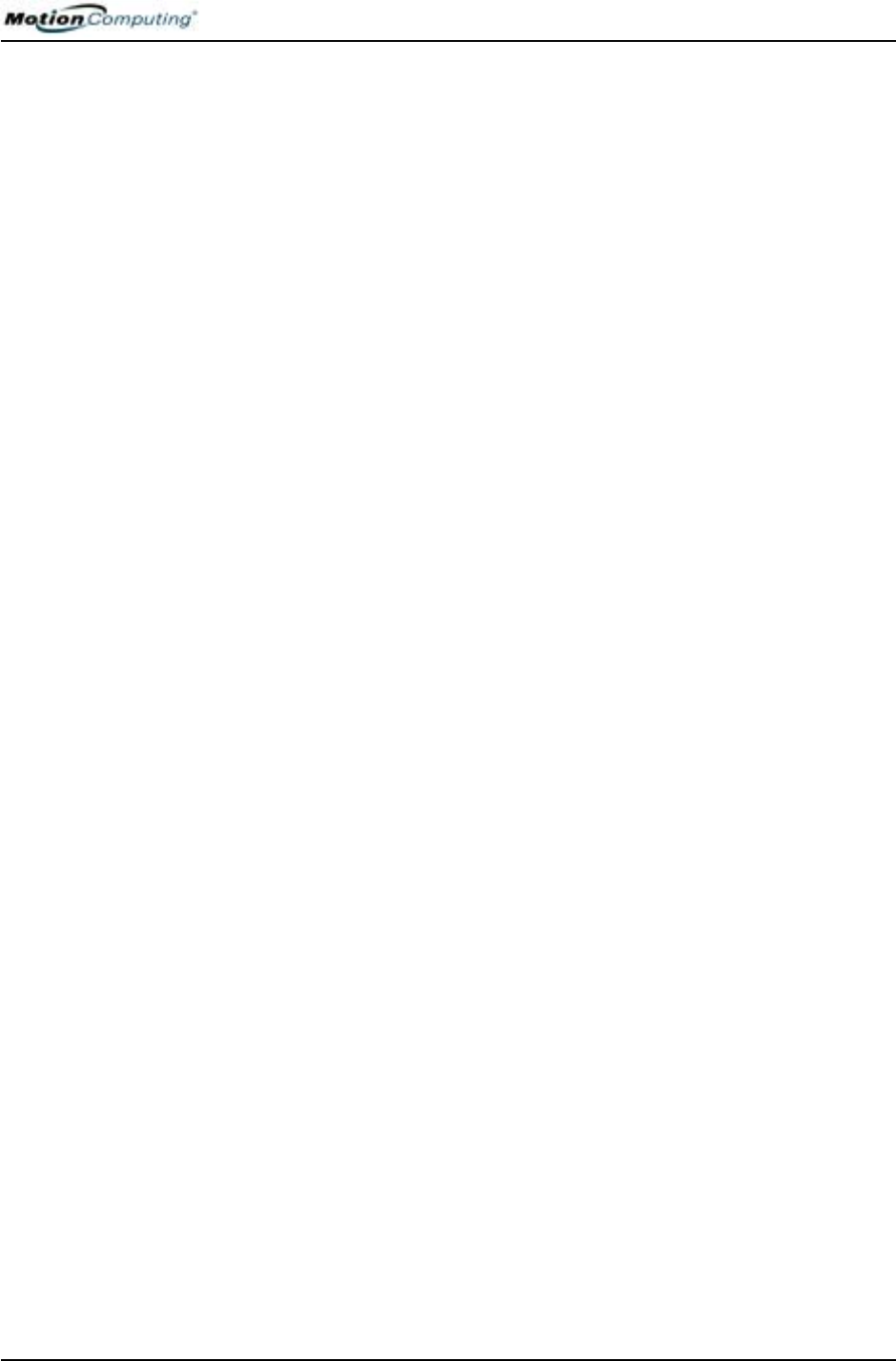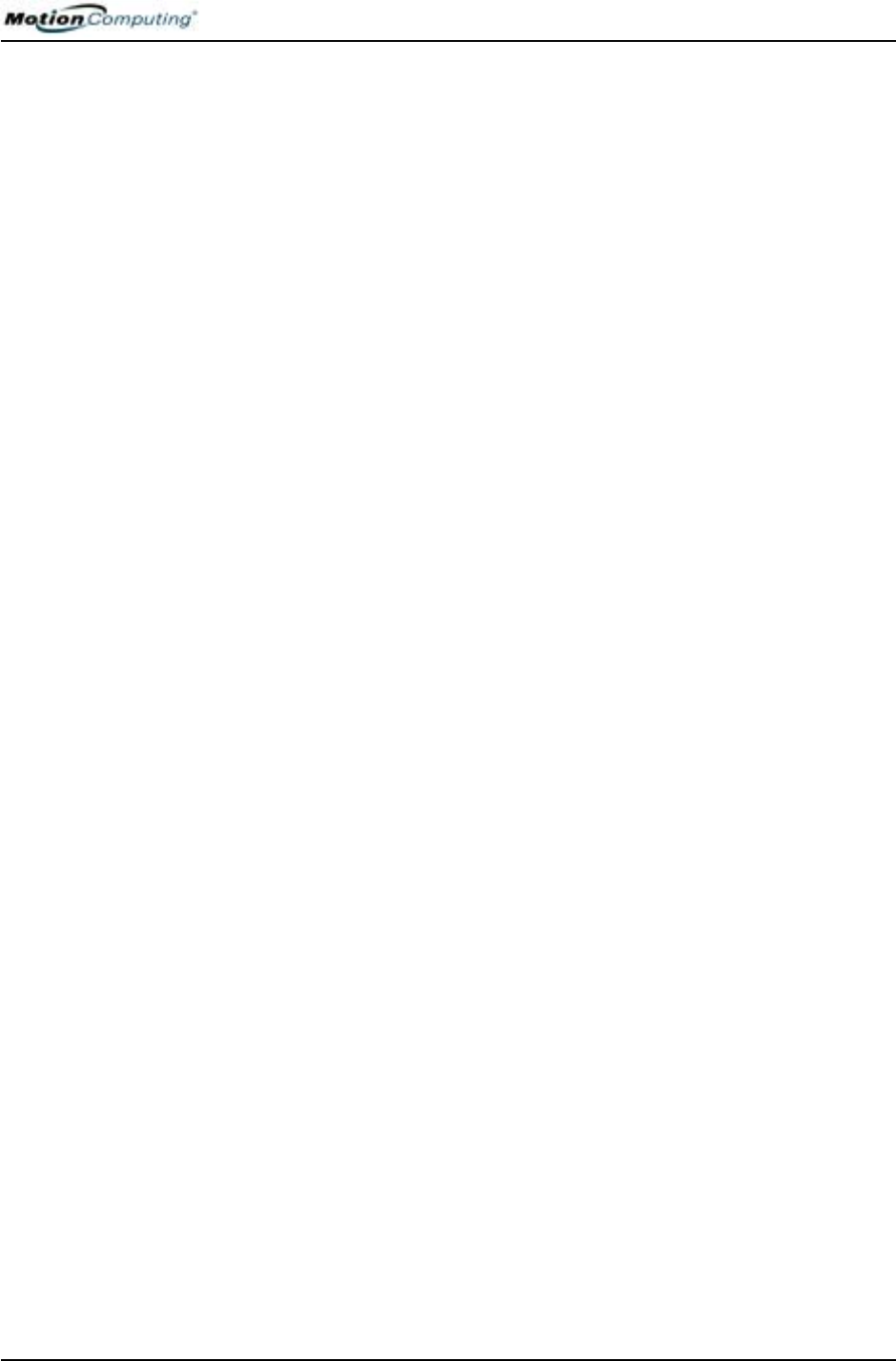
Chapter 4
Using Your Motion Tablet PC
Motion Computing M1400 Tablet PC User Guide 27
Chapter
4
Using Your
Motion Tablet PC
This chapter describes various procedures and functions that your Motion
Tablet PC performs.
INITIALIZING
MICROSOFT
WINDOWS XP
Your Tablet PC comes with pre-installed software applications and drivers,
including those for the Windows XP Tablet PC Edition operating system.
The first time you start your Tablet PC, you must initialize
Windows XP. The steps for initializing the software are described in the
following sections.
Required Information
• Computer name (you can create this yourself or obtain one from your
system administrator); this should be a unique name
Optional Connections, Equipment, and Information
• Internet access
• Motion AC Power Adapter
• Administrative password
• Description of your computer
• Company name
• Network settings
• Domain name
• Names of the people who will be using this Tablet PC
• Microsoft Office Product Keys (if you are going to install any Microsoft
Office products, such as Word, Excel, or PowerPoint)