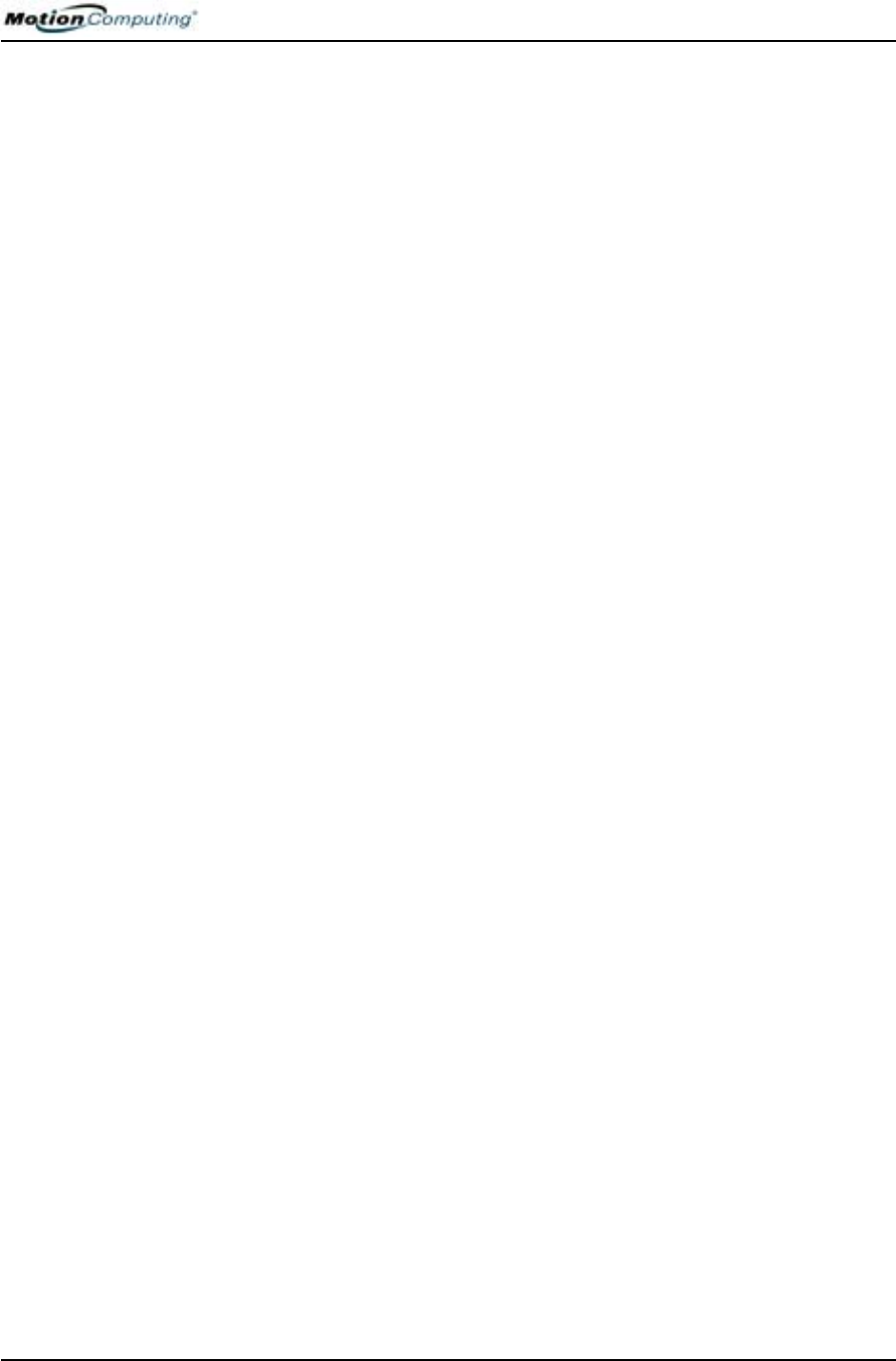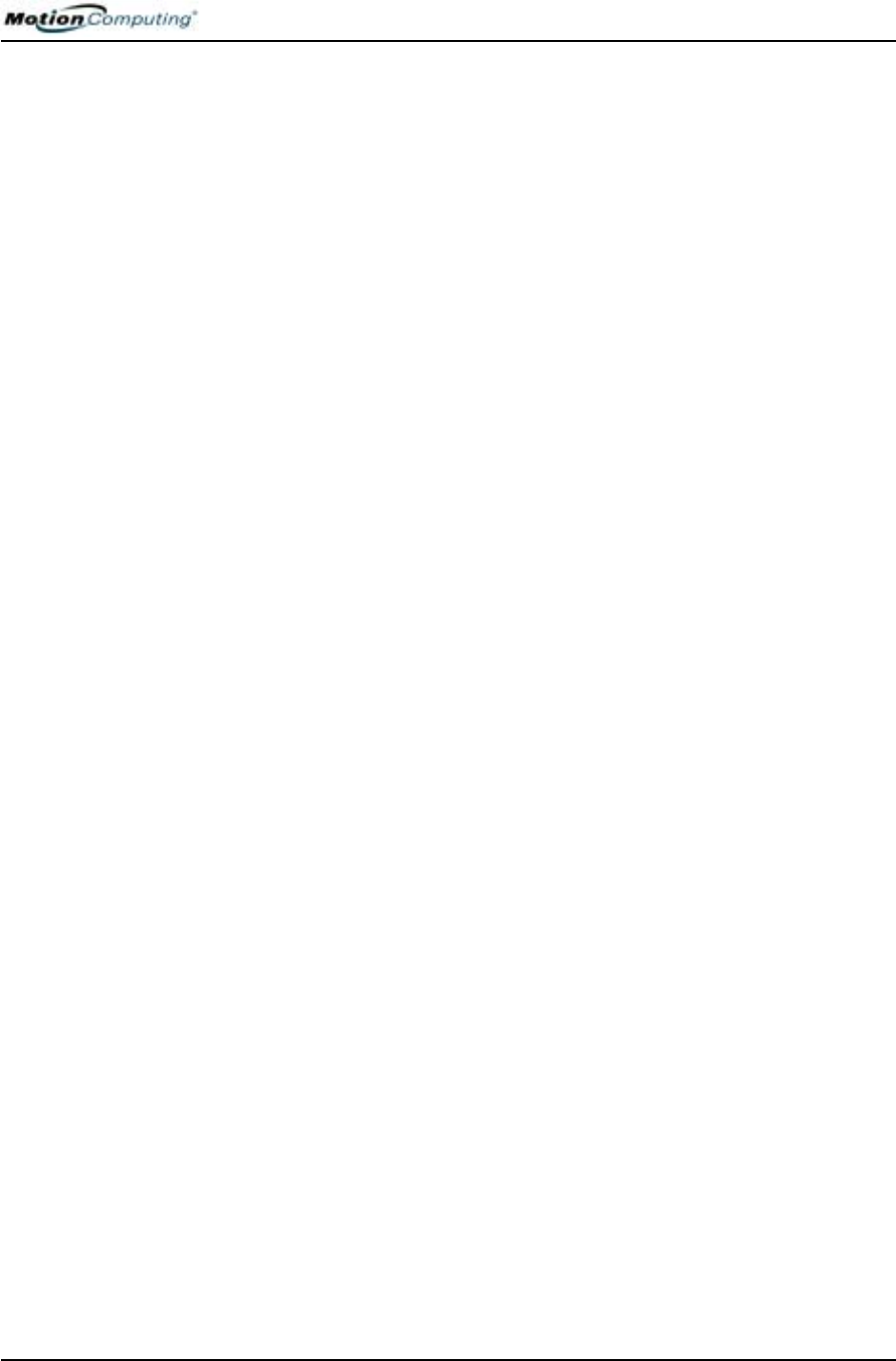
Chapter 4
Using Your Motion Tablet PC
Motion Computing M1400 Tablet PC User Guide 29
24. Select Next. This message appears:
Thank you! Congratulations, you’re ready to go!
25. Select Finish. This message appears:
Windows XP
Please wait.
Windows is starting up.....
This completes the Windows XP initialization. Please keep reading...
As your system starts up....
As your system starts up, it displays messages, some of which require action,
while others do not.
• Windows may discover, load, and install new hardware. When prompted
and as appropriate for your system, answer Yes or OK.
• An Automatically Update message may appear. You must be connect to
the Internet to update now. You can close this window and update later.
• Tablet PC Tutorials screens are displayed. Run these now or later.
Windows Logon: The Windows logon screen prompts you to “click your
user name” (see Step 23). All the user accounts you created are displayed
here. Select the user name you want to log on with.
OmniPass Logon Authentication: This OmniPass dialog for the Fingerprint
reader, although visible, is not active until you enroll with OmniPass.
• For enrollment information and information about setting up a Windows
password for your user account, see the section “About the OmniPass
Password Management System” in this chapter.
• For OmniPass Help, right click the OmniPass key icon in system tray
and select Help. (If the key icon does not appear, you may need to reboot
your system and start the enrollment again.)
Microsoft Office Activation (Optional)
If you ordered the Microsoft Office XP Professional software with your
Tablet PC system, all the necessary software it is already installed. To
activate Microsoft Office, follow these steps:
1. Open a Microsoft Office application, such as Microsoft Word.
2. A screen appears, prompting you to enter your User name, Initials,
Organization, and the 25-character Product Key. The Product Key is
printed on the Microsoft Office CD packaged with your Tablet PC.
3. Follow the onscreen messages to activate Microsoft Office.
S
TARTING/
STOPPING THE
T
ABLET PC
Starting Your Tablet PC
Start the Tablet PC by sliding the Power switch. The Power LED turns green
and the Hard Disk Drive (HDD) LED intermittently flashes green. Then
Windows XP launches.