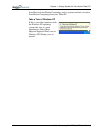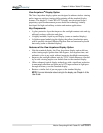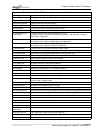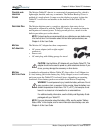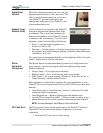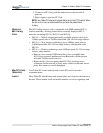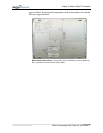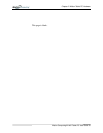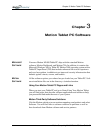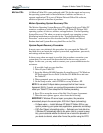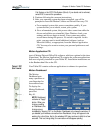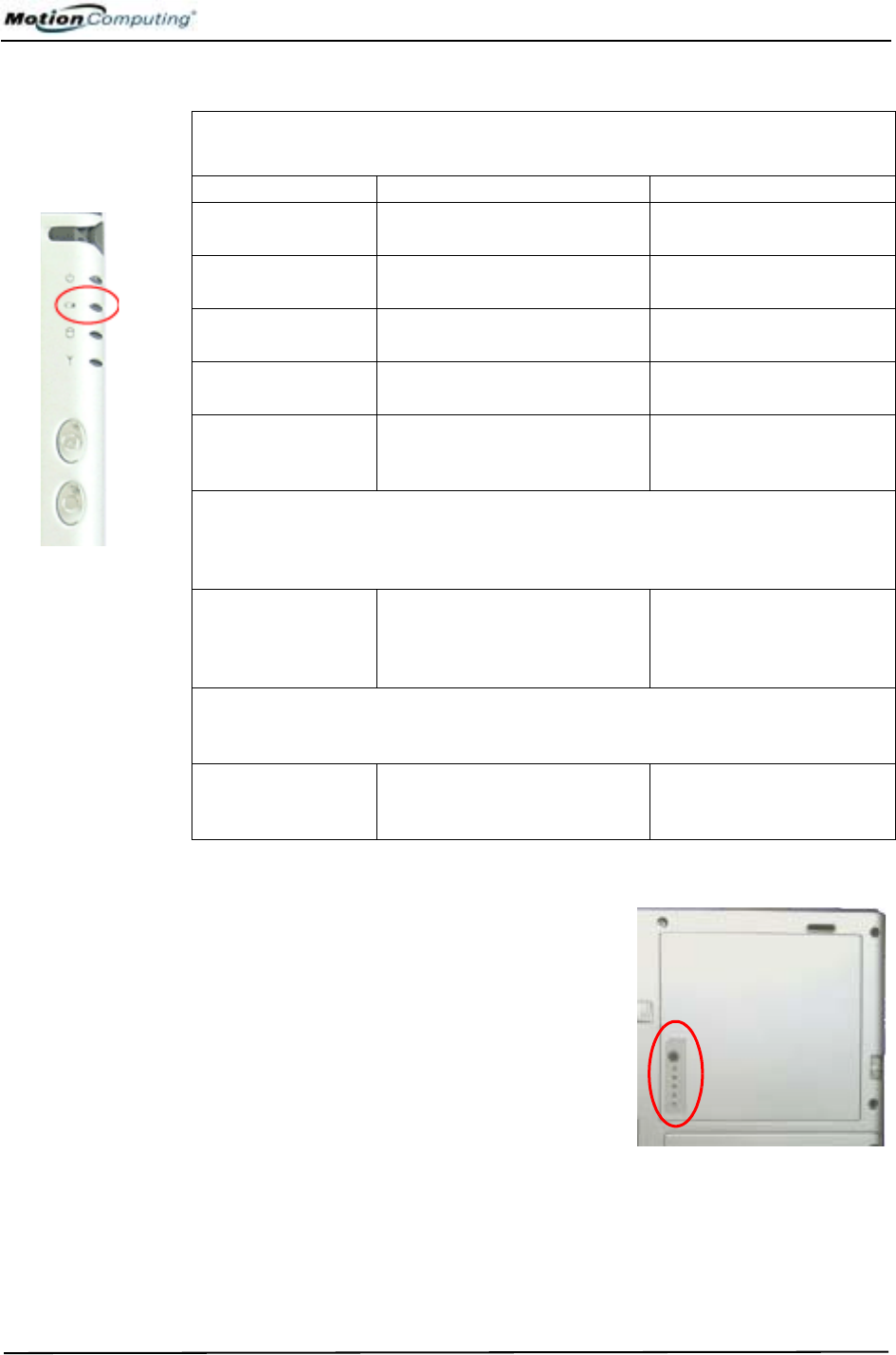
Chapter
2
Motion Tablet PC Hardware
Motion Computing M1400 Tablet PC User Guide 14
Battery Status Gauge
A five-LED battery gauge is located on the
battery. Each LED represents approximately
20% of available power. For example, if two
LEDs are on, the battery has about 40% of its
power remaining.
You can activate the gauge by pushing the
gray button next to the LEDs.
Table 2-4
Front Panel Battery Status LED
LED Battery Status Action
Steady green Battery 100% charged
(AC plugged in)
None
Steady amber Battery charging
(AC plugged in)
None
Steady red Battery overheated or defective Wait for the battery to cool.
Replace the battery.
Flashing green and
amber
Battery discharging abnormally Replace the battery.
Slow-flashing amber 10% battery charge remaining
(AC unplugged)
Immediately charge the
battery to avoid loss of data.
NOTE: When the remaining battery charge is 10%, your Tablet PC issues a Low
Battery alarm message in addition to the LED warning. For information about
modifying this alarm (you can set it to display a message or to produce an audible
warning), see Chapter 4 of this User Guide.
Fast-flashing amber
(lasts only a few
seconds)
3% battery charge remaining
(AC unplugged)
The Tablet PC issues a
Critical Battery alarm and
automatically goes into
Hibernate mode.
NOTE: Hibernate mode attempts to save data in any open programs to your hard
disk drive. When you restart the Tablet PC, it should return to the same system
status as before hibernation.
Off Tablet PC is unplugged from
AC power and the system is
running on battery power.
Plug the Tablet PC into AC
power if you want to
preserve battery power.