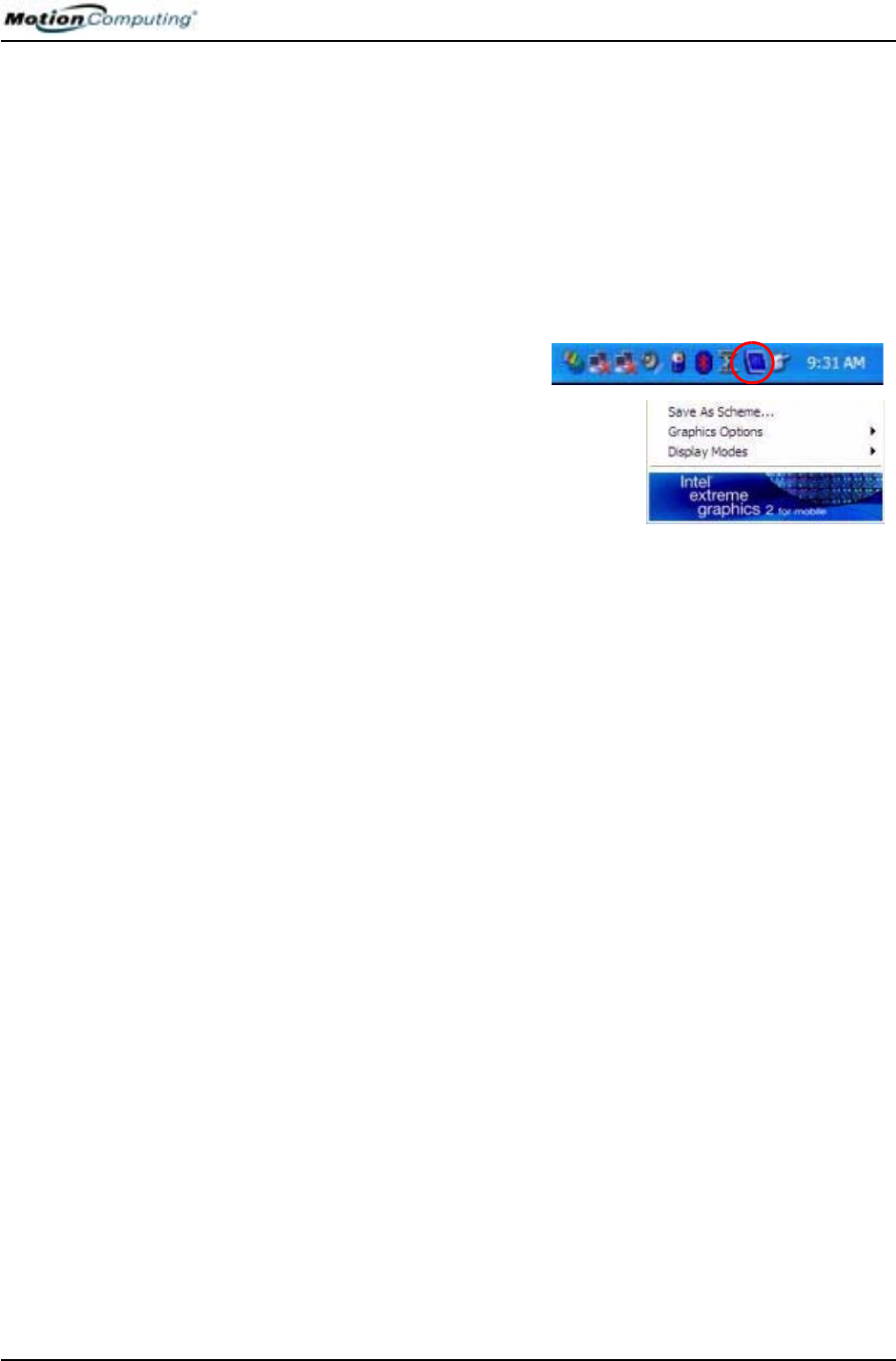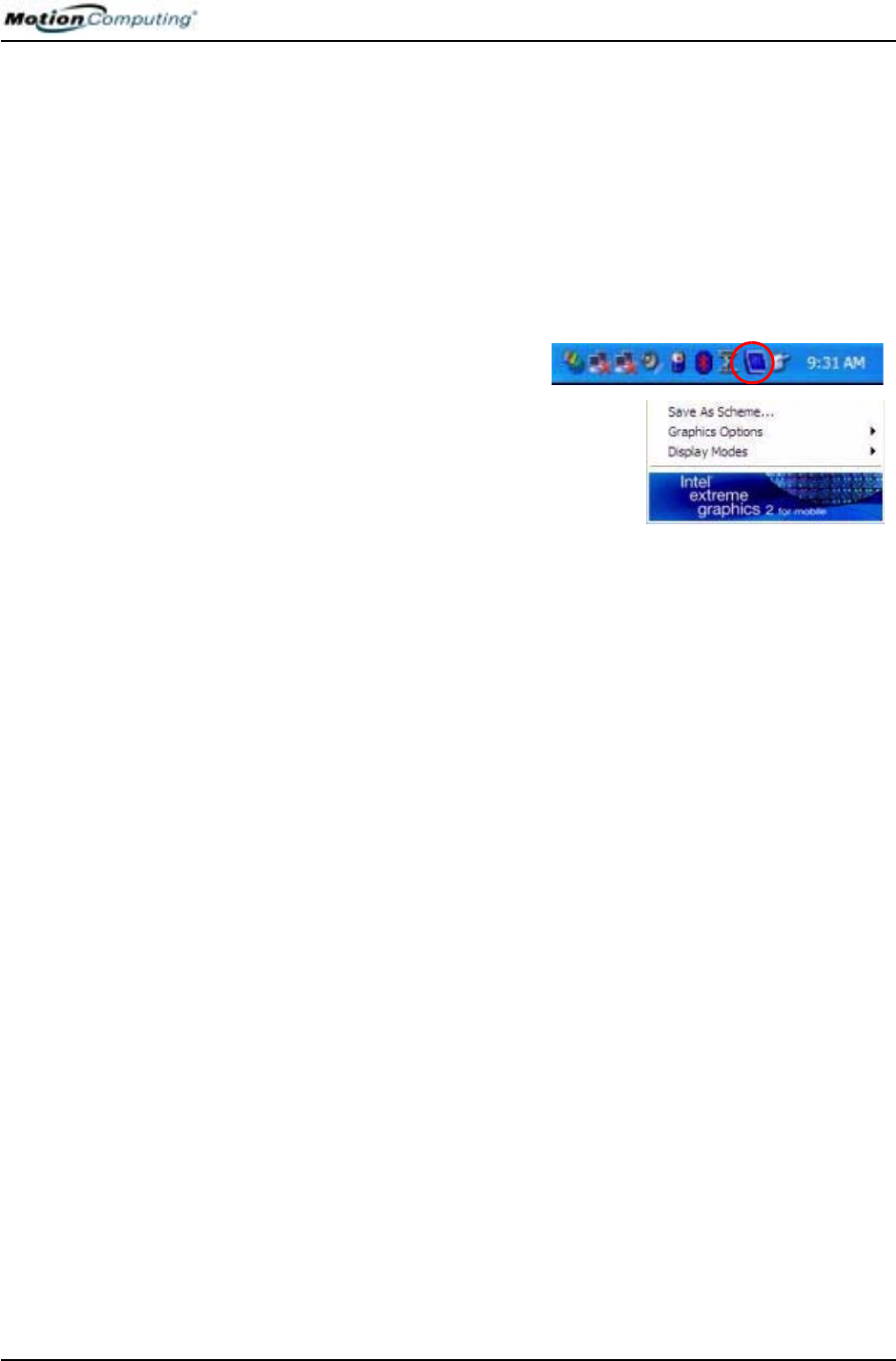
Chapter 4
Using Your Motion Tablet PC
Motion Computing M1400 Tablet PC User Guide 55
USING SPEECH
RECOGNITION
FOR COMMANDS
After you complete Speech Recognition training, when you select Speech,
the Tablet PC Input Panel displays options for Dictation or Commands. The
display also indicates if it is Not Listening or Listening.
NOTE: For more information about using this feature, see the Windows Help and
Support Center where you can search for topics about speech recognition and
training. Also available are the speech tutorials. To find the speech tutorial,
select Start>Help and Support>Welcome to Tablet PC>Tablet PC Tutorials.
CREATING A
SCREEN-
RESOLUTION
SCHEME FOR AN
EXTERNAL
MONITOR OR
SIMILAR DEVICE
To create a special screen resolution scheme:
1. Tap the Properties button
under External Display on the
Motion Dashboard. Or, the
Intel(R) Extreme Graphics
icon in the System Tray,
located at the bottom-right
corner of the display. Then
select Graphics
Options>Graphics Properties....
2. From the Intel(R) 82852/82855 GM/GME Graphics Controller Prop-
erties window, select the Schemes tab. The current Video Mode is
displayed.
3. Tap the New button on this window.
4. Type in a name for the new scheme.
5. Highlight this new scheme in the Schemes window.
6. Add or change the parameters for this scheme.
7. Tap Save.
8. To test or launch a scheme, select it from the list and tap the
Invoke button.
9. Tap OK.
MULTIMEDIA
A
PPLICATIONS
Your M1400 Tablet PC supports most multimedia applications.