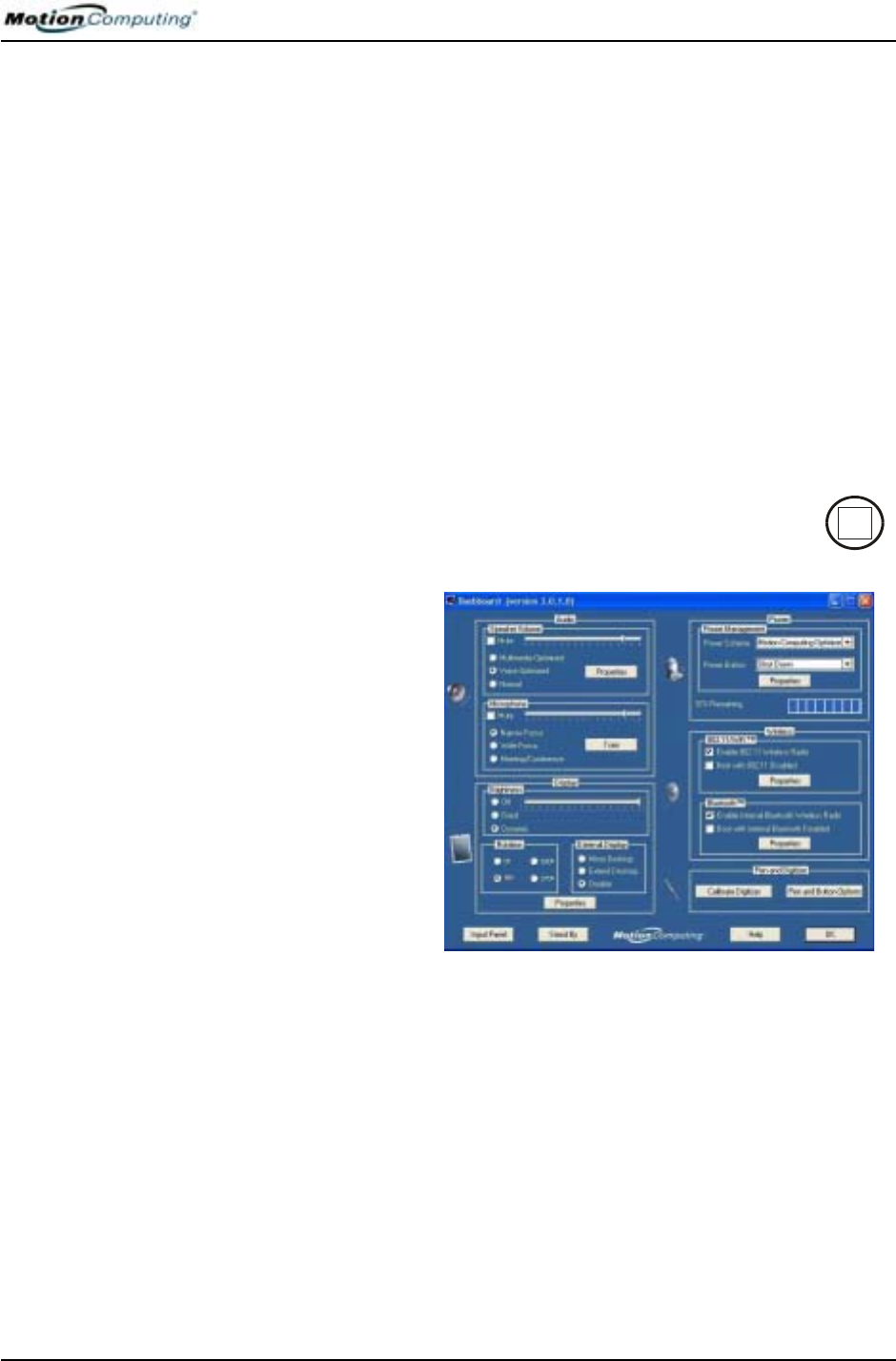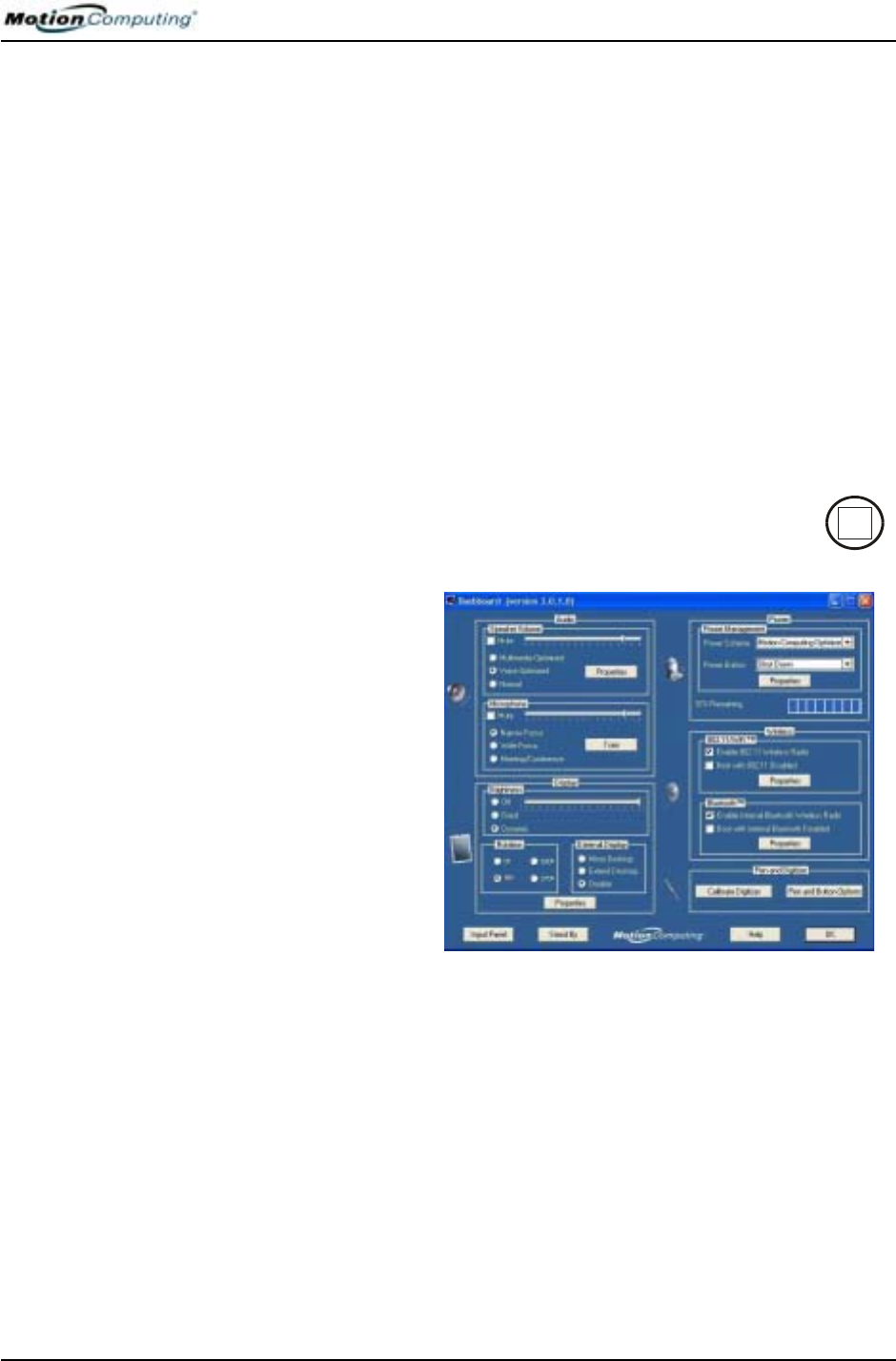
Chapter 4
Using Your Motion Tablet PC
Motion Computing M1400 Tablet PC User Guide 30
When you start the Tablet PC, the Windows XP Tablet PC Tutorials screen
appears. If you do not want this to continue to appear, check “Do not show
me this again.” We recommend that you run the tutorials, which take just a
few minutes. It you do not want to run the Microsoft Tutorials now, you can
always return to them by tapping Start>Using Your Motion Tablet PC.
Stopping Your Tablet PC
The recommended way to shut down your Tablet PC is by selecting Start and
then Shut Down.
IMPORTANT: You can force a shutdown by pressing and holding the Power
switch for about 5 seconds. A forced shutdown should only be used when the
system is completely unresponsive to software commands. If you have any
applications open or any unsaved work, you will lose it. Windows will not prompt
you to save your work if you force a shutdown.
OPENING THE
MOTION
DASHBOARD
In the following sections, you will be instructed to open the Motion
Dashboard. To do this, press Hot Key #1 (see Table 2-2 in Chapter
2 of this User Guide) on the Tablet PC front panel.
You can also access
Dashboard by first
selecting Start>All
Programs>Motion
Resources>Dashboard.
The Motion Dashboard
offers many Tablet PC
functions in a
convenient location.
C
ONSERVING
POWER WITH
S
TAND BY
OR HIBERNATE
M
ODES
Low-power Stand by or Hibernate modes can conserve Tablet PC power.
Each preserves your Tablet PC settings so you can resume work where you
left off.
• Stand by — Greatly reduces Tablet PC power consumption and restarts
within a few seconds; the Tablet PC runs on battery if not connected to
AC power. Choose Stand by when you plan to return to work within a
short time (a few minutes to a few hours) and want to conserve power.
• Hibernate — Completely shuts down the Tablet PC to conserve power.
It takes slightly longer to restart from Hibernate than from Stand by
mode. Choose Hibernate when you plan to stop work for longer periods
of time, such as overnight. This setting saves the status of the Tablet PC
system to the hard disk drive.