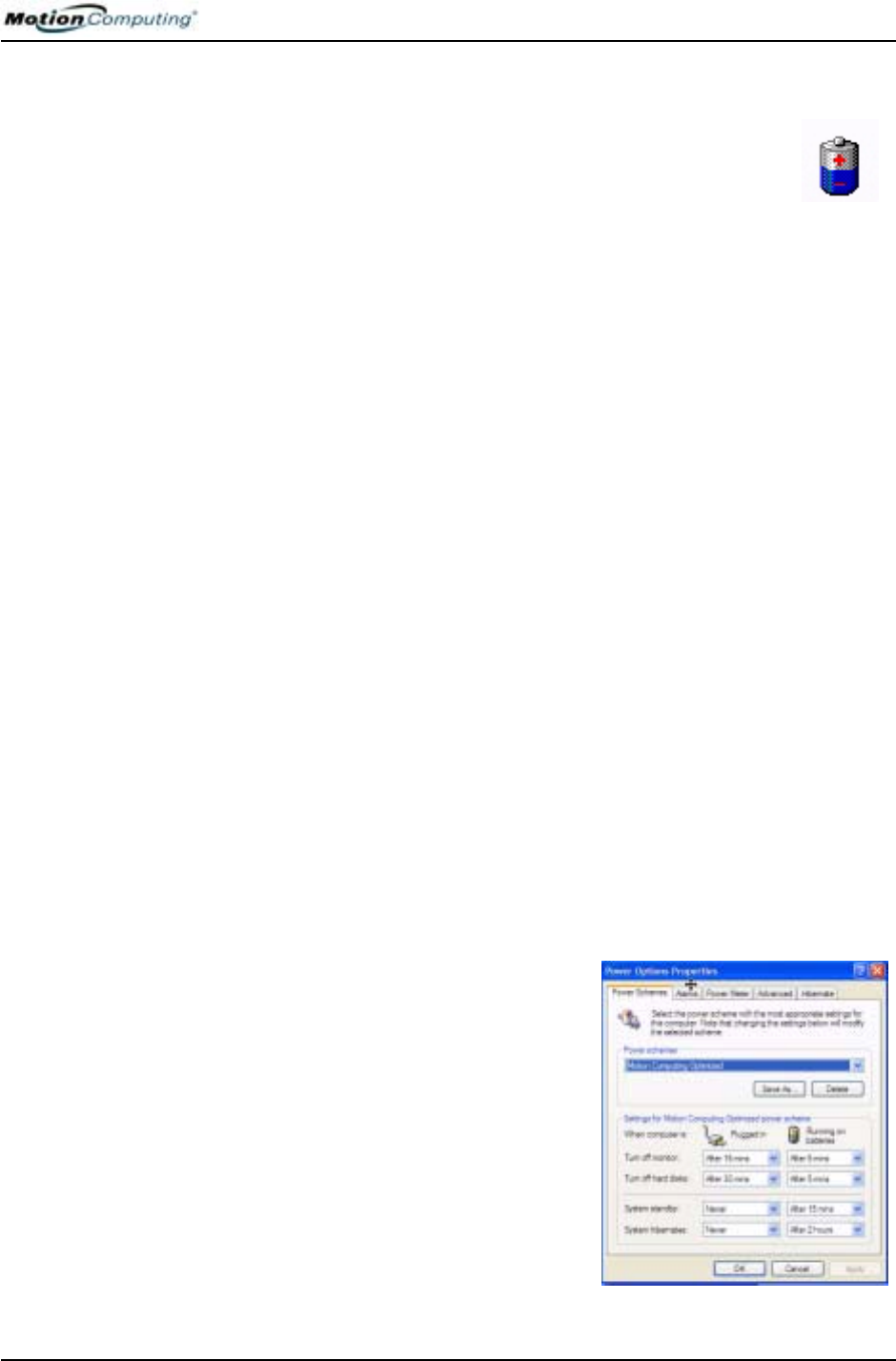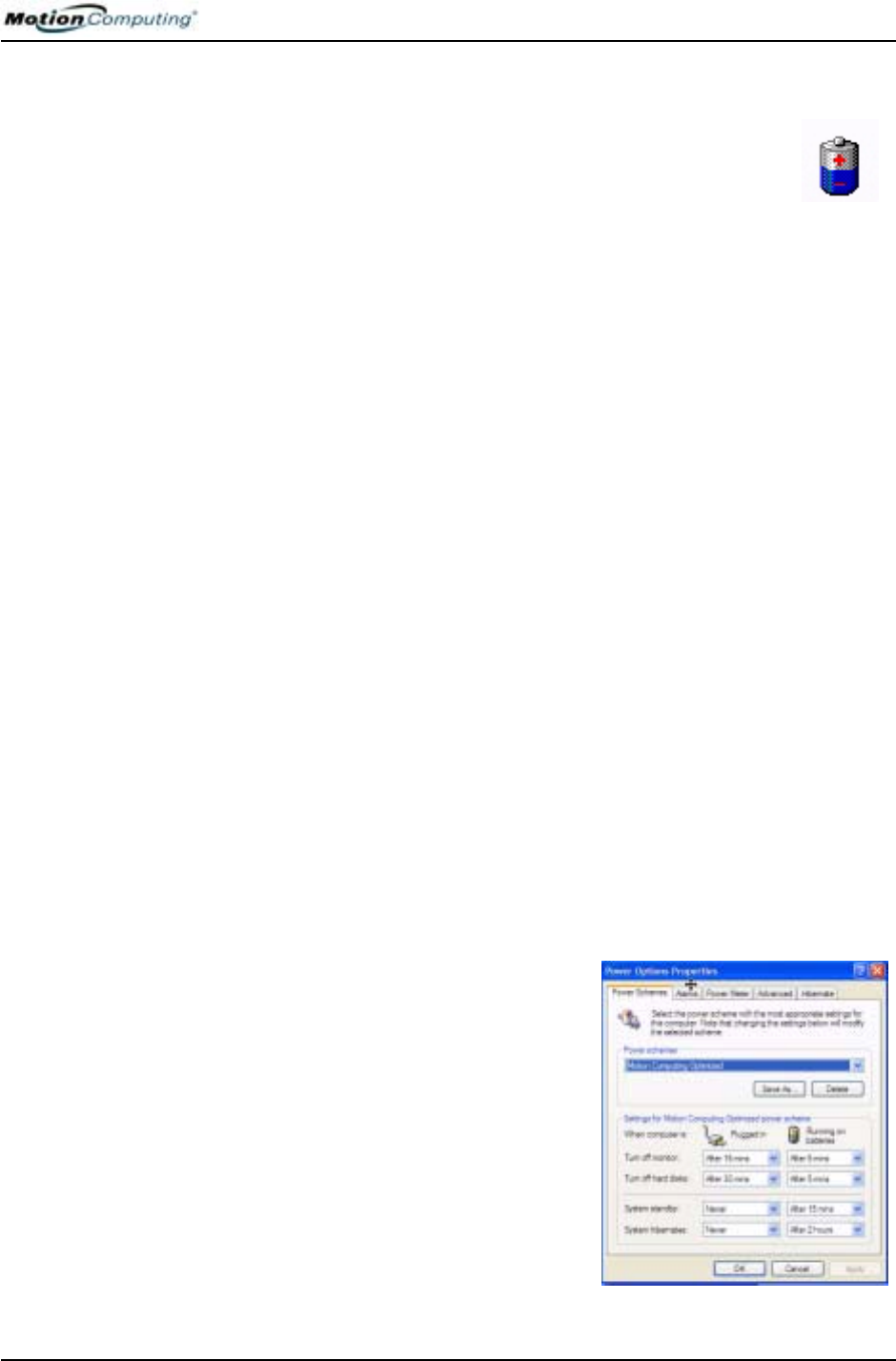
Chapter 4
Using Your Motion Tablet PC
Motion Computing M1400 Tablet PC User Guide 41
KEEPING TRACK
OF YOUR
BATTERY
POWER
Reading Battery Power from the Tablet PC Display
To check the power level while you are on battery power, move
the pen over the Power/Battery icon, shown here, in the System
Tray at the bottom-right corner of the Tablet PC display. This
displays the number of hours of battery power and the
percentage of battery power left. (The blue area on the battery icon shrinks
as the battery runs down.)
Reading Battery Power from the Battery Gauge
Turn the Tablet PC over and press the battery gauge button. Each LED
represents about 20% of battery capacity. If all five LEDs are green, the
battery is fully charged.
Reading Battery Power from Motion Dashboard
The Motion Dashboard also has a battery power gauge that shows the
remaining battery charge.
Reading Battery Power from the Power Meter
• Right-click on the Power/Battery icon in the System Tray, located in the
lower right-hand corner of the display window (only visible if you are
running on the battery); Tap Adjust Power Properties. Select the Power
Meter tab to see the remaining power.
• From the Windows Control Panel (Classic view), double-click Power
Options. Or (Category View), double-click Performance and Mainte-
nance, Power Options.
CREATING NEW
POWER
SCHEMES FOR
SPECIAL
S
ITUATIONS
Creating a New Power Scheme
The Tablet PC is configured with a default power scheme called “Motion
Computing Optimized” that helps performance and battery life. You may
want to create additional power schemes for other work scenarios or for
special situations.
1. From the Motion Dashboard, open
Power Options Properties. Or, go
to the Control Panel and select
Power options (Classic view); or
(while operating on battery) right-
click the Power/Battery to display
Adjust Power Properties/Open
Power Meter.
2. Tap Adjust Power Properties to
open the Power Options Proper-
ties.
3. The window opens to the Power
Schemes tab.