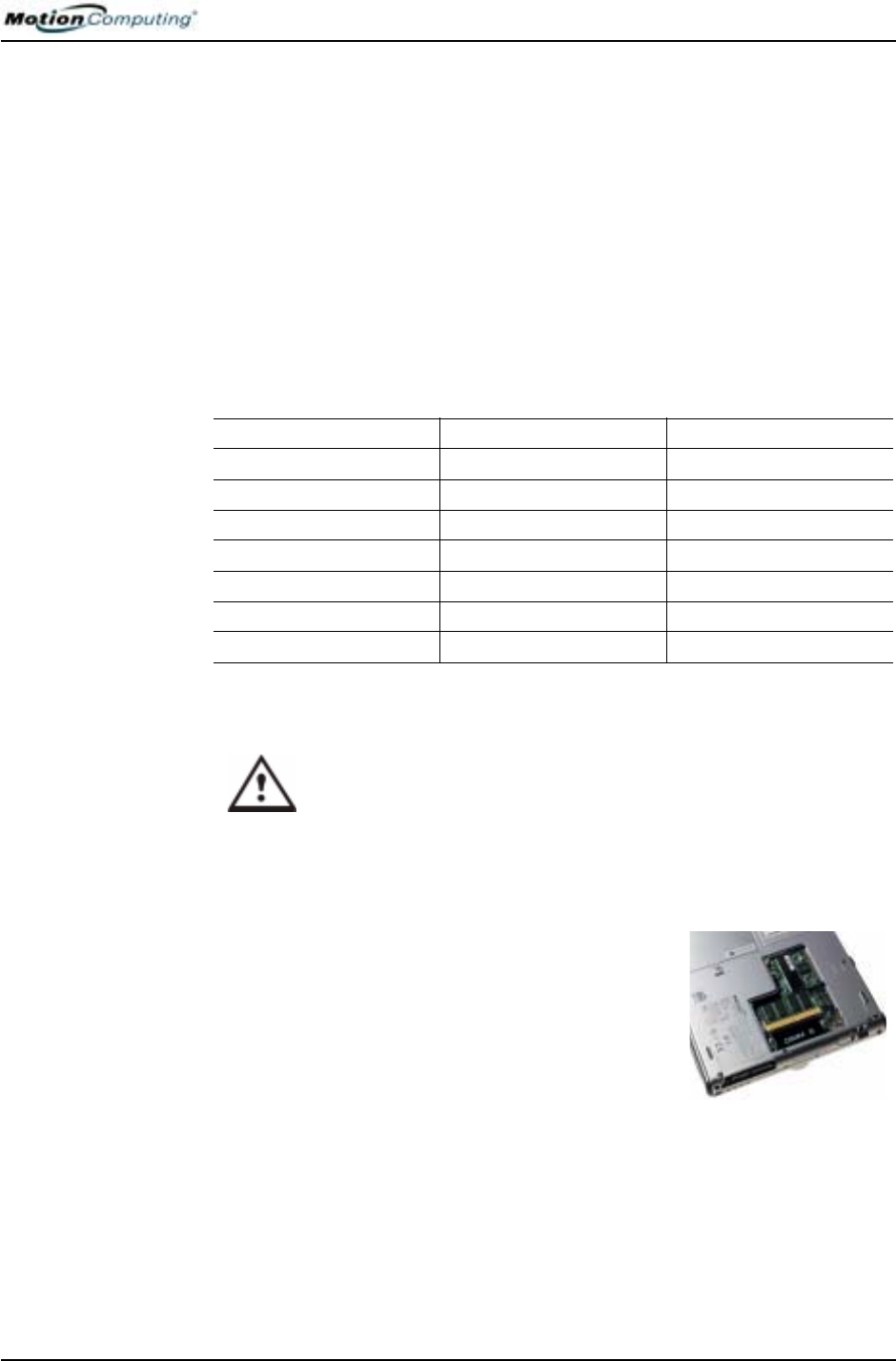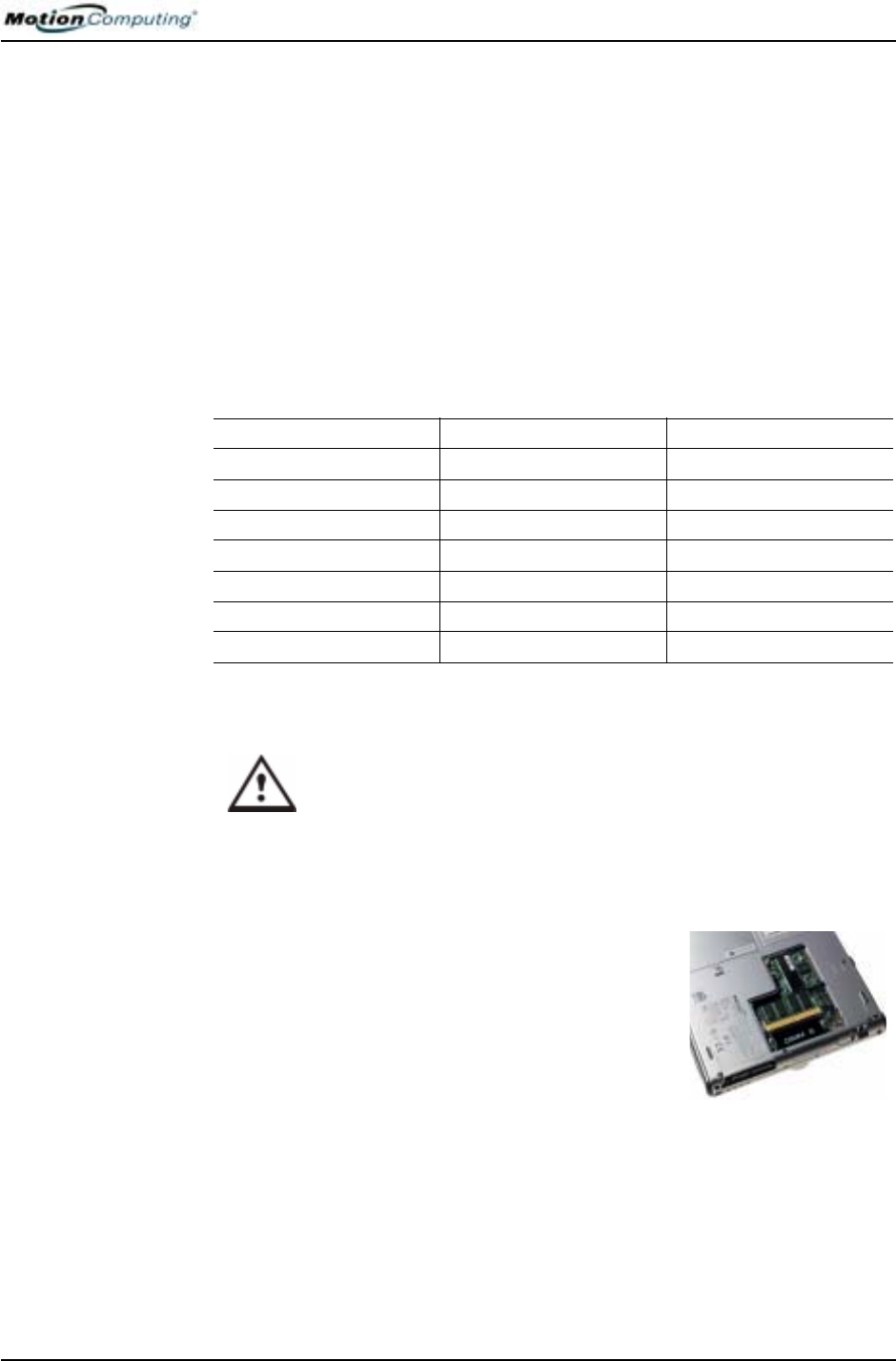
Chapter 4
Using Your Motion Tablet PC
Motion Computing M1400 Tablet PC User Guide 44
SAVING
BATTERY
POWER WITH
THE AMBIENT
LIGHT SENSOR
Under certain lighting conditions, when the Ambient Light Sensor is
enabled, it may automatically dim the display back light, thus saving battery
power. The power savings depends on a combination of the ALS setting (on
the brightness slider) and the ambient light in the environment.
NOTE: For optimal battery life benefits and viewability, we recommend that you
set the brightness slider to the mid-point or slightly above or below mid-point. If
you set the slider higher than this, you lose some of the battery-saving benefits,
while gaining minimal improvement in viewability.
ADDING
MEMORY TO
IMPROVE
SYSTEM
PERFORMANCE
Use only Motion memory modules obtained from Motion Computing to
upgrade the factory-installed memory.
WARNING: When performing the following tasks, turn off your Tablet
PC, unplug the AC power connection, and remove the battery. Ground
yourself by touching a grounded conductive surface, such as a device
or appliance with a grounded, three-pronged plug. Avoid touching the
pins and leads on the memory module and the internal circuitry of the
Tablet PC.
1. After you disconnect power, unscrew the
L-shaped cover from the bottom of the
Tablet PC.
2. If you are replacing a module, release the
clips on each side of the module and lift to
remove it.
3. Align the pins on the Memory Upgrade
module with the receptors on the slot.
4. Gently push the new module into the slot at a
25-degree angle until it is firmly seated; then rotate it into place.
5. Replace the external cover and install the two screws.
Supported Memory Configurations M1400
Base Memory-Slot A** Base Upgrade-Slot B** Total Memory
256MB 256MB 512MB
1GB 1.2GB
512MB 512MB 1GB
1GB 1.5GB
1GB 256MB 1.2GB
512MB 1.5GB
1GB 2GB
NOTE: The Motion M1400 has its base memory factory-installed in Slot A. If you
install/reinstall only a single memory module, always install it in Slot A for best
performance.