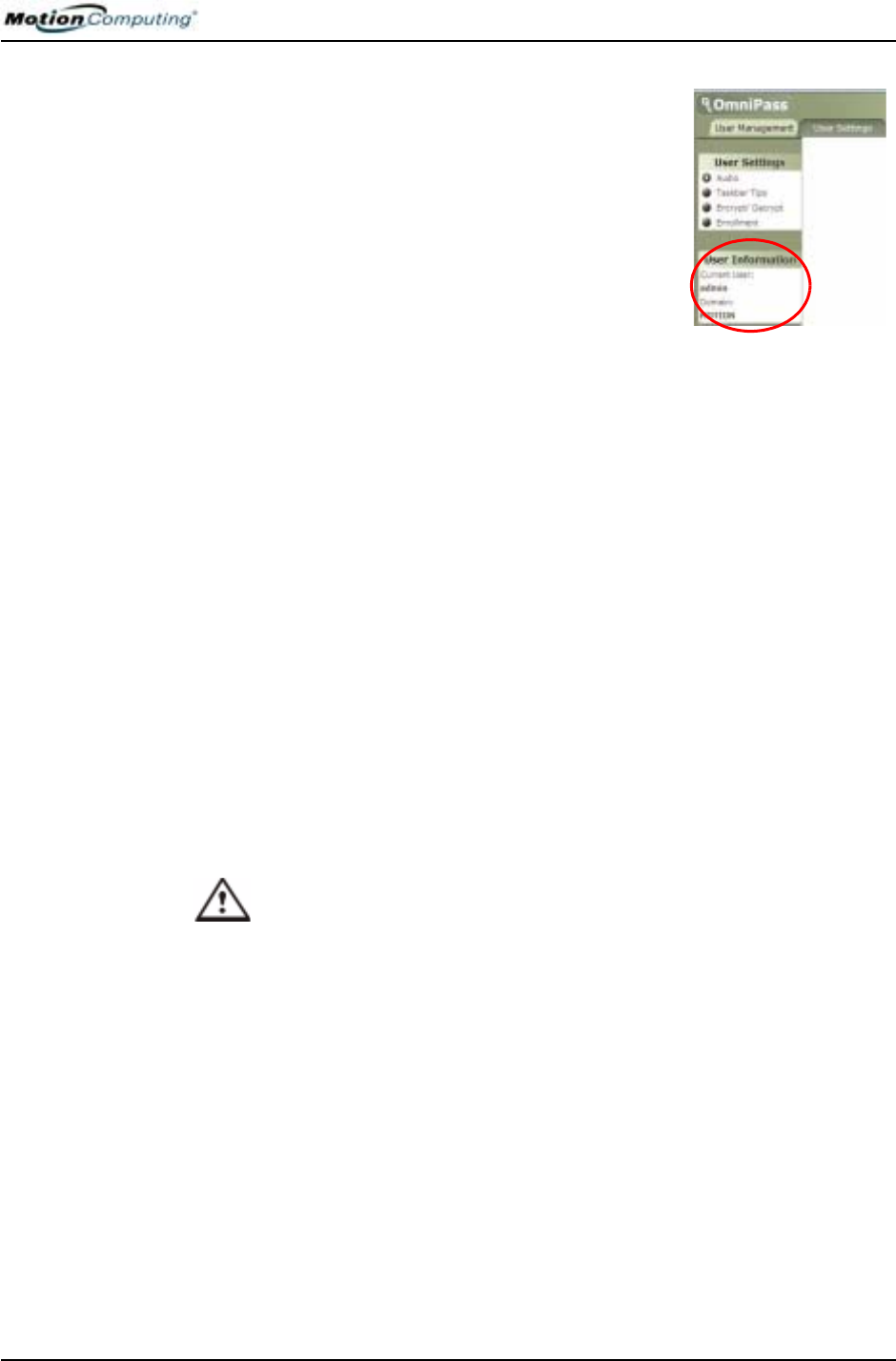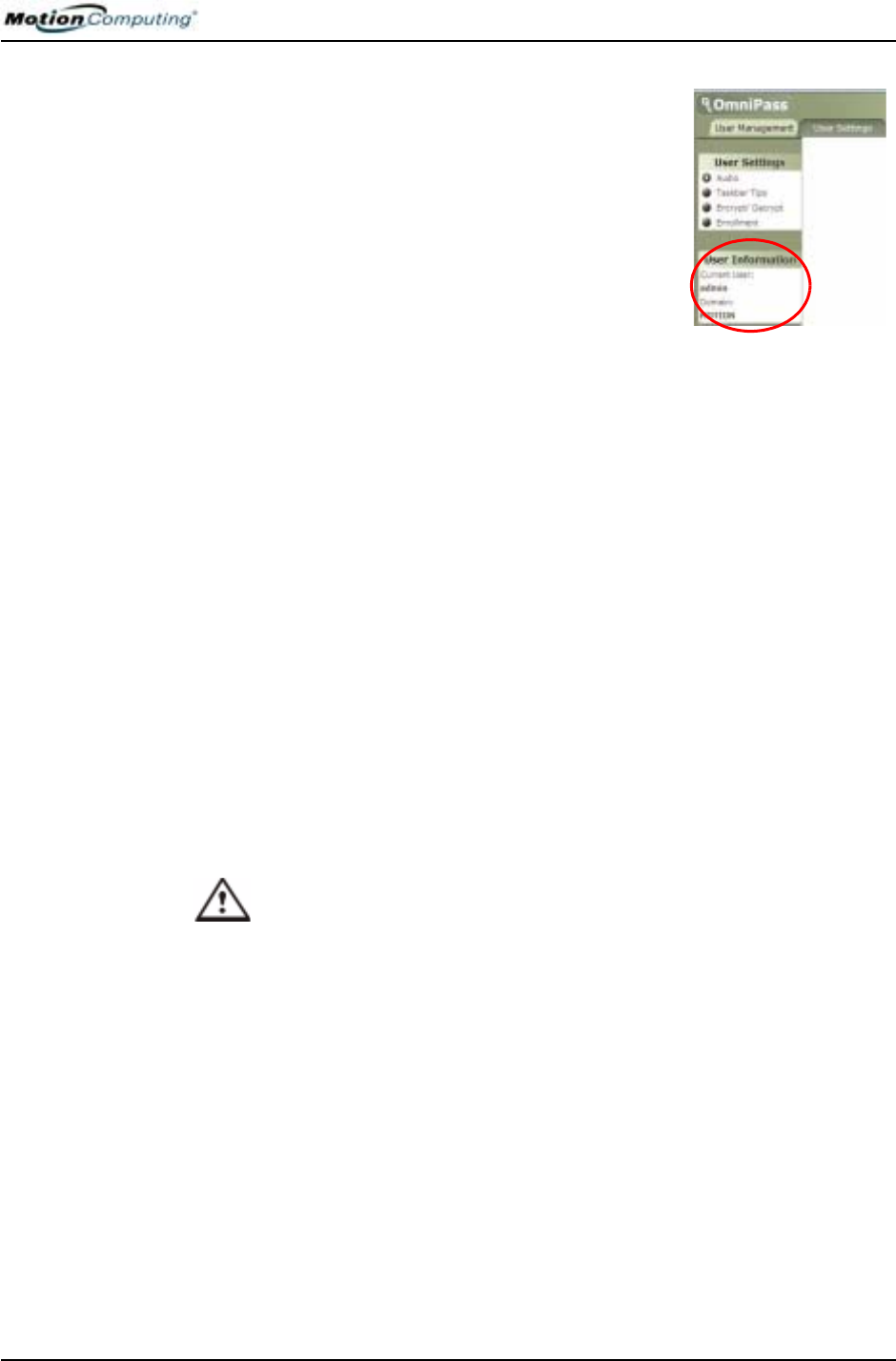
Chapter 4
Using Your Motion Tablet PC
Motion Computing M1400 Tablet PC User Guide 61
Or, tap the OmniPass key icon to open the OmniPass
Control Center and then look in the User Accounts
to see who is logged on.
SETTING UP
TABLET PC
SECURITY
Passwords protect your Tablet PC from unauthorized access. Passwords can
create different levels of protection for your Tablet PC and its data:
• Operating system password — Secures the files on your Tablet PC
from other users
• BIOS passwords — Secures the software routines that test hardware at
startup, start the operating system, and support the transfer of data
among hardware devices; BIOS is the Basic Input/Output System
• System password — Locks access to the BIOS setup
• Boot password — Locks access to the system
• HDD (Hard Disk Drive) password — Secures your data so the Hard
Disk Drive cannot be accessed by removing it and connecting it to
another Tablet PC
Setting the Windows Operating System Password
You can set up a Windows operating system password through the Windows
Control Panel, User Accounts.
Setting the BIOS Passwords
CAUTION: We strongly recommend that you write down your password(s)
and keep it in a location that is appropriate to your work environment. If you
enter a wrong BIOS System password several times, you will be locked out
of the system. If you become locked out, you can restart the Tablet PC and retry the
password again. You can repeat restarting and retrying the password as many times
as you want. However, if you are unable to remember your password, you will not be
able to access your Tablet PC. If this happens, you call Motion Computing Technical
Support or your Motion reseller for assistance. Have your Tablet PC Serial number
available (located on the label on the back of the unit) for them to assist you.
The level of security you want on your Tablet PC helps determine what
BIOS password(s) you set. These are described in the following sections.
BIOS System Passwords
To set up a password to access the PhoenixBIOS
TM
Setup Utility
on the Tablet PC: