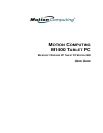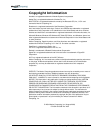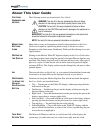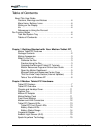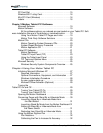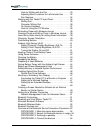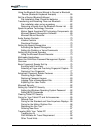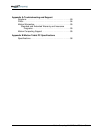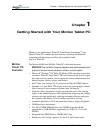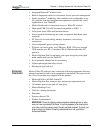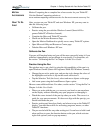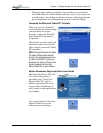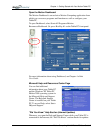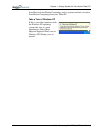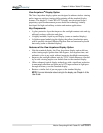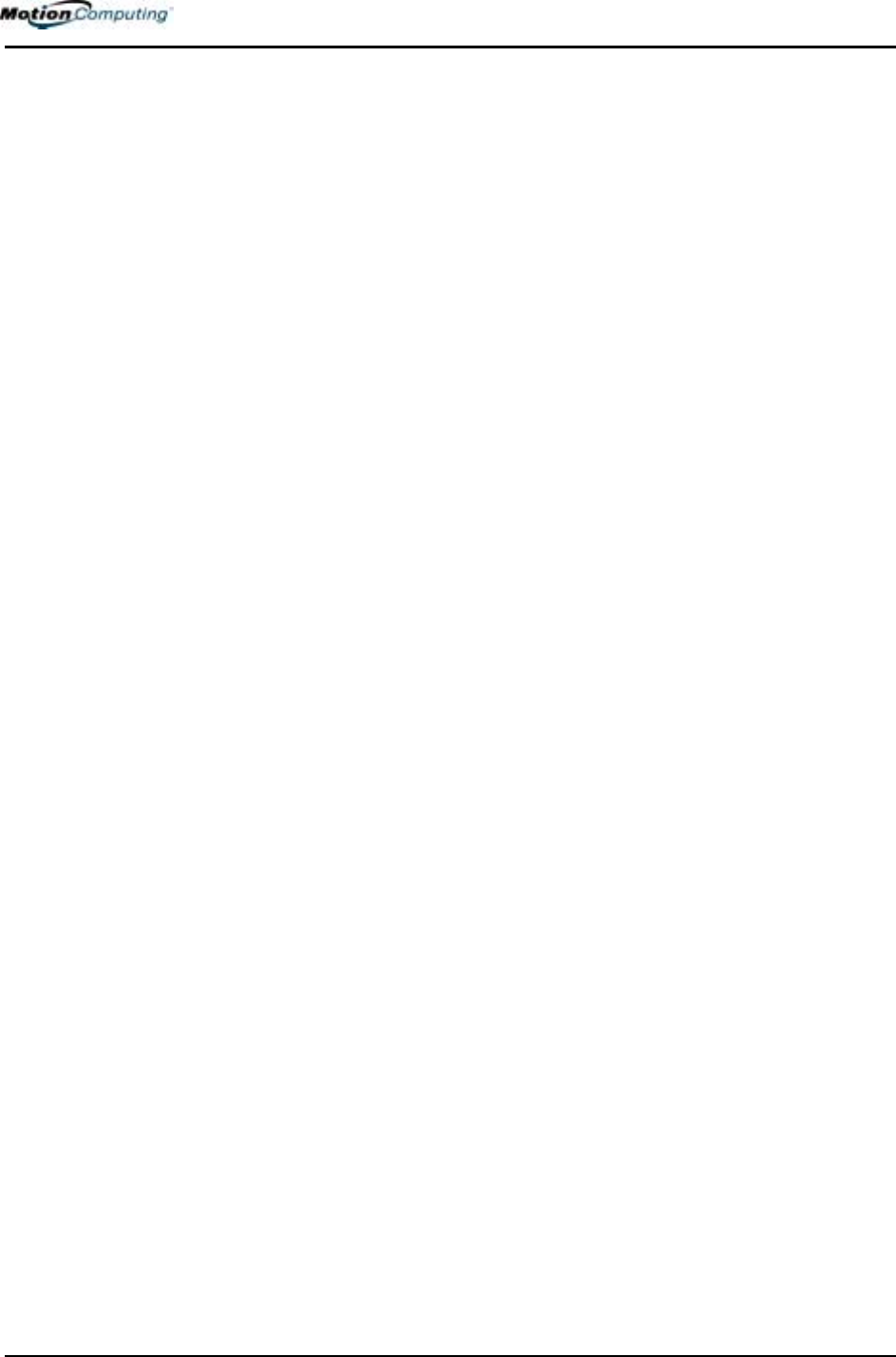
Motion Computing M1400 Tablet PC User Guide vi
PC Card Slot . . . . . . . . . . . . . . . . . . . . . . . . . . . . . . . . . . . 15
Wireless 802.11a/b/g Card . . . . . . . . . . . . . . . . . . . . . . . . . 16
Mini PCI Card (Wireless) . . . . . . . . . . . . . . . . . . . . . . . . . . 16
Labels . . . . . . . . . . . . . . . . . . . . . . . . . . . . . . . . . . . . . . . . . 16
Chapter
3 Motion Tablet PC Software
Microsoft Software . . . . . . . . . . . . . . . . . . . . . . . . . . . . . . . 19
Motion Software . . . . . . . . . . . . . . . . . . . . . . . . . . . . . . . . . 19
All the software options you ordered are pre-loaded on your Tablet PC. Soft-
ware installation files are in the directory c:\windows\motion. . . . . 19
Using Your Motion Tablet PC Pages and Links . . . . . . 19
Motion Third-Party Software Solutions . . . . . . . . . . . . . 19
Motion CDs . . . . . . . . . . . . . . . . . . . . . . . . . . . . . . . . . . . . 20
Motion Operating System Recovery CDs . . . . . . . . . . . 20
System Repair/Recovery Procedure . . . . . . . . . . . . . . 20
Motion Application CD . . . . . . . . . . . . . . . . . . . . . . . . . 21
Tablet PC Software. . . . . . . . . . . . . . . . . . . . . . . . . . . . . . . 21
Motion Dashboard . . . . . . . . . . . . . . . . . . . . . . . . . . . . 21
Tablet PC Input Panel (TIP) . . . . . . . . . . . . . . . . . . . . . 23
Using the Tablet Input Panel . . . . . . . . . . . . . . . . . . . . 23
TIP Tools and Options Menu . . . . . . . . . . . . . . . . . . . . 25
Microsoft Security . . . . . . . . . . . . . . . . . . . . . . . . . . . . . . . . 25
Windows Security System Components Overview . . . . 25
Chapter 4 Using Your Motion Tablet PC
Initializing Microsoft Windows XP . . . . . . . . . . . . . . . . . . . 27
Required Information . . . . . . . . . . . . . . . . . . . . . . . . . . 27
Optional Connections, Equipment, and Information . . . 27
Windows Initialization Procedure . . . . . . . . . . . . . . . . . 28
As your system starts up.... . . . . . . . . . . . . . . . . . . . . . 29
Microsoft Office Activation (Optional) . . . . . . . . . . . . . . 29
Turning the
Tablet PC On and Off . . . . . . . . . . . . . . . . . . . . . . . . . . . . . . . . . . 29
Turning Your Tablet PC On . . . . . . . . . . . . . . . . . . . . . 29
Turning Your Tablet PC Off . . . . . . . . . . . . . . . . . . . . . 30
Opening the Motion Dashboard . . . . . . . . . . . . . . . . . . . . . 30
Conserving Power with Stand By or Hibernate Mode . . . . 30
Launching Stand By or Hibernate Mode from
the Start Button . . . . . . . . . . . . . . . . . . . . . . . . . . . 31
Launching Stand By Mode from the Motion Dashboard 31
Setting Up Stand By or Hibernate Mode from
the Power Switch . . . . . . . . . . . . . . . . . . . . . . . . . . 31
Restarting from Stand By or Hibernate Mode . . . . . . . . 31
Using the Motion Digitizer Pen . . . . . . . . . . . . . . . . . . . . . . 31
Pen Notations . . . . . . . . . . . . . . . . . . . . . . . . . . . . . . . . 32
Calibrating the Pen to Increase Its Accuracy . . . . . . . . 32