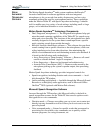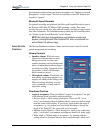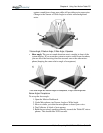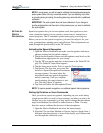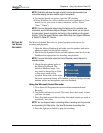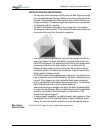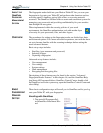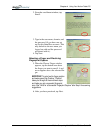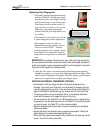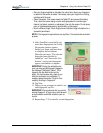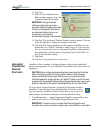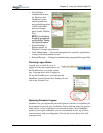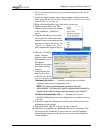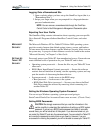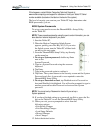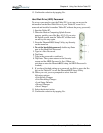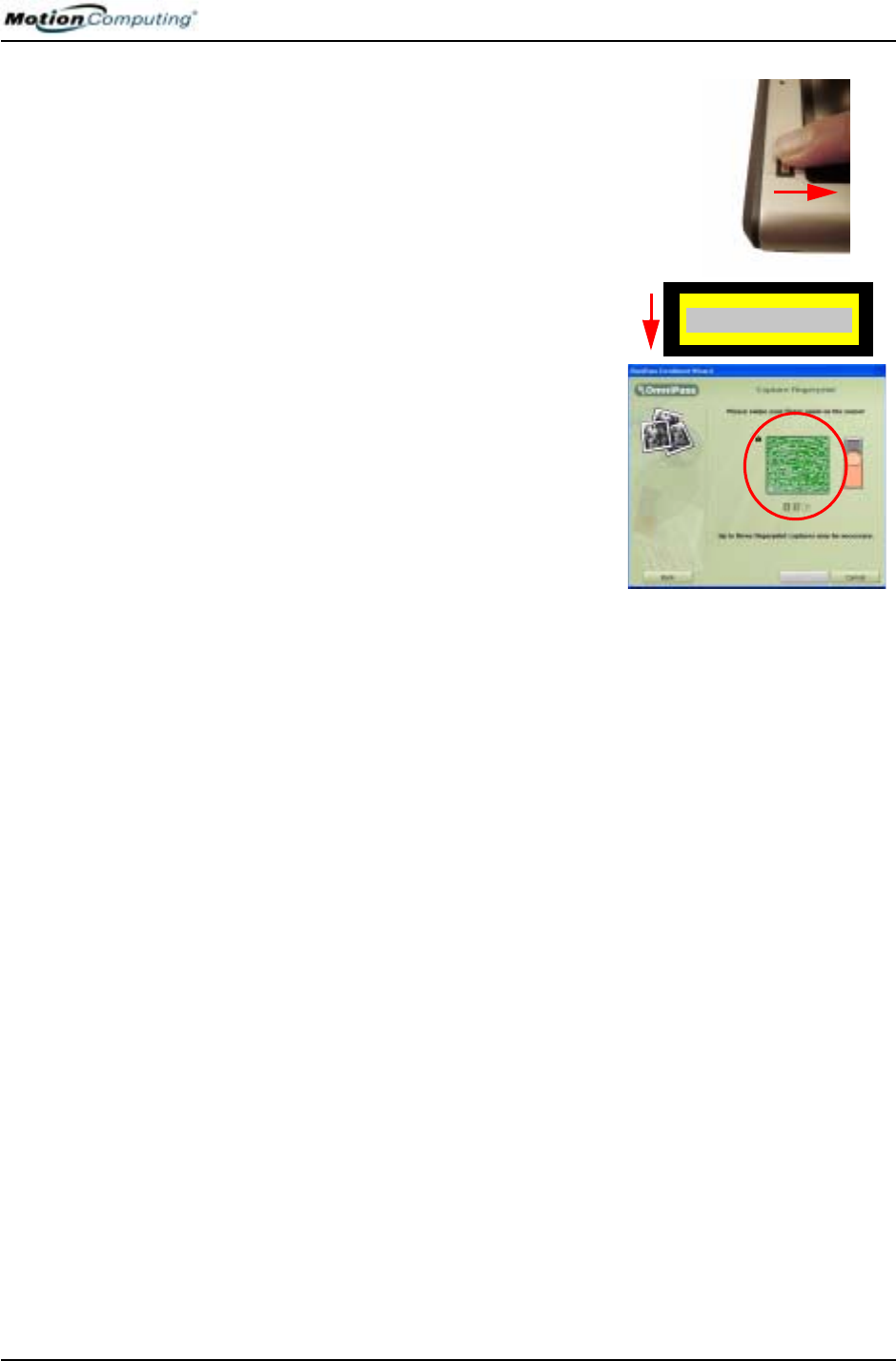
Chapter 4
Using Your Motion Tablet PC
Motion Computing M1400 Tablet PC User Guide 77
Capturing Your Fingerprint
7. From the Capture Fingerprint window,
with the Tablet PC in landscape mode
(horizontal), place your finger over the
gold-colored ring (1) and slowly pull
your finger down over the sensor (2)
using moderate pressure on the sensor.
Make sure your entire fingerprint
touches both the gold ring and the sen-
sor surface.
If the capture is successful, you will see
a green fingerprint in the capture area.
If the capture is unsuccessful, an
information message appears, such as
“Scan too slow/too fast...” and the
green fingerprint will not appear. Swipe
your finger across the sensor again as
many times as required for a successful
scan.
IMPORTANT: Be consistent. Each time your scan, hold your finger and hand in
the same position and slide it across the sensor at the same angle. Variations in
angle, hand position, speed, and pressure affect how the fingerprint is read and
may result in the fingerprint not being verified.
8. After the first scan is successful (and a green fingerprint appears),
OmniPass prompts you to scan your fingerprint two more times. Wait
until the green fingerprint disappears from the display and the finger-
print area is empty before swiping your finger again.
HINTS FOR SUCCESSFUL FINGERPRINT CAPTURES
• Be consistent. Hold your finger and scan at the same angle each time.
Example, if you enroll your finger with your hand open (or closed), hold your
hand this way each time you scan. If you enroll your thumb while holding the
edge of the Tablet PC while scanning, you need to scan like this each time.
• The scanner works in only one direction; that is, it only detects downward
scans (with the sensor in the upper left corner of the unit).
• You can enroll with the Tablet PC in a 180
o
orientation (that is, rotated so the
finger sensor is on the lower right corner of the Tablet PC), provided that when
you scan to log on, the Tablet PC is in this same orientation.
• Read the prompts carefully and make sure you are waiting to be prompted
before each swipe.
• Swiping too fast or too slow can make a capture unsuccessful. Change the
swipe speed until you learn what speed works best.
• When scanning, press hard enough to fully contact both the gold ring and the
sensor. You do not have to press hard.
1
2