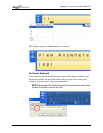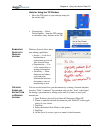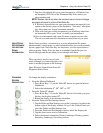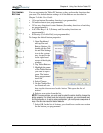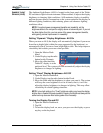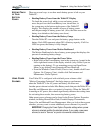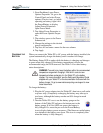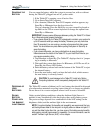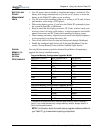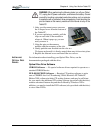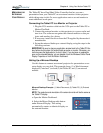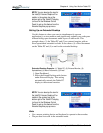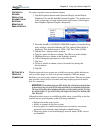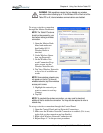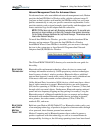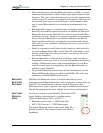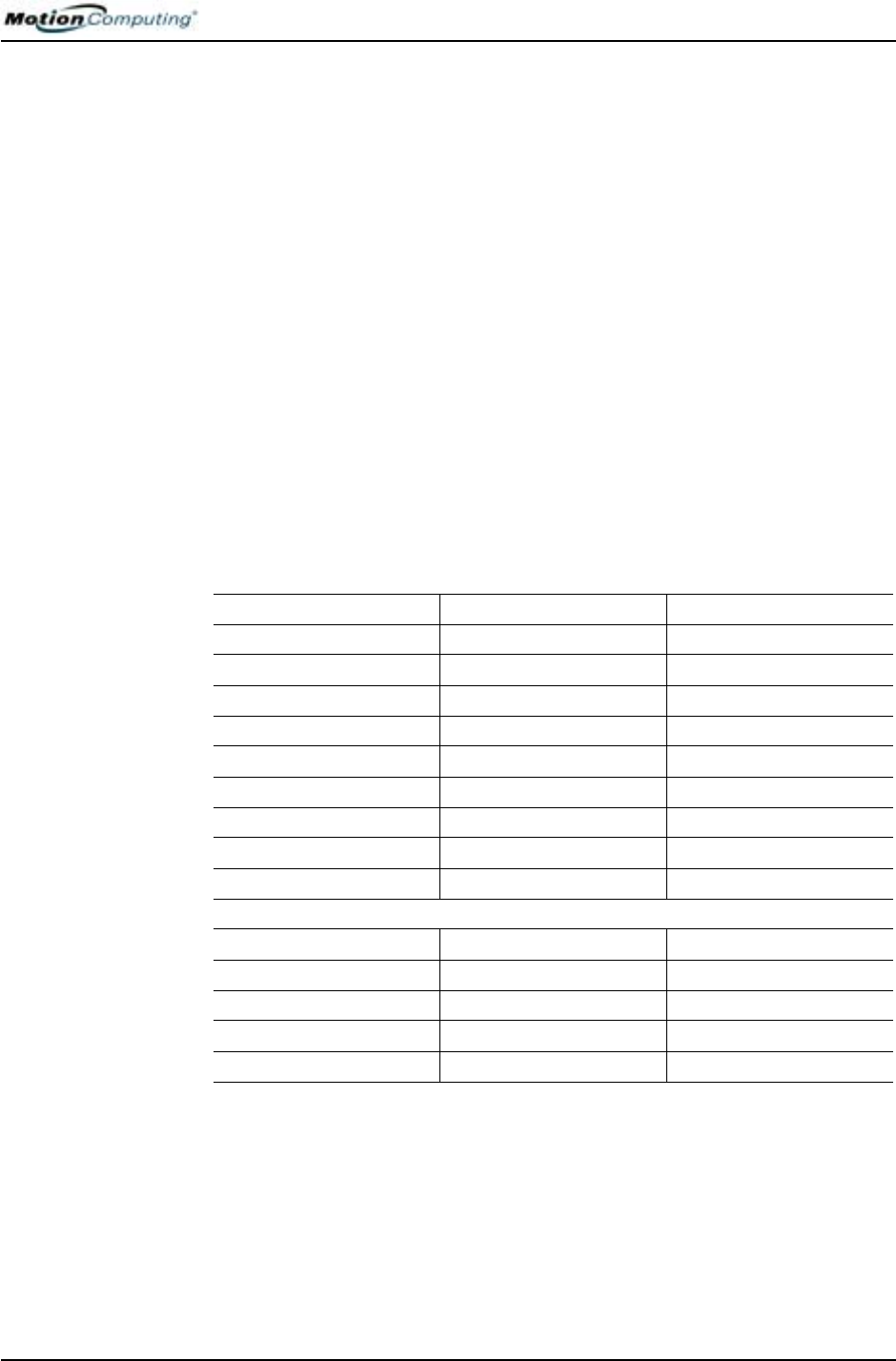
Chapter 4
Using Your Motion Tablet PC
Motion Computing M1400 Tablet PC User Guide 45
BATTERY AND
POWER
MANAGEMENT
HINTS
• Use AC power when available to lengthen the battery’s usable life. The
battery will charge automatically as you run on AC power, so leave the
battery in the Tablet PC while you are working.
• Use AC power when installing software or writing to a CD, and, for best
performance, when using a DVD player.
• When using battery power, if you leave the Tablet PC unattended, place
the system in Stand By or Hibernate.
• Keep in mind that the display, processor, PC Cards, wireless cards, and
accessory drives all draw on the battery, so adjust properties and disable
unused accessories and PC Cards when operating on battery power.
• When running on battery, adjust the power mode and display brightness
to lower settings to prolong the battery life.
• Turn off all wireless devices when not being used through Dashboard.
• Enable the Ambient Light Sensor (ALS) through Dashboard. See the
section “Saving Battery Power with the Ambient Light Sensor.”
ADDING
MEMORY TO
IMPROVE
SYSTEM
PERFORMANCE
Use only Motion memory modules obtained from Motion Computing to
upgrade the factory-installed memory.
NOTE: For information about the current memory upgrade modules available for
your Tablet PC, go to www.motioncomputing.com/products.
Supported Memory Configuration Upgrades M1400
Base Memory-Slot A* Base Upgrade-Slot B* Total Memory
256MB 256MB 512MB
512MB 768MB
1GB 1.2GB
512MB 256MB 768M
512MB 1GB
1GB 1.5GB
1GB 256MB 1.2GB
512MB 1.5GB
1GB 2GB
Supported Memory Configuration Upgrades M1400c
Base Memory-Slot A* Base Upgrade-Slot B* Total Memory
256MB 256MB 512MB
512MB 768MB
512MB 256MB 768M
512MB 1GB
*The Motion M1400 and M1400c have the base memory factory-installed in
Slot A. If you install/reinstall only a single memory module, always install it in
Slot A for best performance.