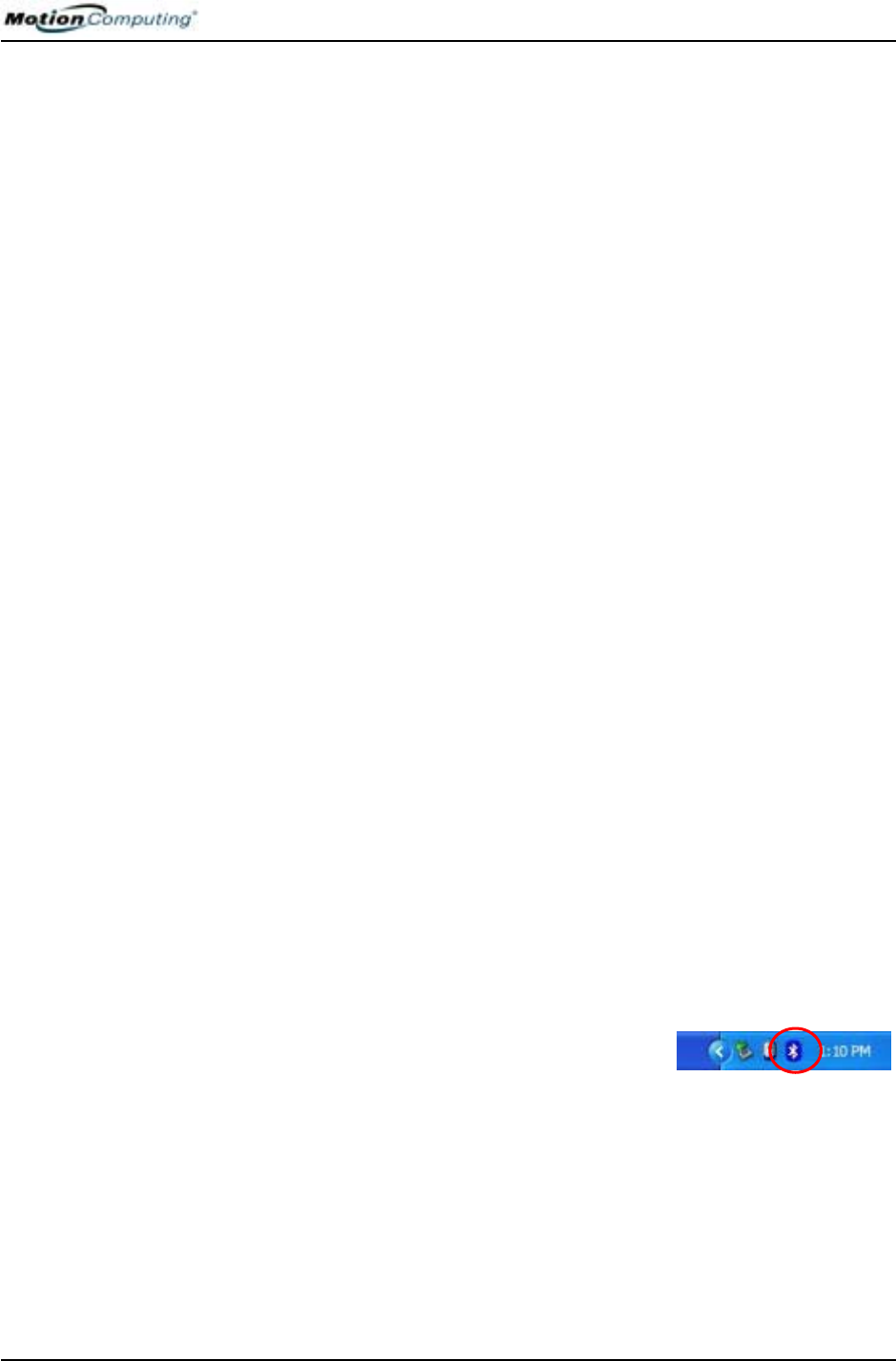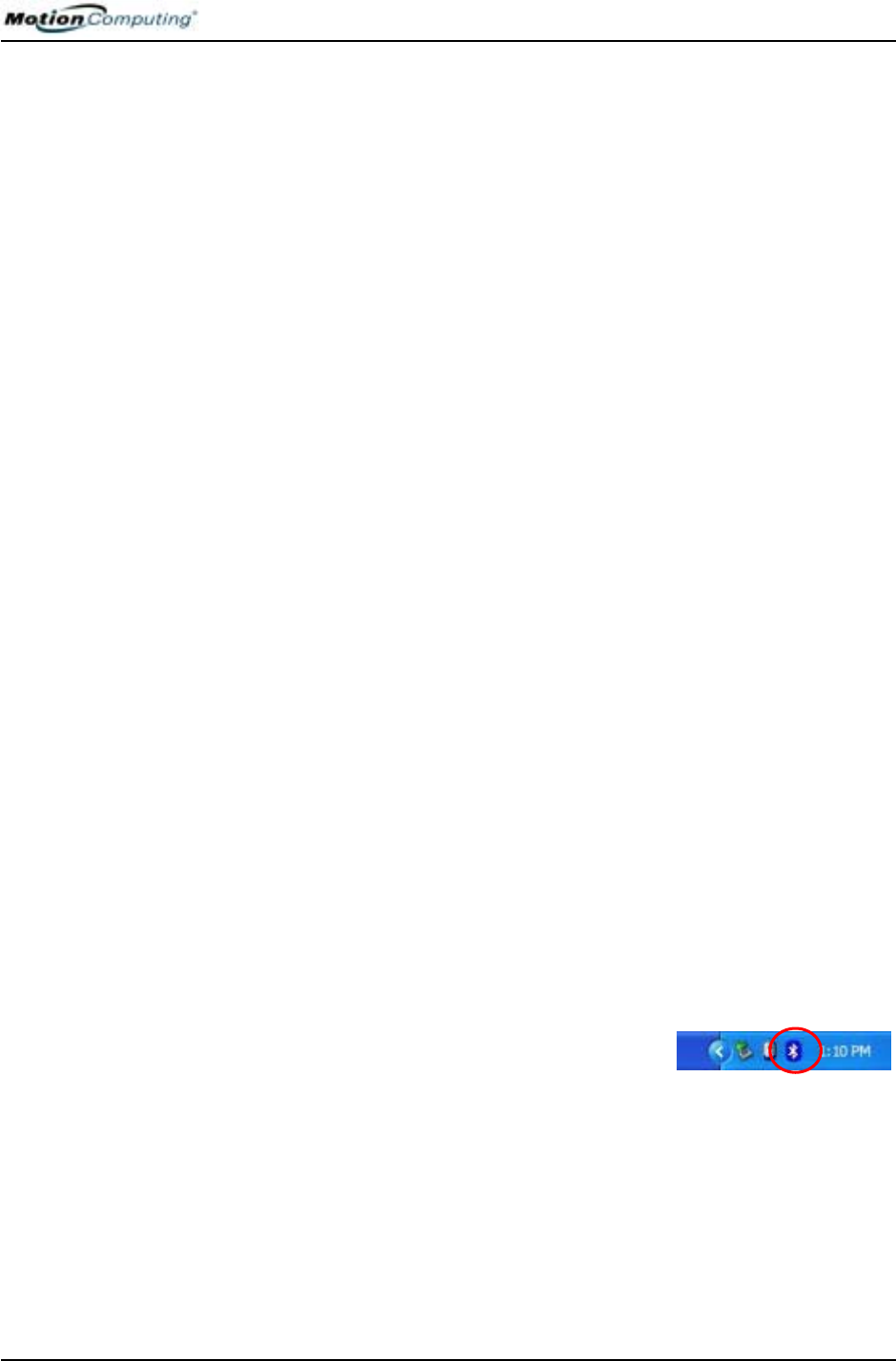
Chapter 4
Using Your Motion Tablet PC
Motion Computing M1400 Tablet PC User Guide 49
BLUETOOTH
WIRELESS
RADIO
INSTALLATION
AND SET UP
Built into your Motion M1400 Tablet PC is a Bluetooth wireless radio, part
of an emerging technology of products designed to eliminate cables through
a low-powered, short-distance personal area network. Bluetooth was
designed to provide wireless operations between devices such as keyboards,
mice, and printers as well as Tablet PCs and cellular phones.
Motion Computing and its Bluetooth partners have worked to ensure a
positive experience with this technology, as well as to ensure Bluetooth
interoperability. In doing so, the following operating issues have been found:
• When simultaneously operating Bluetooth wireless and 802.11 wireless,
interference between these wireless technologies impacts Bluetooth per-
formance. This is most noticeable with the transfer of large amounts of
data, such as file transfers, printing large documents, or using a Blue-
tooth device for audio.
• Bluetooth audio support for the M1400 Tablet PC is currently based on
Bluetooth technology that has not yet been fully developed for speech
recognition. Therefore, for speech recognition, we recommend that you
do not use a wireless Bluetooth headset.
• Because Bluetooth is a relatively new technology, some cross-device
compatibility issues may occur. If you are having problems with interop-
erability of Bluetooth devices, contact the manufacturer of your Blue-
tooth device and check its compatibility with the Bluetooth software
installed on your Tablet PC.
The next sections contain general information for setting up a Bluetooth
device. For information about a particular Bluetooth device, be sure to read
the manufacturer’s documentation, visit their website, or select Help.
Installing the Bluetooth Software
IMPORTANT: To operate your Bluetooth device, first install the Bluetooth
software, which is part of the Tablet PC software image. No separate installation
CD is required.
1. With your pen, tap Start>All Programs>Motion Resources>Blue-
tooth>Bluetooth Readme.
2. Follow the steps in the Readme to install and configure the Bluetooth
software. When the installation is complete,
a white Bluetooth icon appears the System
Tray.