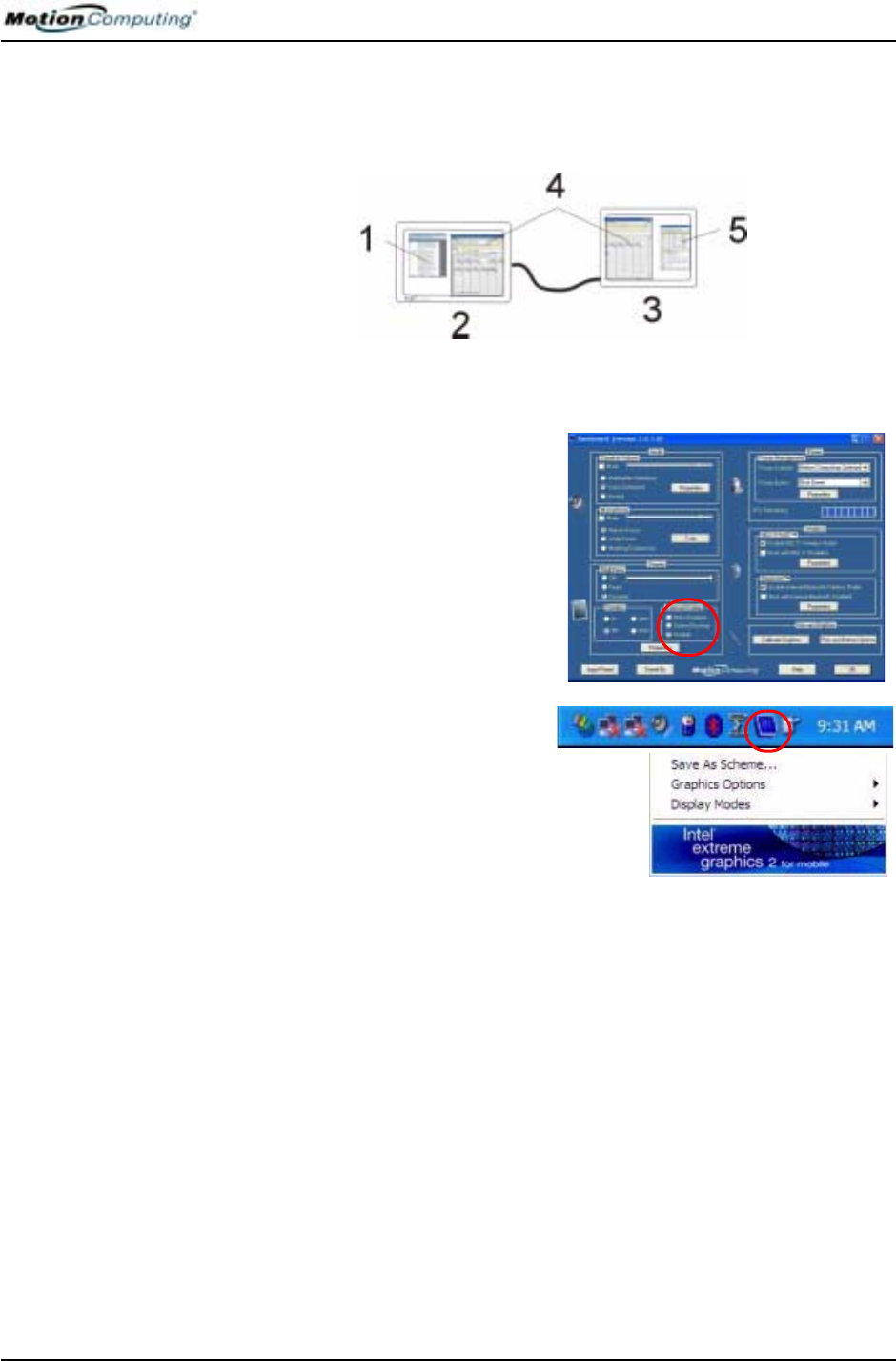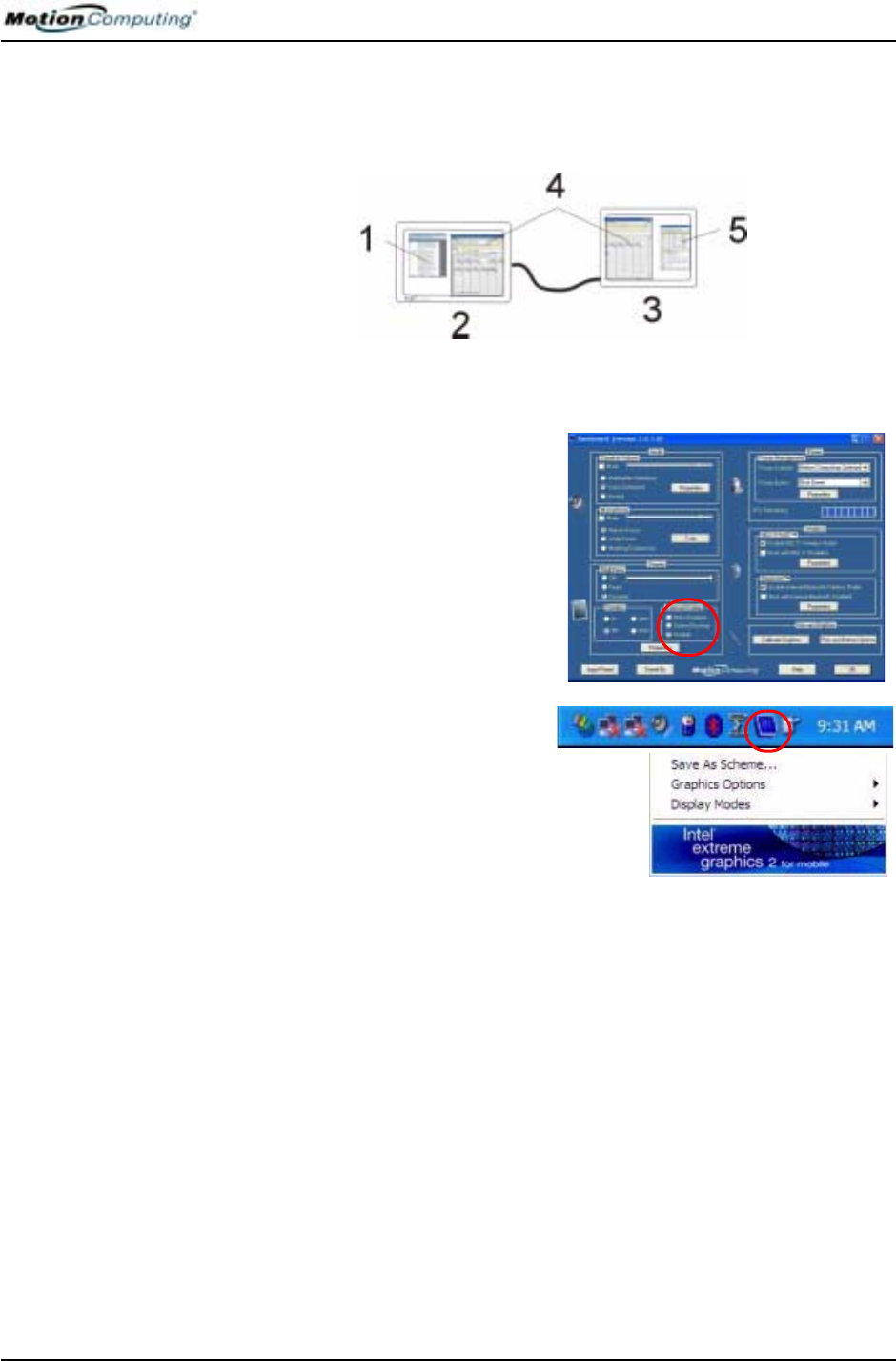
Chapter 4
Using Your Motion Tablet PC
Motion Computing M1400 Tablet PC User Guide 47
Setting Up an Extended Desktop
Use this feature to when you want multiple applications open on separate
monitors, for example, your email and Microsoft Word.
Extended Desktop Example: (1) Word Document; (2) Tablet PC; (3) External
Monitor; (4) Spreadsheet; (5) E-mail
a. Open the Motion Dashboard.
b. Select the Extend Desktop
radio button under External
Display. This setting
automatically extends the Tablet
PC display to the external
monitor.
NOTE: You can also tap the Intel(R)
Extreme Graphics icon in the System
Tray at the bottom right of the Tablet
PC display (or found in the Windows
Control Panel) to open the Extreme
Graphics pop-up menu
S
ETTING UP A
WIRELESS
C
ONNECTION
Wireless network access points are available in airports, public businesses,
such as coffee shops, as well as in private companies. With the proper
hardware, you can set up a wireless access point at home. Each access point
may provide various levels of security and may require passwords and/or
fees for connection.
Although wireless access is available in public areas, your ability to use the
wireless access point depends on the following conditions:
• Distance from the access point
• Ability to connect to the access point
• Service rights to it (which may require an account fee, user name,
password, an/or network setup through an administrator)