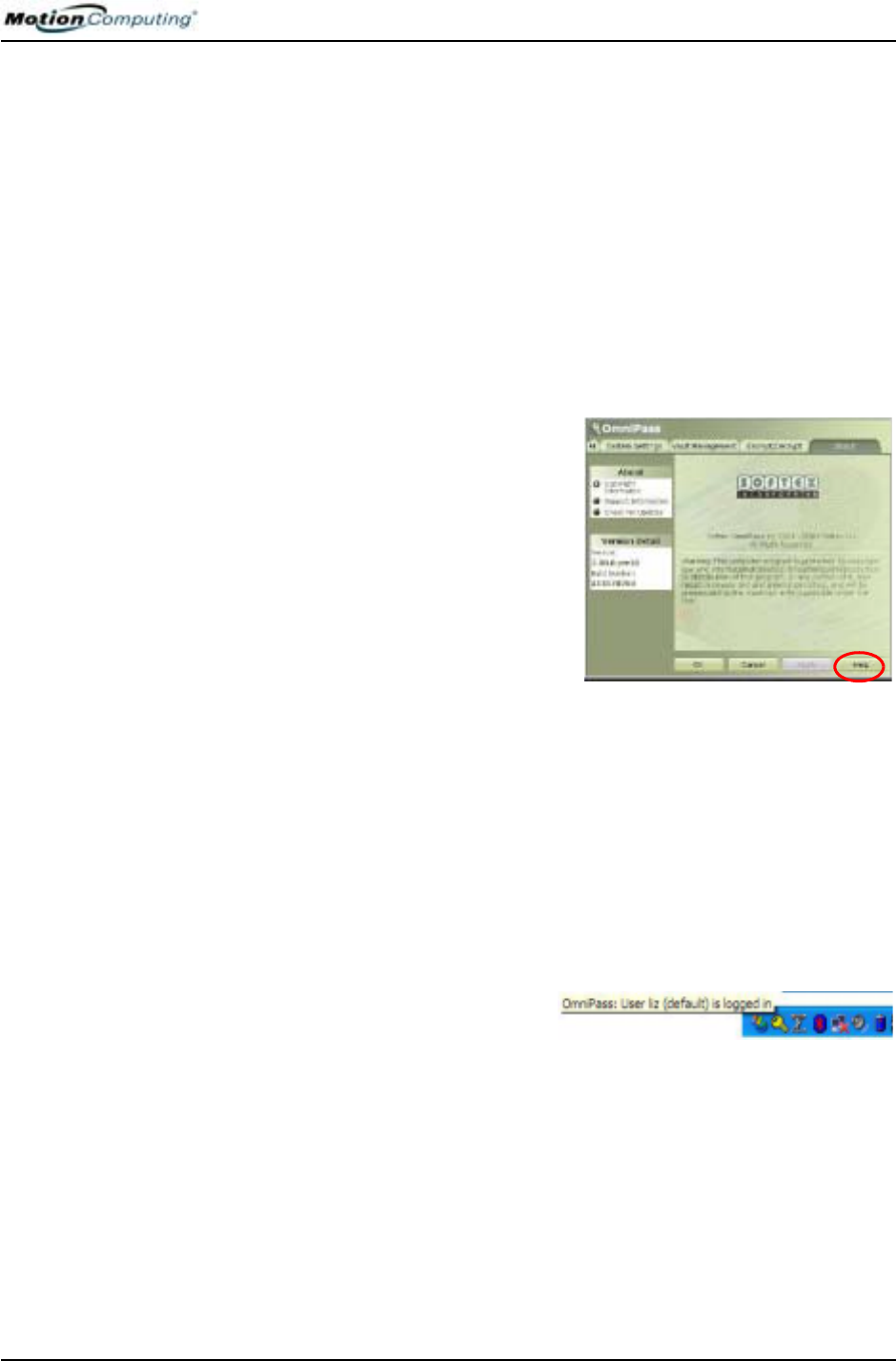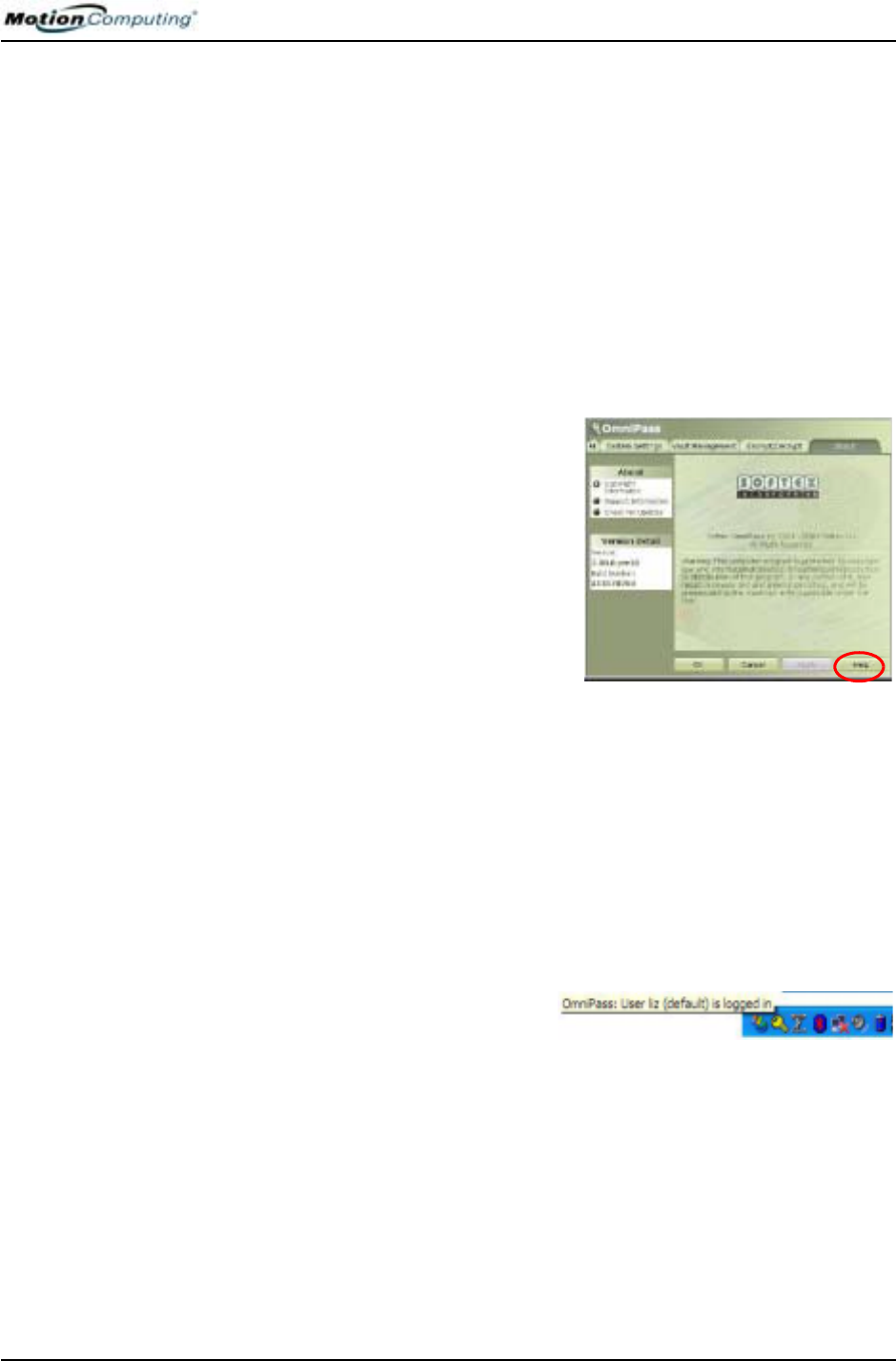
Chapter 4
Using Your Motion Tablet PC
Motion Computing M1400 Tablet PC User Guide 60
ADVANCED
F
INGERPRINT
R
EADER
F
EATURES
OmniPass offers a number of advance features that provide additional
password management for your Tablet PC beyond the basic convenience of
logging on.
CAUTION: Before configuring advanced features, please read the OmniPass
information provided with the feature or in the OmniPass Help, including any
cautions or warnings about the feature. Activating some features (specifically
Strong Logon Security) may, as a normal part of the OmniPass operation,
change the way your Tablet PC starts up and/or the start-up options that are
available.
To access these advance features, tap the OmniPass icon to open the
OmniPass Control Center. Here is an overview of these features:
• User Management — Adding and
removing users)
• User Settings — Audio, Taskbar Tips,
and Enrollment (which includes set-
ting up authentication rules for Win-
dows and OmniPass logons, password
replacement in applications and web-
sites, user management, encryption/
decryption of files and folders)
• System Settings — Setting startup
options; Enabling Strong Logon Security
• Vault Management — Managing identities and passwords at remem-
bered websites, application logons, or for any password-protected
resource
• Encrypt/Decrypt — Requiring authentication (fingerprint scan/pass-
word) for encrypting/decrypting files
For further information about these options, open the OmniPass Control
Center and tap Help.
Checking Logon Status
During some OmniPass operations,
you may need to know if a user is
logged on. You can quickly see logon
status by moving the cursor over the
OmniPass key icon in the system tray.