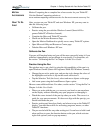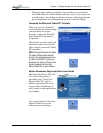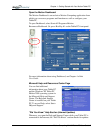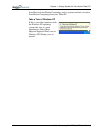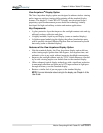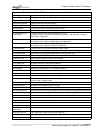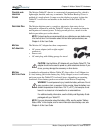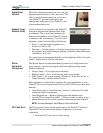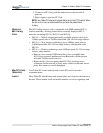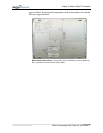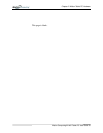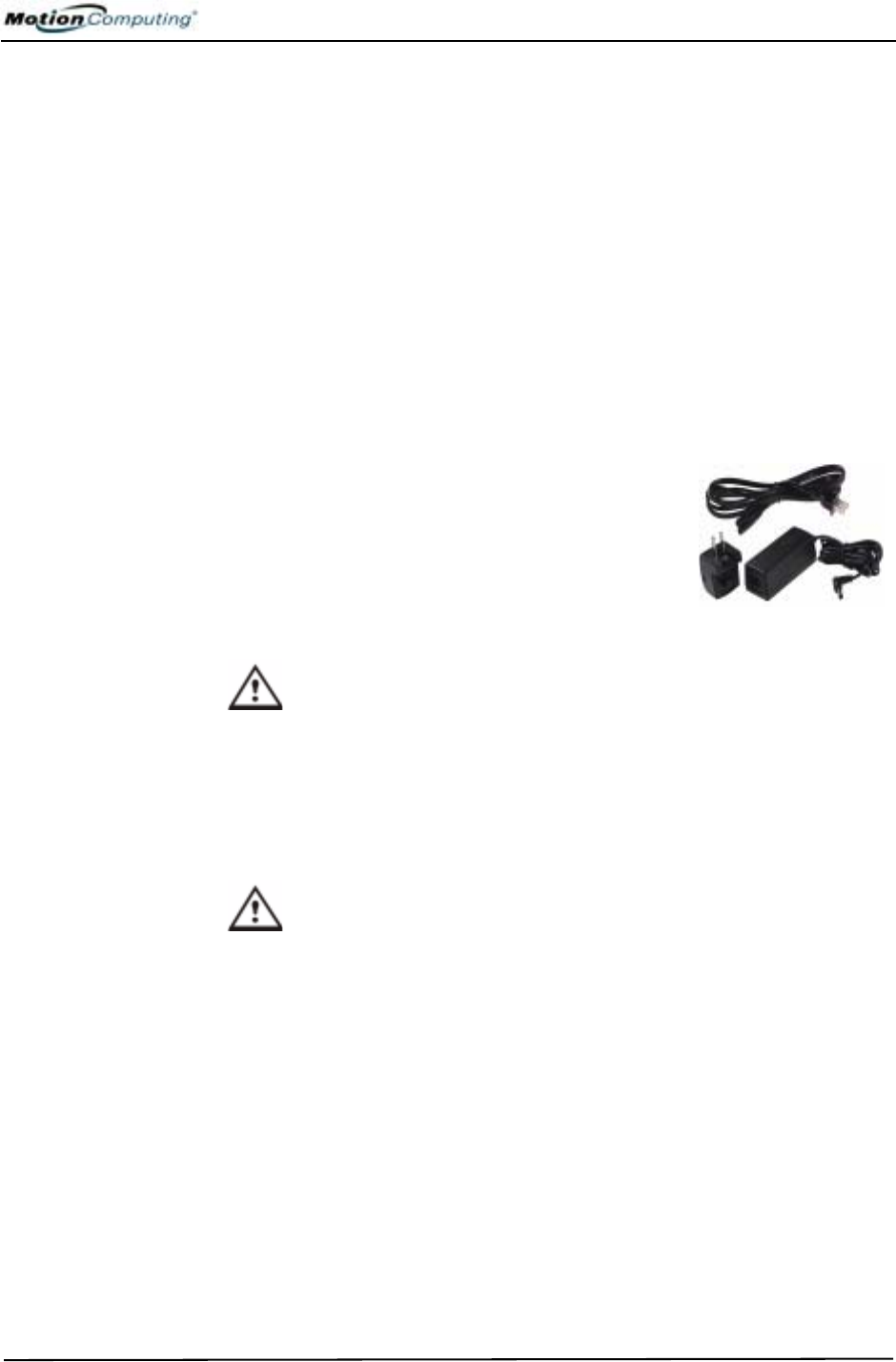
Chapter
2
Motion Tablet PC Hardware
Motion Computing M1400 Tablet PC User Guide 11
CHASSIS AND
HARDTOP
COVER
The Motion Tablet PC chassis is constructed of magnesium alloy, which is
lightweight, durable, and easy to maintain. The Motion Hardtop Cover is
molded of a tough plastic. It snaps over the display to protect it when the
Tablet PC is not in use and attaches to the bottom of the Tablet PC for
storage.
DIGITIZER PEN The Motion digitizer pen is a sensitive, electronic, data-entry device
designed in conjunction with the Tablet PC display. It contains no batteries
and requires no external power. To help prevent pen loss, attach it to the
built-in pen tether post on the chassis.
NOTE: For best results, we recommend that you calibrate your pen before using
it for the first time. For information about this and other pen procedures, see
Chapter 4 of this User Guide.
MOTION
AC ADAPTER
The Motion AC Adapter has three components:
• AC power adapter (with a right-angled
connector)
• Power cord
• AC mini-plug with folding prongs for travel
CAUTION: Use the Motion AC Adapter with your Motion Tablet PC. This
adapter should not be used to power any other electronic devices. If you
do so, you may damage the accessory or other device.
MOTION
BATTERY PACK
A standard-configuration Motion Tablet PC ships with a 6-cell lithium ion
(Li-ion) battery pack in the battery bay. Fully charged, a new 6-cell battery
pack can power the Tablet PC for about 4 hours, depending on operating
conditions. Extra battery packs are available from Motion Computing.
WARNING: To avoid personal injury, handle the battery with care. Do not
open, puncture, short, or expose it to fire or water. Keep the battery in an
ambient temperature of less than +104°F (+40°C); for example, do not
leave it in a closed car in hot weather for an extended time.
For additional safety information, see the Safety and Regulatory Guide
packaged with your Tablet PC.
NOTE: For more information about the battery LEDs, see the section “Battery
Status LEDs” in this chapter; and for more information about battery care, see
Chapter 4 of this User Guide.