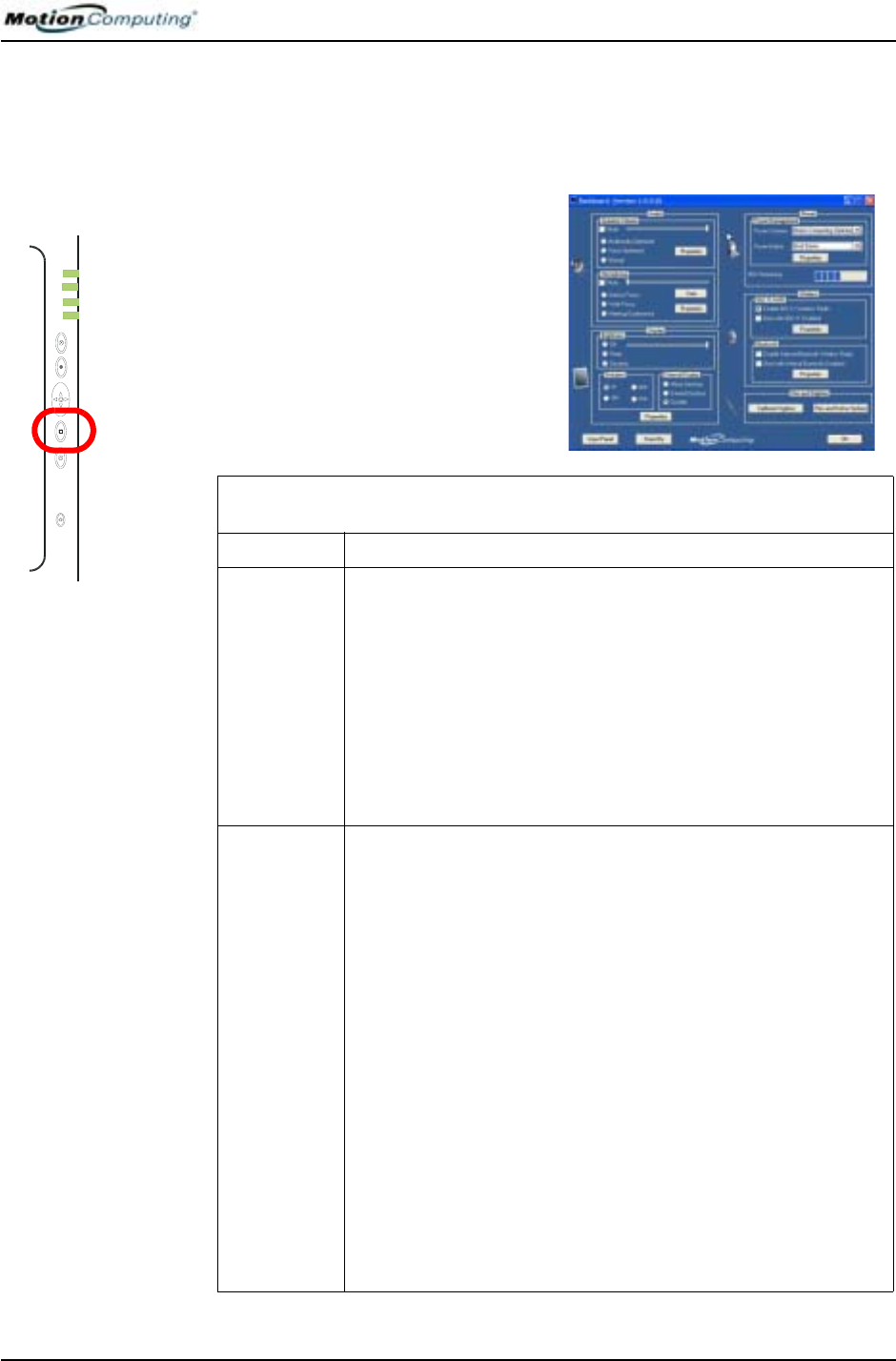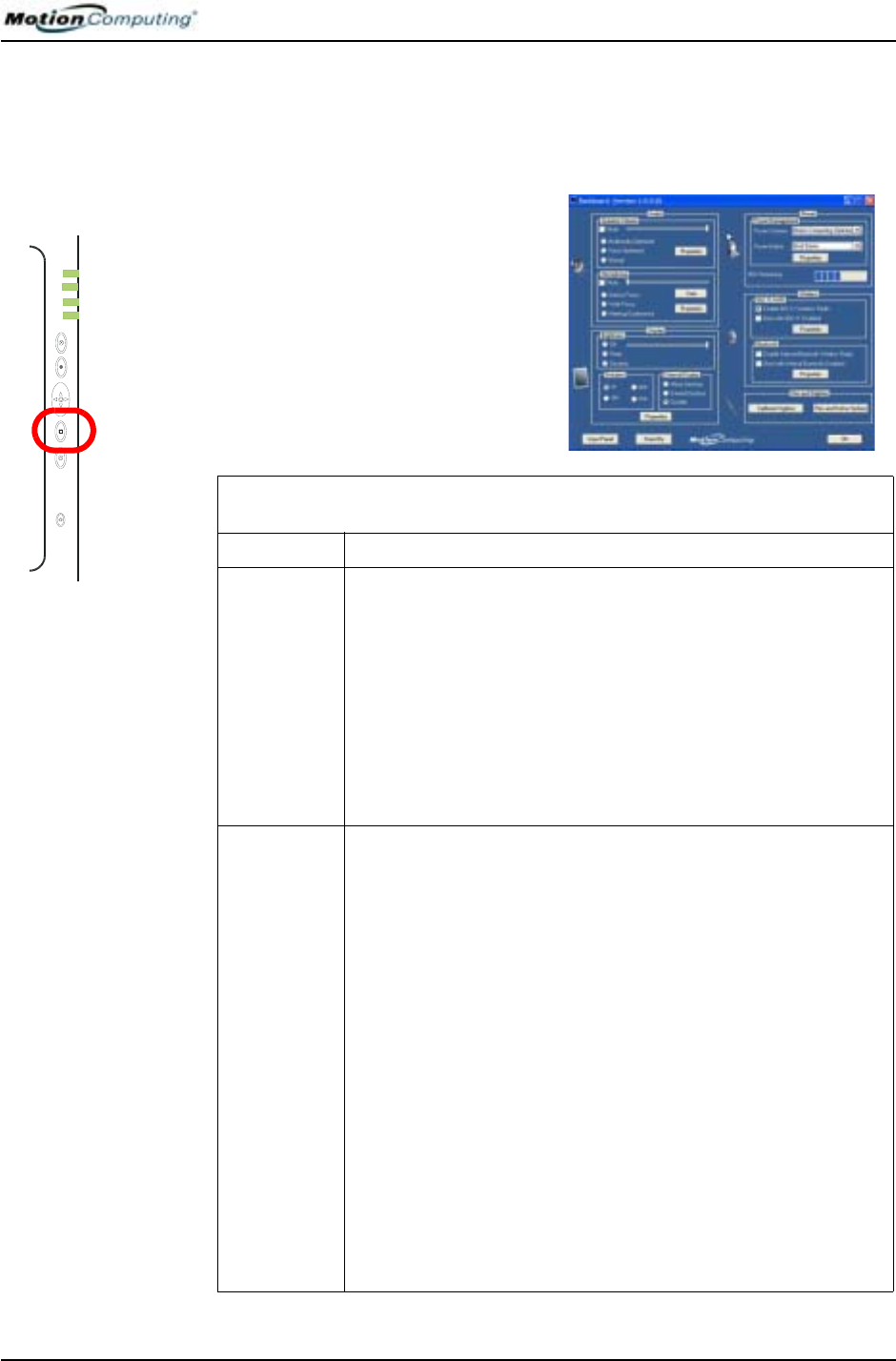
Chapter
3
Motion Tablet PC Software
Motion Computing M1400 Tablet PC User Guide 24
MOTION
APPLICATION
SOFTWARE
Your Tablet PC contains software applications to enhance its operations,
some available exclusively from Motion Computing.
Motion Dashboard
An exclusive Motion Computing
design, the Motion Dashboard makes
many operations easy to use and puts
them in a single location for
convenient access.
To display the Motion Dashboard,
press Hot Key #1.
Table 3-1
Motion Dashboard Features
Feature Description
Speaker
Volume
Available Settings:
• Mutes the speaker sound
• Adjust the speaker volume
• Multimedia Optimized—Best equalization setting for sound repro-
duction from the Tablet PC, CD player, DVD, or sound recorder
• Voice Optimized—Best setting for voice reproduction from the Tab-
let PC speakers
•Normal—Best setting for external speakers or headphones
• Properties—Adjusts the volume; balances the left and right speak-
ers and bass and treble settings for multimedia applications, such as
a CD player, DVD, or sound recorder. Volume Control Options set
Playback and Recording for the selected device.
Microphone The two microphones contain:
• Array Processing or “beam forming” software
—Removes all
sound outside an adjustable acceptance angle
• Noise Suppression
—Removes background and ambient noise
• Acoustic Echo Cancellation
—Removes echo caused by micro-
phone pick up of the system’s speaker output and prevents feedback
Available Settings:
• Mutes the microphone
• Adjusts the microphone volume
•Narrow Focus—Best setting for dictation, Voice over IP, “voice
noisy” environment; the microphones focus is on a spot near the cen-
ter of the display
• Wide Focus—Best setting for small group, conference table, “voice
quiet” environment; microphone focus is widened
• Meeting/Conference—Best setting for open meeting room; array
processing software is turned off
• Train—“Teaches” the microphones to detect sounds from a particu-
lar location using the “beam forming” software
NOTE: The microphones keep their settings until you retrain them or
change to another focus, such as Narrow Focus.