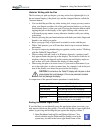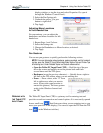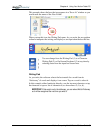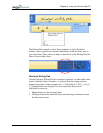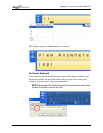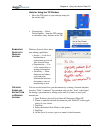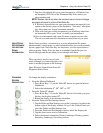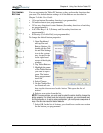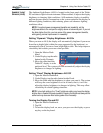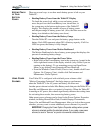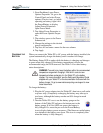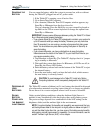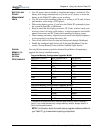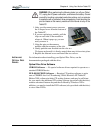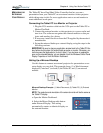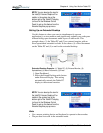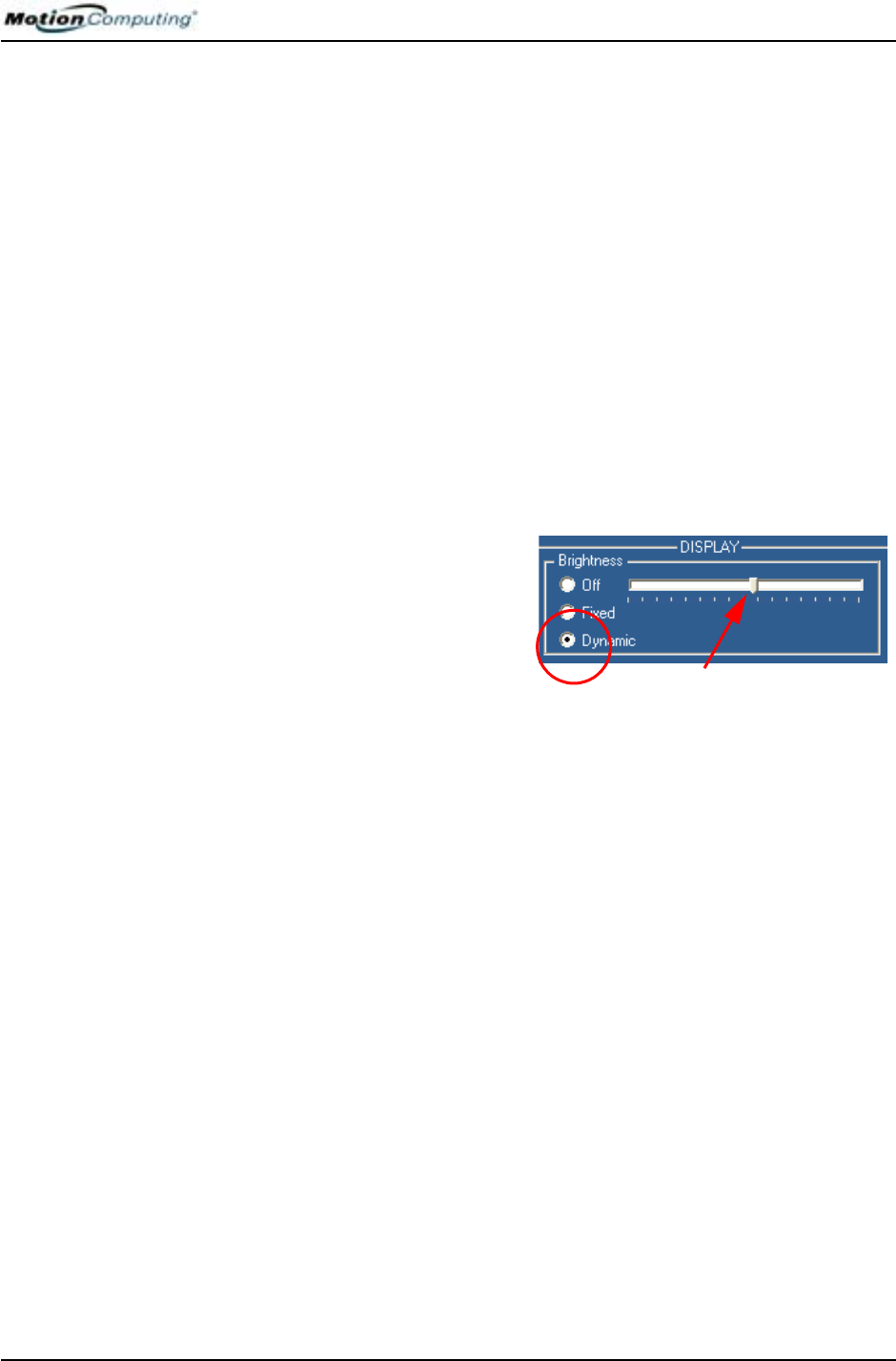
Chapter 4
Using Your Motion Tablet PC
Motion Computing M1400 Tablet PC User Guide 41
AMBIENT LIGHT
SENSOR (ALS)
The Ambient Light Sensor (ALS) is located on the front panel of the Tablet
PC and detects light in the environment. When enabled, it adjusts the display
brightness to changing light conditions. ALS maintains display viewability
and can decrease power consumption as the system optimizes the display in
different lighting conditions, thus reducing power use whenever lighting
conditions allow.
NOTE: For optimal power management benefits and viewability, set the
brightness slider to the mid-point or slightly above or below mid-point. If you set
the slider higher than this, you lose some of the power management benefits,
while gaining minimal improvement in viewability.
Setting “Dynamic” Display Brightness: ALS On
When you turn on ALS, the display will automatically brighten if you move
from dim to bright light (within the range supported by the hardware); or
automatically dim if you move from bright light to dim. This helps improve
viewability and reduces power use when possible.
1. Open the Motion Dash-
board.
2. Under Display, tap the radio
button beside Dynamic.
3. Move the slider until the
Tablet PC display is at the
preferred level. The system will then automatically adjust the display
brightness to changes in lighting.
Setting “Fixed” Display Brightness: ALS Off
1. Open the Motion Dashboard.
2. Under Display, tap the radio button beside Fixed.
3. Move the slider until the brightness is where you want it. The system
will keep the same brightness level at all times; that is, it will not
adjust the display brightness to changes in lighting. This may affect
viewability in certain lighting situations.
NOTE: In low-light settings, the “Fixed” brightness setting may keep the display
brighter than is needed for good viewability. Keeping the brightness always at the
same level may also use more battery power than necessary.
Turning the Display On and Off
1. Open the Motion Dashboard.
2. Tap Off.
3. To turn the display back on, wave your pen over the display or press
any key on the keyboard.