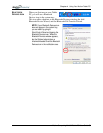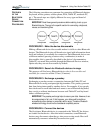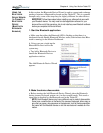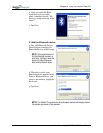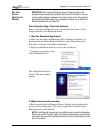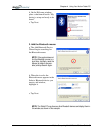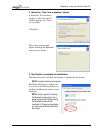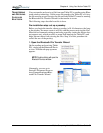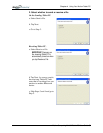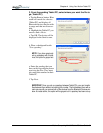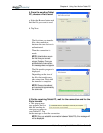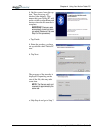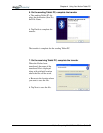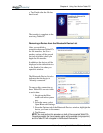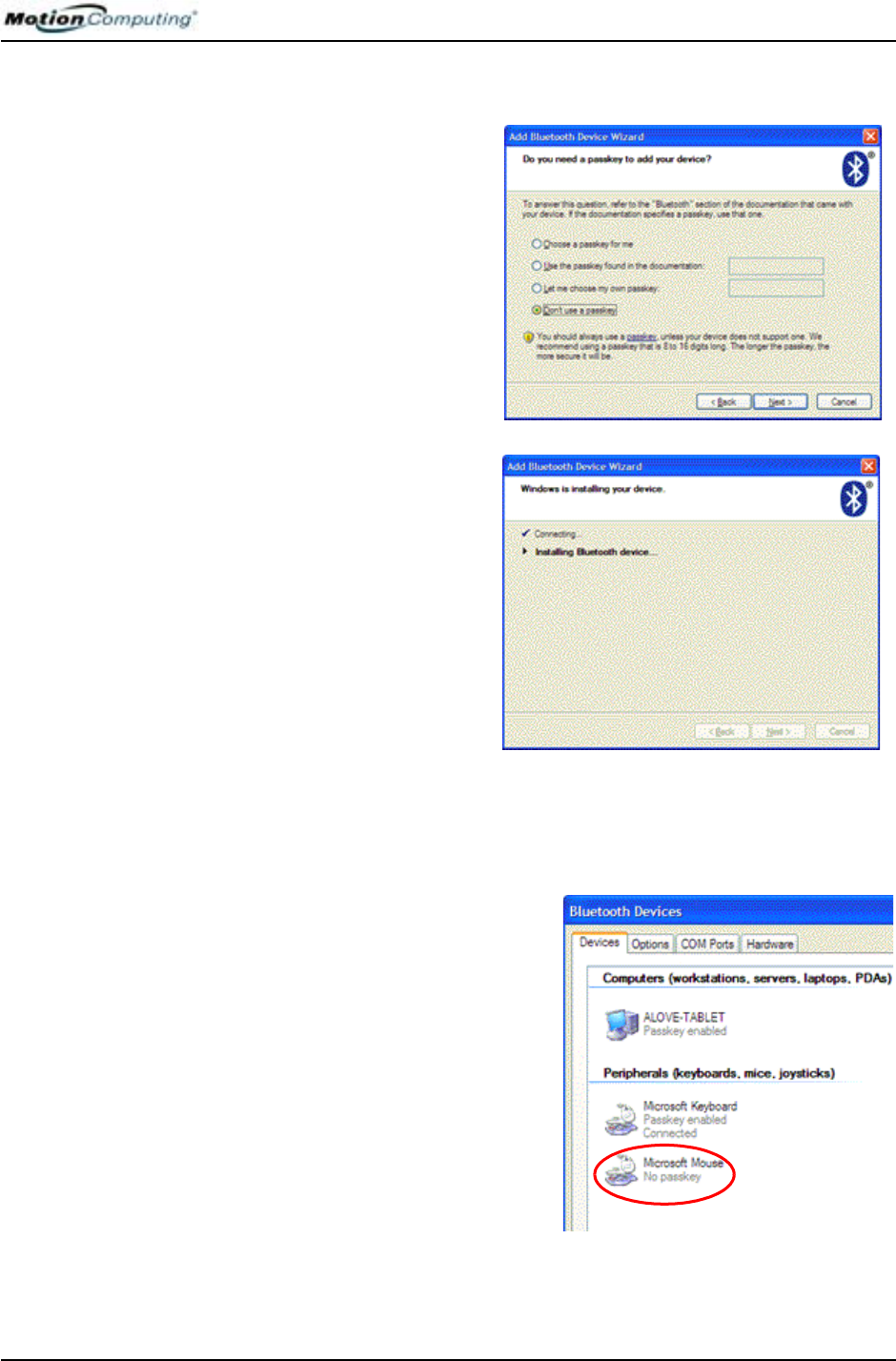
Chapter 4
Using Your Motion Tablet PC
Motion Computing M1400 Tablet PC User Guide 61
4. Select the “Don’t use a passkey” option
a. When the “Do you need a
passkey to add your device?”
window appears, tap “Don’t
use a passkey.”
b.Tap Next.
The system connects and
begins installing the Bluetooth
mouse device drivers.
5. Tap Finish to complete the installation
When the drivers are installed, tap Finish to complete the installation.
NOTE: A system reboot is not required.
The Bluetooth mouse is ready to use.
If you look at the Bluetooth Devices
window, the Bluetooth mouse is now
displayed.
NOTE: During a period of inactivity,
the Bluetooth mouse will go into a
power-saving mode. Simply moving
the Bluetooth mouse should
reactivate it. If it does not reactivate,
you may need to Remove and Add
the mouse.