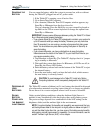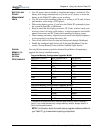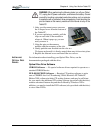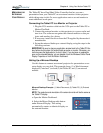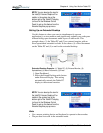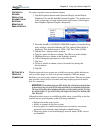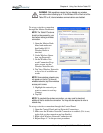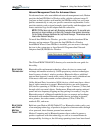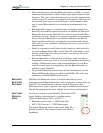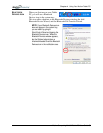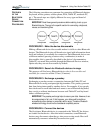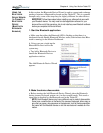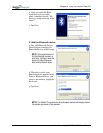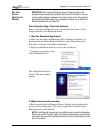Chapter 4
Using Your Motion Tablet PC
Motion Computing M1400 Tablet PC User Guide 52
• When simultaneously operating Bluetooth wireless and 802.11 wireless,
interference between these wireless technologies impacts Bluetooth per-
formance. This is most noticeable when you try to transfer large amounts
of data, such as file transfers or printing large documents. This may also
be noticeable when you try to transfer large or small amounts of data
may if several Bluetooth devices are operating simultaneously in an
office.
• Bluetooth audio support is currently based on technology that has not
been fully developed for speech recognition. In addition, the Microsoft
Bluetooth software in the Tablet PC does not have a pre-installed Blue-
tooth headset profile. Therefore, for speech recognition, we recommend
that you not use a Bluetooth wireless headset. Moreover, the Motion
Speak Anywhere technology is designed to record clear audio, dictate
notes, and use voice commands without the need for any type of micro-
phone headset.
• Should you attempt to install other wireless headset or other audio driv-
ers (such as Bluetooth or USB) over the Tablet PC audio drivers, a mal-
function of the Tablet PC audio system may occur because the drivers
may not be compatible.
• Because Bluetooth is a relatively new technology, some cross-device
compatibility issues may occur. If you are having problems with interop-
erability of Bluetooth devices, contact the manufacturer of your Blue-
tooth device and check its compatibility with the Bluetooth software
installed on your Tablet PC.
• Do not install Bluetooth software from another manufacturer over the
Microsoft Bluetooth software installed on the M1400. This will cause
malfunction of the M1400 Bluetooth system.
MICROSOFT
BLUETOOTH
S
OFTWARE
The Microsoft Bluetooth software is installed and ready for use in
connecting external Bluetooth devices, such as keyboards, or mice with your
Tablet PC. No other Bluetooth software is needed. (However, other
Bluetooth devices (such as printers) may require additional device drivers.
(See the documentation that came with the device for more information.)
BLUETOOTH
W
IRELESS
RADIO
As soon as you turn on your Tablet PC, the wireless LED
begins flashing, indicating that it is sending wireless
signals for Bluetooth as well as for 802.11:
• Bluetooth wireless radio — LED flashes blue
• 802.11 Wi-Fi wireless — LED flashes green
The internal Bluetooth wireless radio in the Tablet PC is
enabled by default. This setting is found on the Motion
Dashboard.