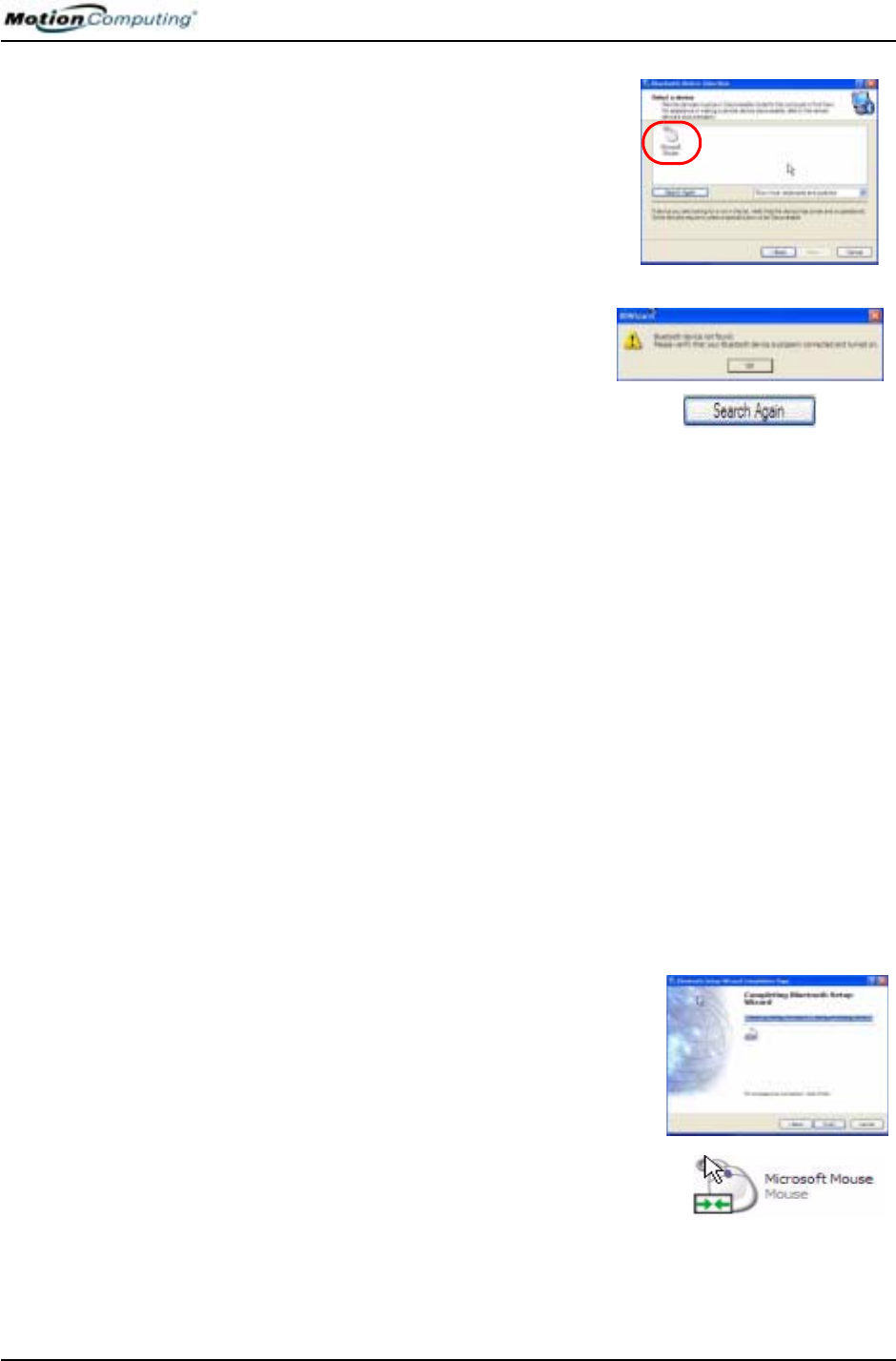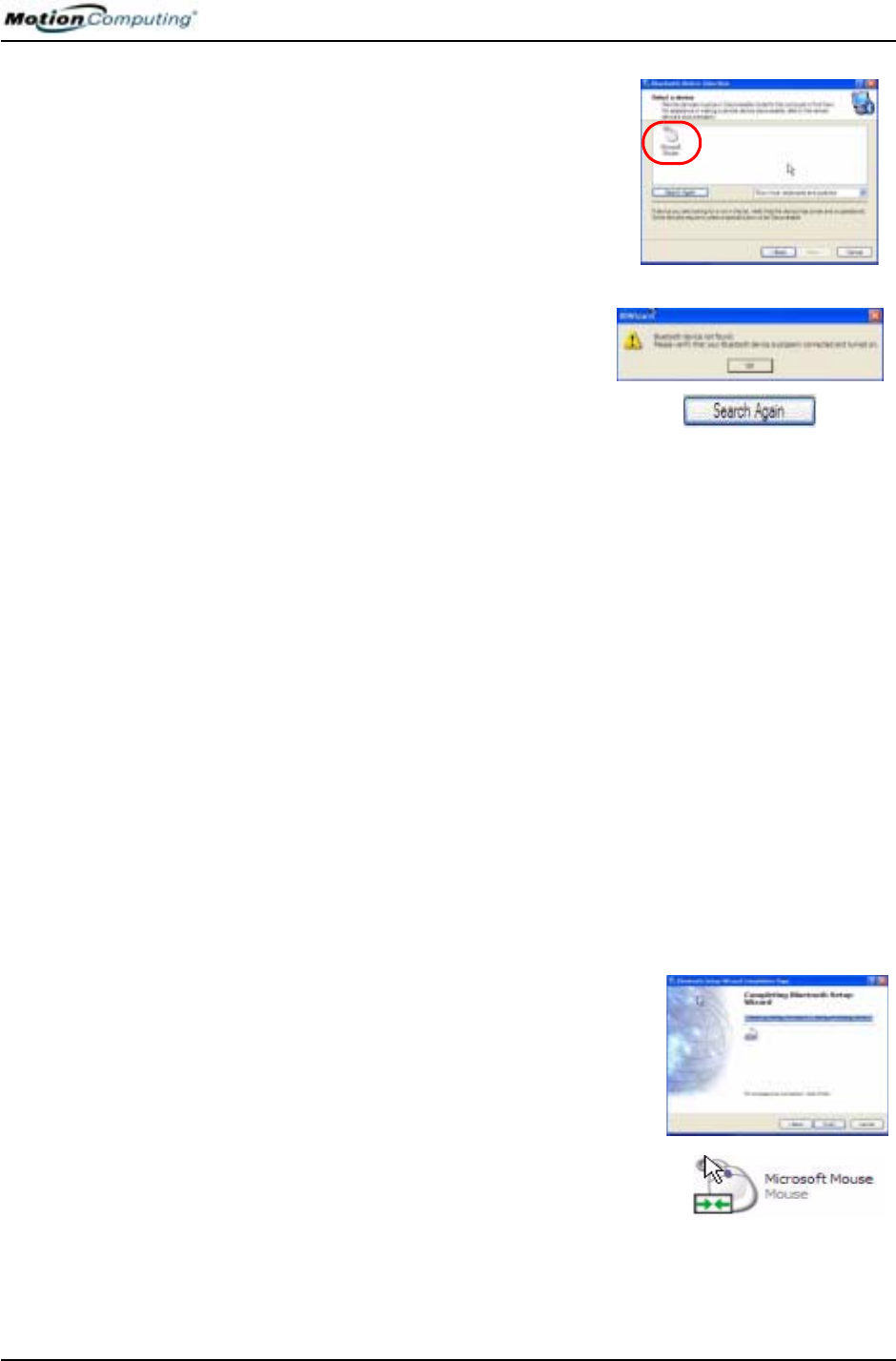
Chapter 4
Using Your Motion Tablet PC
Motion Computing M1400 Tablet PC User Guide 51
7. Tap Next. After a few moments, when
the Tablet PC discovers the Bluetooth
device (the mouse), the Device Selec-
tion window appears and displays the
Bluetooth mouse. Go to Step 8.
IMPORTANT: Device discovery may take
several attempts. During that time, you may
receive a message such as the one shown
here. Tap Search Again to continue the
discovery process.
IMPORTANT—STEPS TO TAKE IF THE DEVICE IS NOT DISCOVERED:
If the Tablet PC fails to detect the Bluetooth device after what you
consider a reasonable number of attempts, do the following:
• If the Bluetooth icon in the system tray is red, open the Motion Dashboard and
check the Enable Internal Bluetooth Wireless Radio button.
• Make sure the batteries in the Bluetooth device are new or fully charged and
are installed correctly.
• Be sure the device is in discoverable mode. Read the instructions that came
with the device or visit the device manufacturer’s website for information and
for other troubleshooting tips. Perform the steps that put the device in
discoverable mode.
• Check to see if other Bluetooth devices are in range and can be discovered by
tapping My Bluetooth Places>Bluetooth Tasks>Search for devices in range. If
other devices are discovered, a problem may exist with the Bluetooth device
you’re trying to install.
If the Bluetooth card in the Tablet PC still fails to detect the Bluetooth device,
contact the device manufacturer or visit their website for assistance.
8. When the device is discovered (see
Step 7), highlight the device and tap Next.
9. When the Bluetooth Setup Wizard Com-
pletion Page appears, tap Finish. Windows
now installs software for the device.
10. Check to see if the device (Microsoft Mouse) has green arrows
beside it, which indicates it is working.