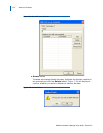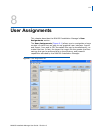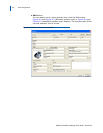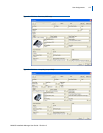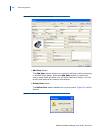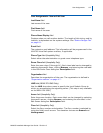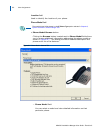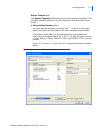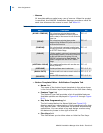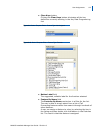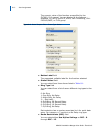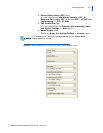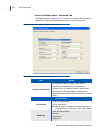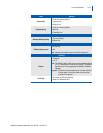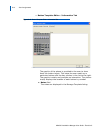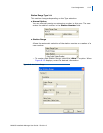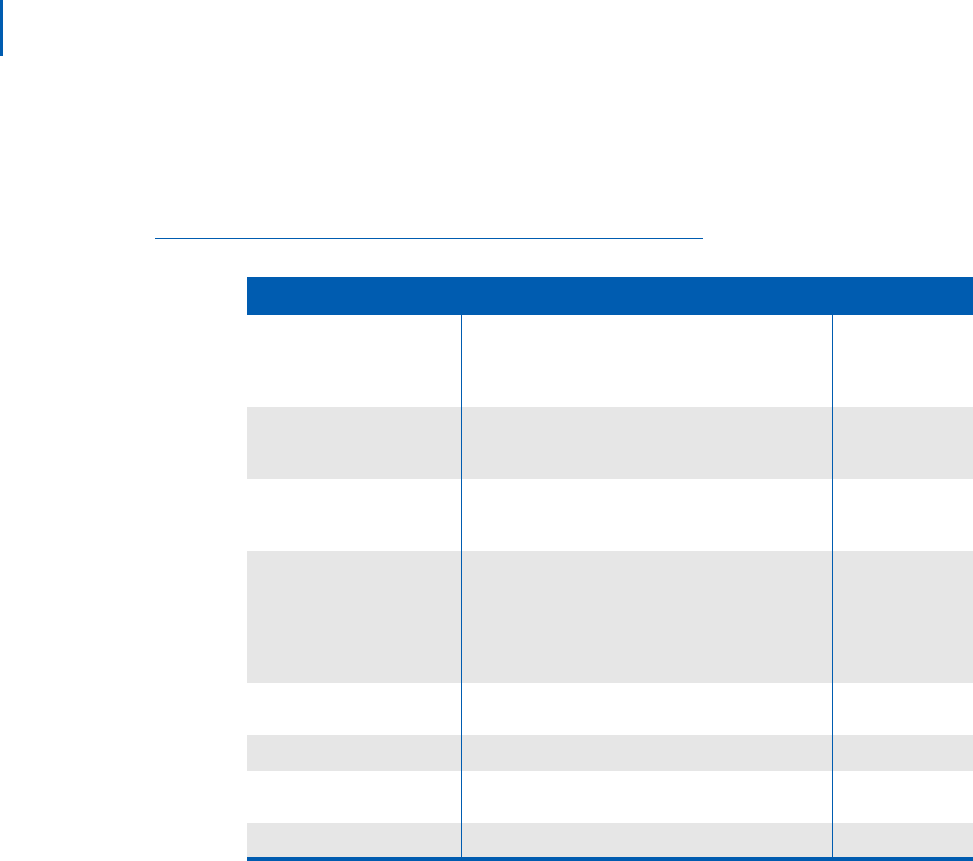
8-8 User Assignments
MA4000 Installation Manager User Guide - Revision 6
— Macros
All template editors make heavy use of macros. When the project
is
compiled, the MA4000 Installation Manager provides a value for
each user wherever the macro is used. See Table 8-1.
Table 8-1 Macros
Macro Description TEC
{MYLINE = PRIMELINE}
This is the primary physical phone number
(assigned to the hard
ware LEN with a physical
station number) of the user and is to be set as the
Prime Line.
TEC = 12
{MYLINE}
This is the primary physical phone number
(assigned to the hardware LEN) of the user but it is
not set as the Prime Line.
TEC = 12
{PRIMELINE}
This is the line which is selected by default when
the station is of
f-hook This number is assigned from
the OFFSET Station Range.
TEC = 18
{SUBLINE}
A Subline applied to a button of a phone would not
be automatically placed in a Pilot Hunt Group with
the MyLine/PrimeLine of the phone. Only one
SUBLINE is allowed per key Data Template. This
number is assigned from the OFFSET Station
Range.
TEC = 18
{ADDITIONAL SUBLINE}
This is used in configurations with more than one
defined {SUBLINE}.
TEC = 18
{USER NAME}
Provides pull-down menu to select user TEC = 3, 12, 18
{MANUAL ENTRY}
Provides an edit box to enter a numeric value for a
stati
on
TEC = 3, 12, 18
{DSS ENTRY}
Provides DSS information for a station TEC = 3, 12, 18
— Button Template Editor - Edit Button Template Tab
•Name fi
eld
The name of the button layout template is the value shown
in t
he list of button layout templates on the Edit User dialog.
•Feature Type fi
eld
The Feature Type field provides a list of available features.
A
vailable options are displayed in Figure 8-9 through Figure
8-11.
• Key Data Programming list
The list located below the Name field (see Figure 8-8)
displays each key, a description of the programming for that
k
ey, and the label. This area does not provide direct editing
capabilities. You can select a key and assign a value using
the data entry boxes to the right of the list.
•Flex Keys field
This field allows you to either show or hide the Flex Keys.