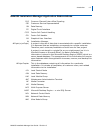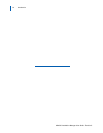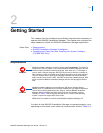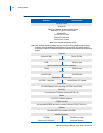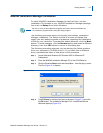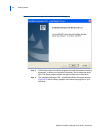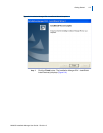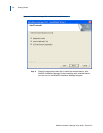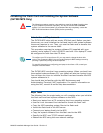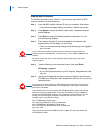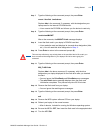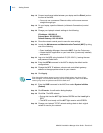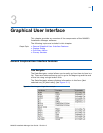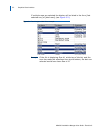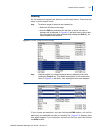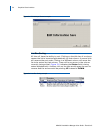Getting Started 2-7
MA4000 Installation Manager User Guide - Revision 6
Initializing the Flash Card and Installing the System Software
(SV7000 MPS Only)
The following procedure contains a step which can result in the loss of existing data
on your computer if performed improperly. This step is indicated with a Caution
symbol. If you are unsure whether you understand the step completely, contact the
NEC Technical Assistance Center (NTAC) before proceeding.
Introduction and Requirements
The SV7000 MPS ships with an empty ATA flash card. Before you start
the server, you must initialize the card and load it with system software
the server requires to run. Then, you use the flash card to transfer the
system software to the server itself.
This procedure requires the system software CD (supplied with your
system) and a laptop PC with a PCMICIA card slot. Your laptop PC must
be configured to boot from the CD drive.
The SV7000 MPS runs the Linux operating system. When you boot from
the supplied system software CD, your laptop will also be running Linux.
You can then use Linux to initialize the flash card and transfer the MPS
system software to it.
You should also be familiar with the NEC Maintenance and
Administration Terminal (MAT) application. For specific information on
using the MAT, consult its online help documentation.
Major Tasks
The following lists the major tasks you will complete when you initialize
the flash card and load system software on the MPS:
• Boot your laptop from a CD contai
ning the Linux operating system.
• Use the Linux command line interface to format the flash card.
• Copy the MPS operating system files to the flash card.
• Insert the flash card in the MPS server.
• Connect your laptop directly to the MPS.
• Copy the system software from the flash card to the MPS.
• Specify the MPS’ new T
CP/IP network settings.
• Restart the MPS using the new network settings.
CAUTION
NOTE
To configure your PC to boot from a CD, you may need to change the boot drive
order in your computer’s BIOS. You can usually display the BIOS settings screen by
pressing a specific key during the boot sequence.
For specific information on configuring your laptop to boot from a CD, consult your
computer’s documentation.