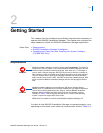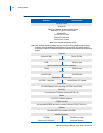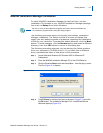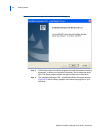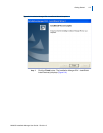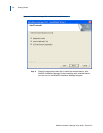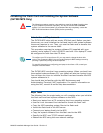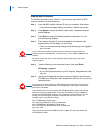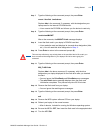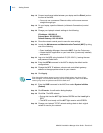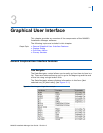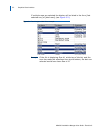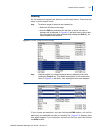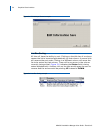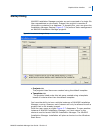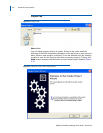Getting Started 2-9
MA4000 Installation Manager User Guide - Revision 6
Step 7 Type the following at the command prompt, the press Enter:
mount /dev/hdc /mnt/cdrom
Replace hdc
in the command, if necessary, with the designation your
laptop uses for the internal CD-ROM device.
—Linux mounts the CD-ROM and infor
ms you the device is read-only.
Step 8 Type the following at the command prompt, then press Enter:
/mnt/cdrom/MKINIT
After a few moments, the MKINIT finish me
ssage displays.
Step 9 Insert the flash card in your laptop’s PCMCIA card slot.
—Linux reads the card and displays its size and drive designation (hde,
etc.).
You will need this drive designation in Step 11.
Step 10 Press Enter to return to the command prompt (#).
This next step will destroy any existing data on the specified device. Be certain you
have not entered the designation for your laptop’s hard drive when typing this
command.
Step 11
Type the following at the command prompt, then press Enter:
MK_FLASH hde
Replace hde
in the above command, if necessary, with the drive
designation your laptop displayed for the flash drive after you inserted
the card.
—You can ignore the Driv
eReady and DriveStatus error messages.
—The writ
e finish status message displays when the flash card
initialization completes. This process may take 20-30 minutes.
Step 12 Remove the flash card from your laptop.
—You can ignore the resulting error messages.
Step 13 Type the following at the command prompt, the press Enter:
exit
Step 14 Remove the MPS system software CD from your laptop.
Step 15 Reboot your laptop in the normal manner.
—After it reboots, it should be running the Windows operating system.
Step 16 Be sure the MPS is OFF, then insert the flash card in the appropriate slot.
Step 17 Turn the MPS ON.
CAUTION