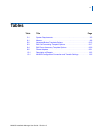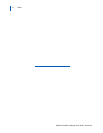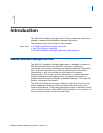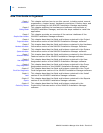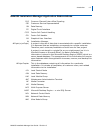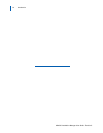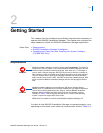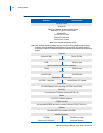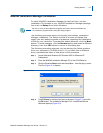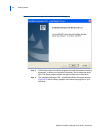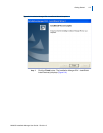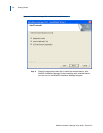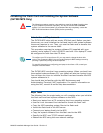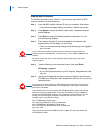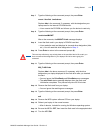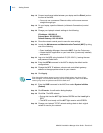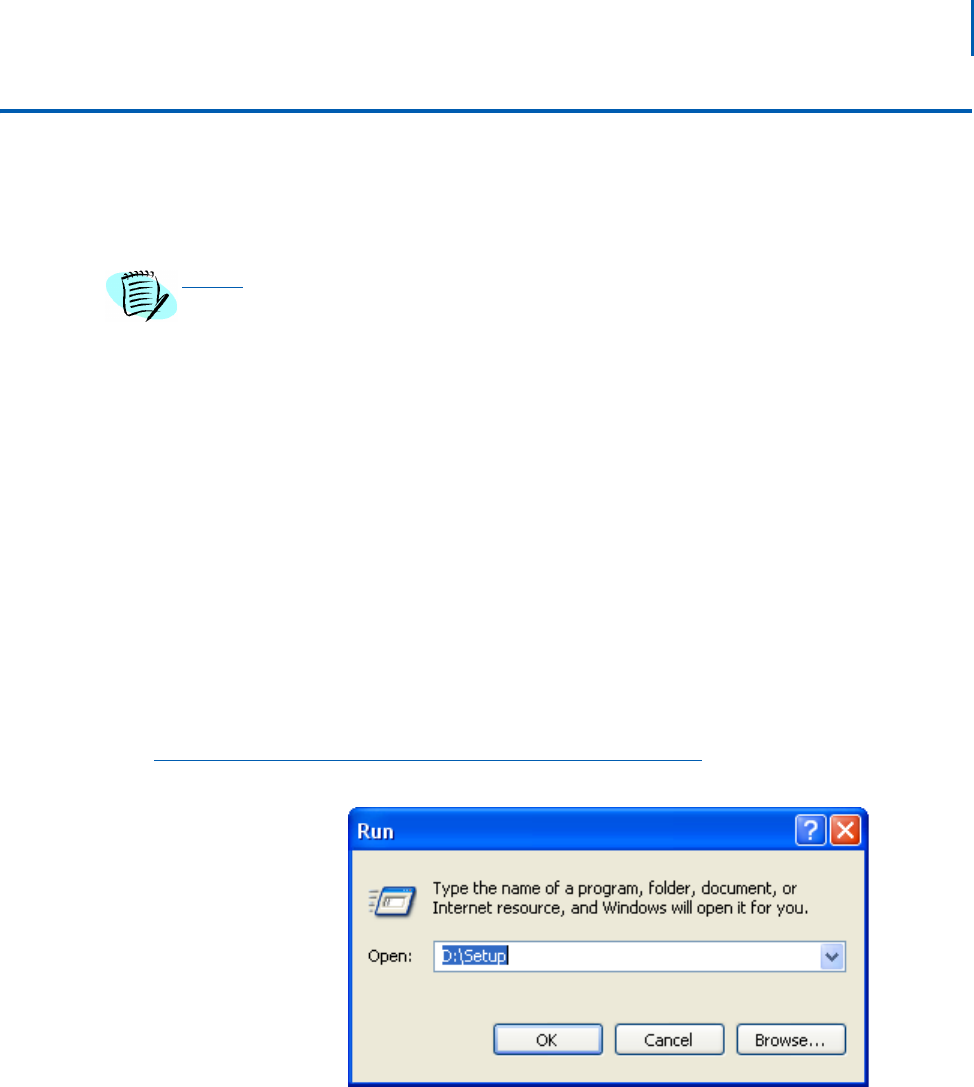
Getting Started 2-3
MA4000 Installation Manager User Guide - Revision 6
MA4000 Installation Manager Installation
To install MA4000 Installation Manager for the first time, use the
installation CD included in your MA4000 Installation Manager package.
You must run Setup from within Windows.
The following procedure walks you through the MA4000 Installation
Manager installation. The Setup consists of a series of dialogs that
supply you with default answers to questions regarding the installation
of files to your hard disk. To accept the default answers, click the Next
button. To make changes, click the Browse button and select a different
directory, then click OK button to return to the dialog box.
The following procedure assumes you are starting the Setup program
from your computer’s CD-ROM drive D:. If you start from a different
drive, substitute the letter of that drive in this procedure.
Step 1 Launch Microsoft Windows 98, Windows 2000 or Windows XP
Professional.
Step 2 Place the MA4000 Installation Manager CD in the CD-ROM drive.
Step 3 Click the Windows Start button and select Run.... from the pop-up menu.
The Run (Figure 2-1) displays.
Figure 2-1
Run
Step 4 Type D:\Setup in the Open text box (as shown in Figure 2-1) and click
the OK butt
on. The Installation Manager R24 - InstallShield Wizard
Welcome displays (Figure 2-2).
NOTE
Be sure to close all open Windows programs and screen savers and disable any
virus detection programs before using the Setup program.