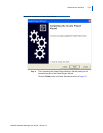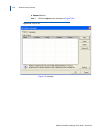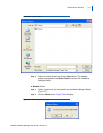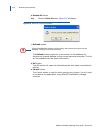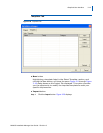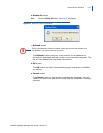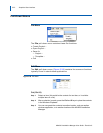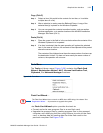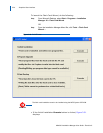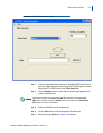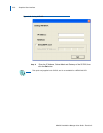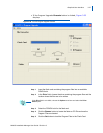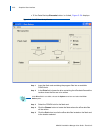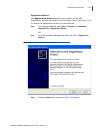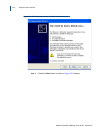Graphical User Interface 3-23
MA4000 Installation Manager User Guide - Revision 6
Copy (Ctrl+C)
Step 1 Select an item (this could be the context of a text box, or it could be
multiple items in a list).
Step 2 After a selection is made, press the Ctrl and C keys. A copy of the
selected item(s) is placed on the Windows Clipboard.
Step 3 You can now paste the contents to another location, such as another
windows application, or to another location within MA4000 Installation
Manager. See Paste (Ctrl-V)
Paste (Ctrl-V)
Step 1 Place the curser in the field or in the row below where the contents of the
Windows Clipboard is to be pasted.
Step 2 If an item is selected, then the past operation will replace the selected
item. In the case of a list box, the contents of the clipboard will be pasted
above the cursor location.
The contents of the clipboard must have the same number of columns as
th
e destination list box. If it does not have exactly the same number of
columns, the operation will not occur.
Tools Menu
The Tools pull-down menu (Figure 3-29) contains the Flash Card
Wizard, Registration Wizard, MAT, License Verification Tool,
Clipboard, and Network Manager functions.
Figure 3-29
Tools Menu
Flash Card Wizard ...
The Flash Card Wizard does not work on MPS due to MPS being Linux-based. See
Registration Wizard ... for procedure to upgrade the system.
The Flash Card Wizard option provides the tools to:
• Format and write new program files to a new flash card
• Upgrade the program files by reading program files to the personal
computer and modi
fying the files using Explorer to write to the flash
card, or backup data by reading data from the flash card to the
personal computer. See Figure 3-30.
WARNING