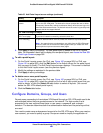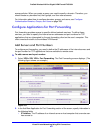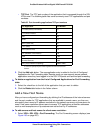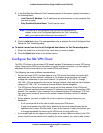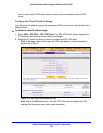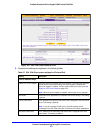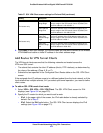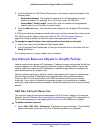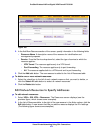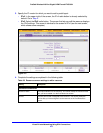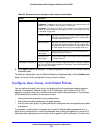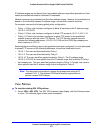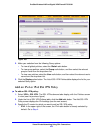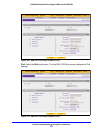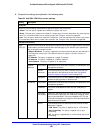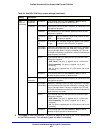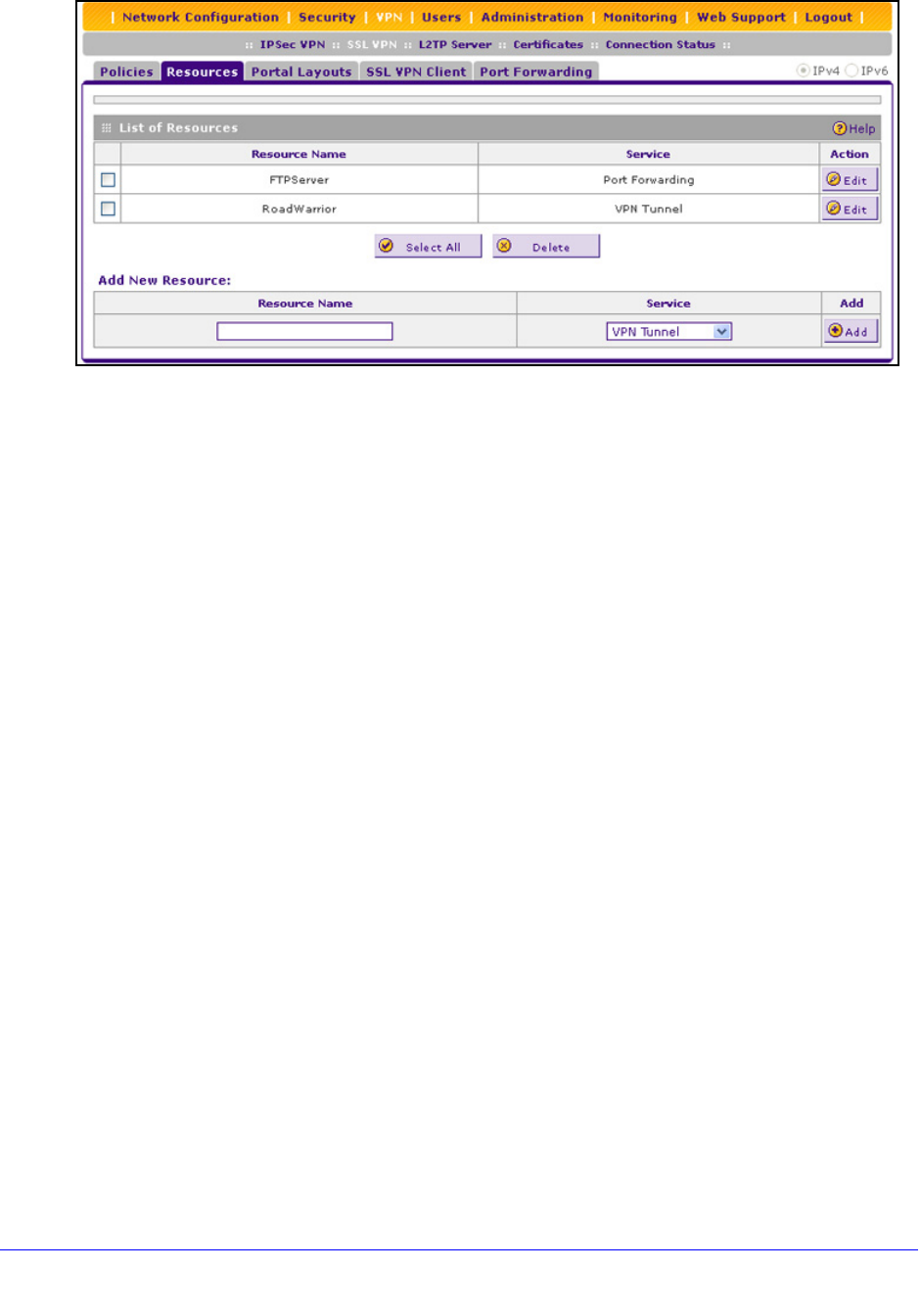
Virtual Private Networking Using SSL Connections
274
ProSafe Wireless-N 8-Port Gigabit VPN Firewall FVS318N
Figure 166.
2. In the Add New Resource section of the screen, specify information in the following fields:
• Resource Nam
e. A descriptive name of the resource for identification and
management purposes.
• Service. F
rom the Service drop-down list, select the type of service to which the
resource applies:
- VPN T
unnel. The resource applies only to a VPN tunnel.
- Port Forwarding. The re
source applies only to port forwarding.
- All. The
resource applies both to a VPN tunnel and to port forwarding.
3. Click the Add t
able button. The new resource is added to the List of Resources table.
To delete one or more network resources:
1. Select the check box to the lef
t of each network resource that you want to delete, or
click the Select All table button to select all network resources.
2. Click the Delete t
able button.
Edit Network Resources to Specify Addresses
To edit network resources:
1. Select VPN > SSL VPN
> Resources. The Resources screen displays (see the
previous figure, which shows some examples).
2. In
the List of Resources table, to the right of the new resource in the Action column, click the
Edit table button. A new screen that lets you edit the resource displays the IPv4 settings.
(The following figure shows some examples.)