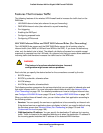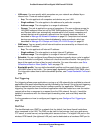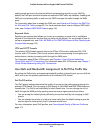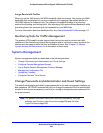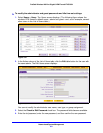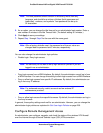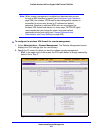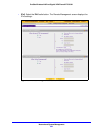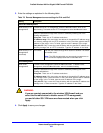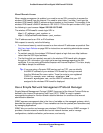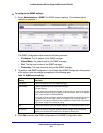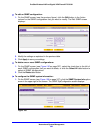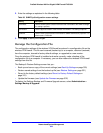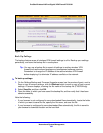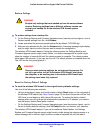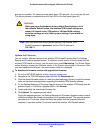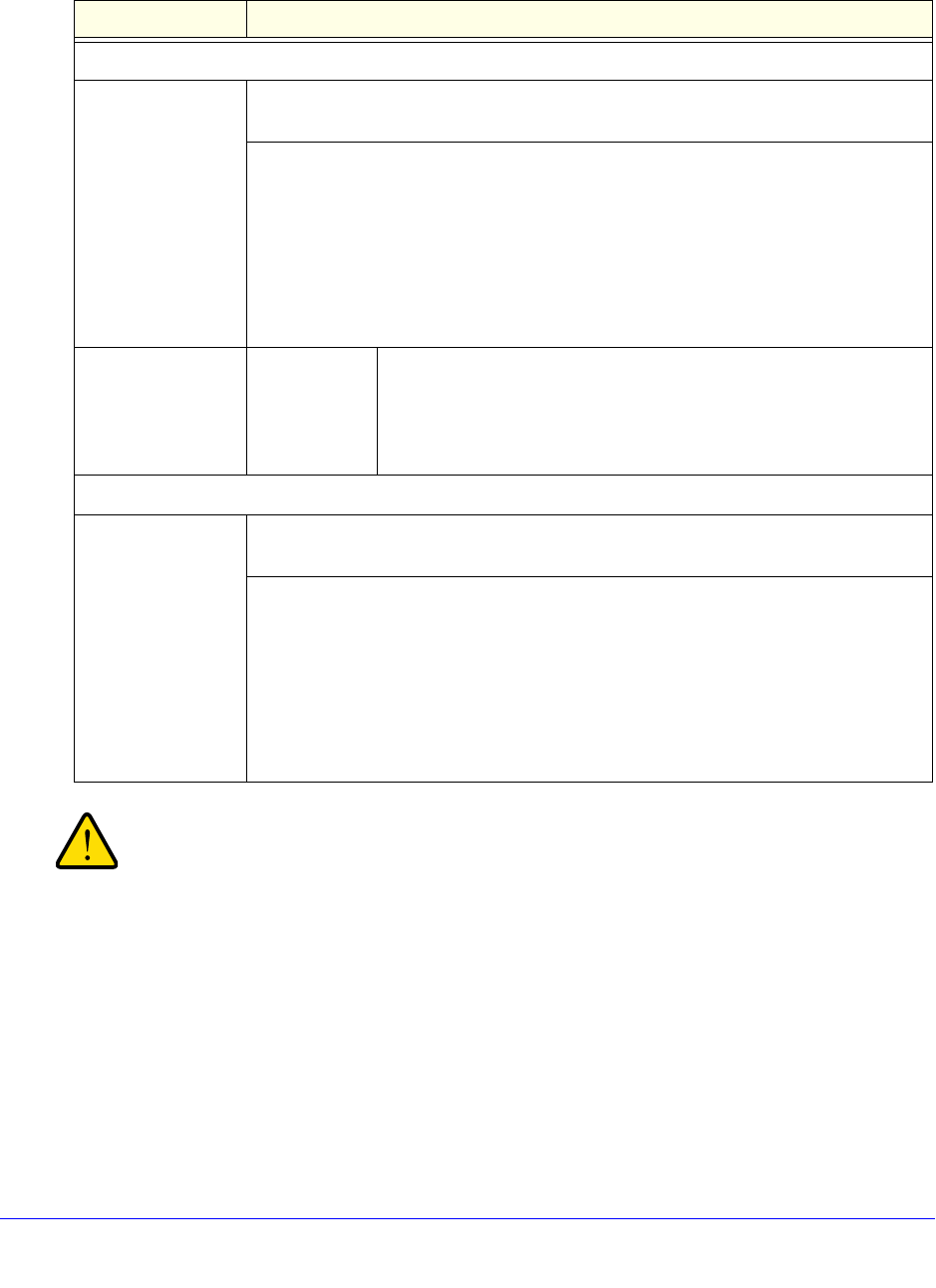
Network and System Management
325
ProSafe Wireless-N 8-Port Gigabit VPN Firewall FVS318N
3. Enter the settings as explained in the following table:
WARNING:
If you are remotely connected to the wireless VPN firewall and you
select the No radio button to disable secure HTTP management,
you and all other SSL VPN users are disconnected when you click
Apply.
4. Click Apply to save your changes.
Table 78. Remote Management screen settings for IPv4 and IPv6
Setting Description
Secure HTTP Management
Allow Secure HTTP
Management?
To enable secure HTTP management, select the Yes radio button, which is the
default setting. To disable secure HTTP management, select the No radio button.
Specify the addresses through which access is allowed by selecting one of the
fol
lowing radio buttons:
• Everyone.
There are no IP address restrictions.
• IP a
ddress range. Only users who use devices in the specified IP address range
can securely manage over an HTTP connection. In the From fields, type the start IP
address of the range; in the To fields, type the end IP address of the range.
• O
nly this PC. Only a user who uses the device with the specified IP address can
securely manage over an HTTP connection. Type the IP address in the fields.
Allow Secure HTTP
Ma
nagement?
(continued)
Port Number Enter the port number through which access is allowed. The default
port number is 443.
Note: The URL through which you can securely manage over an
HTT
P connection displays below the Port Number field.
Telnet Management
Allow Telnet
Ma
nagement?
To enable Telnet management, select the Yes radio button. To disable Telnet
management, select the No radio button, which is the default setting.
Specify the addresses through which access is allowed by selecting one of the
fol
lowing radio buttons:
• Everyone.
There are no IP address restrictions.
• IP address range. Only users who use devices in the specified IP address range
can manage over a Telnet connection. In the From fields, type the start IP address
of the range; in the To fields, type the end IP address of the range.
• O
nly this PC. Only a user who uses the device with the specified IP address can
manage over a Telnet connection. Type the IP address in the fields.