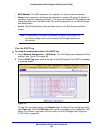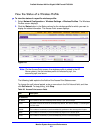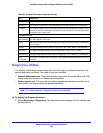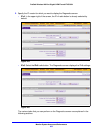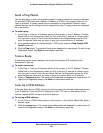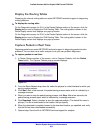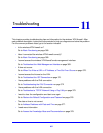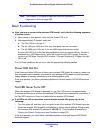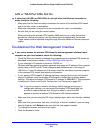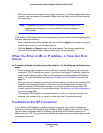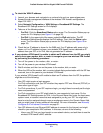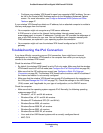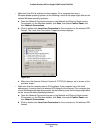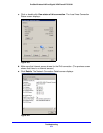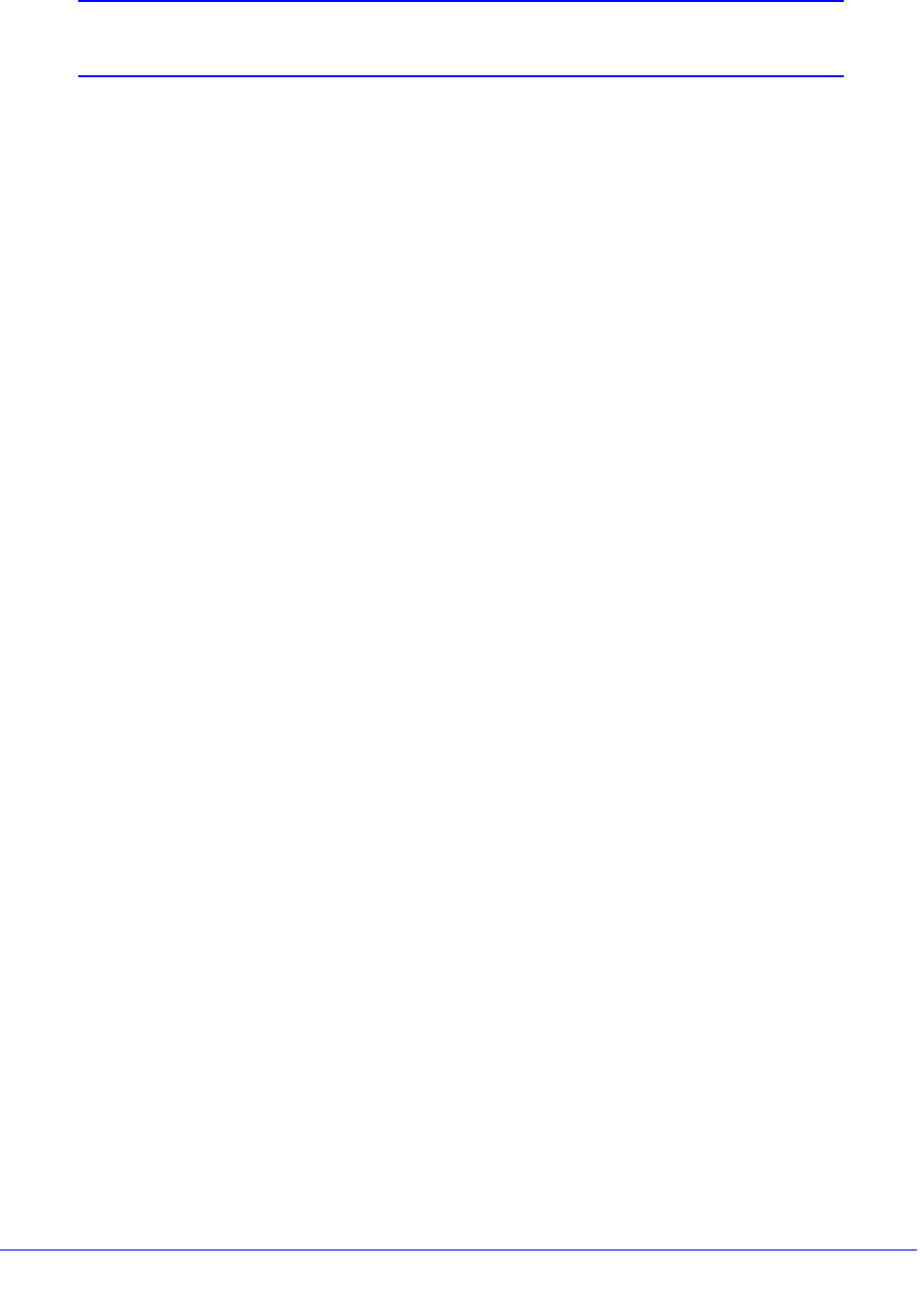
Troubleshooting
368
ProSafe Wireless-N 8-Port Gigabit VPN Firewall FVS318N
Note: The wireless VPN firewall’s diagnostic tools are explained in
Diagnostics Utilities on page 362.
Basic Functioning
After you turn on power to the wireless VPN firewall, verify that the following sequence
of events occurs:
1. When
power is first applied, verify that the Power LED is on.
2. Af
ter approximately 2 minutes, verify that:
a. The T
est LED is no longer lit.
b. The lef
t LAN port LEDs are lit for any local ports that are connected.
c. The lef
t WAN port LEDs are lit for any WAN ports that are connected.
If a port’s left LED is lit, a link has been est
ablished to the connected device. If a port is
connected to a 1000 Mbps device, verify that the port’s right LED is green. If the port
functions at 100 Mbps, the right LED is amber. If the port functions at 10 Mbps, the right
LED is of
f.
If any of these conditions do not occur, see the appropriate following section.
Power LED Not On
If the Power and other LEDs are off when your wireless VPN firewall is turned on, make sure
that the power cord is correctly connected to your wireless VPN firewall and that the power
supply adapter is correctly connected to a functioning power outlet.
If the error persists, you have a hardware problem and
should contact NETGEAR technical
support.
Test LED Never Turns Off
When the wireless VPN firewall is powered on, the Test LED turns on for approximately
2 minutes and then turns off when the wireless VPN firewall has completed its initialization. If
the T
est LED remains on, there is a fault within the wireless VPN firewall.
If all LEDs are still on more than several minutes minute after power-up, do the
following:
• T
urn the power off, and then turn it on again to see if the wireless VPN firewall recovers.
• Reset
the wireless VPN firewall’s configuration to factory default settings. Doing so sets
the wireless VPN firewall’s IP address to 192.168.1.1. This procedure is explained in
Restore the Default Configuration and Password o
n page 376.
If the error persists, you might have a hardware
problem and should contact NETGEAR
technical support.