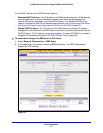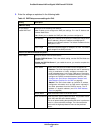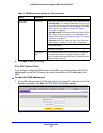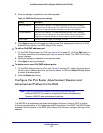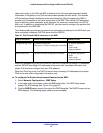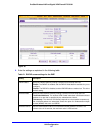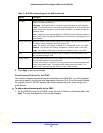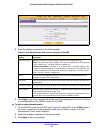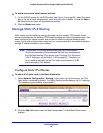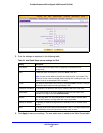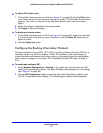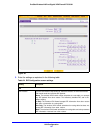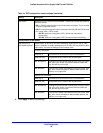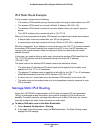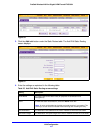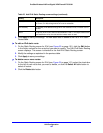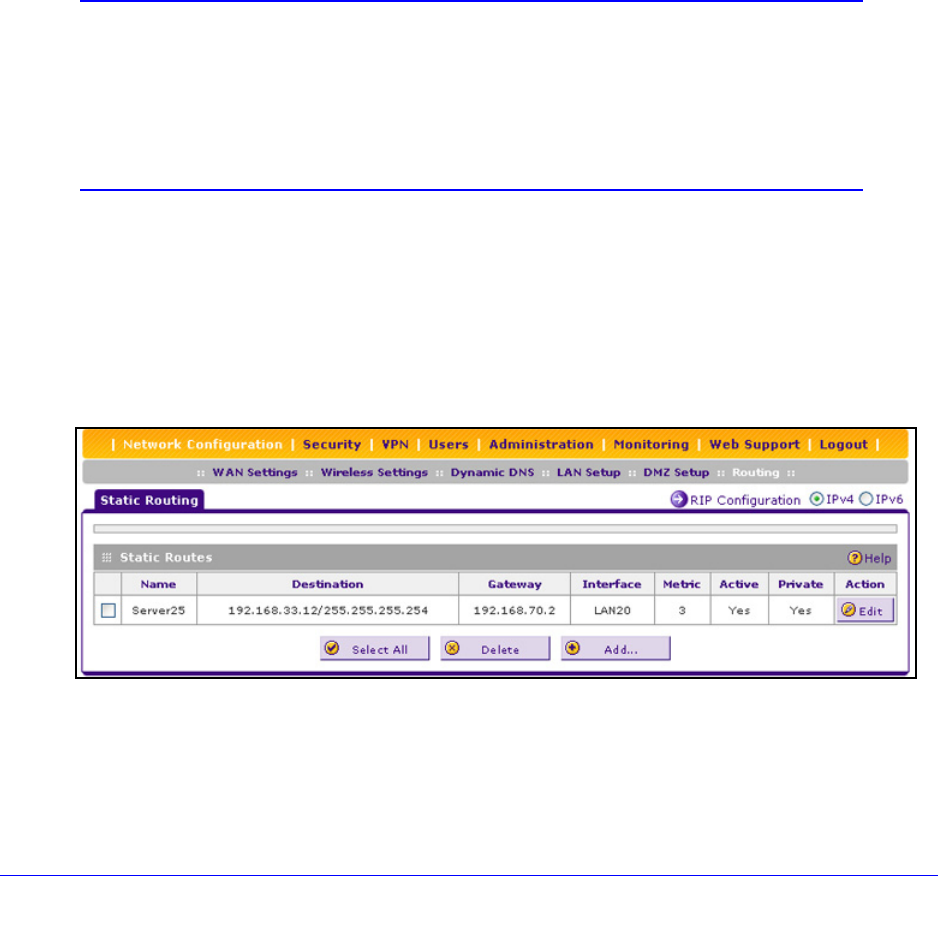
LAN Configuration
95
ProSafe Wireless-N 8-Port Gigabit VPN Firewall FVS318N
To delete one or more advertisement prefixes:
1. On the RADVD screen for the DMZ screen (see Figure 45 on page 92), select the check
box to the left of each advertisement prefix th
at you want to delete, or click the Select
All table button to select all advertisement prefixes.
2. Click the Del
ete table button.
Manage Static IPv4 Routing
Static routes provide additional routing information to your wireless VPN firewall. Under
normal circumstances, the wireless VPN firewall has adequate routing information after it has
been configured for Internet access, and you do not need to configure additional static
routes. You should configure static routes only for unusual cases such as multiple firewalls or
multiple IP subnets located on your network.
Note: The wireless VPN firewall automatically sets up routes between
VLANs and secondary IPv4 addresses that you have configured on
the LAN Multi-homing (IPv4) screen (see
Configure IPv4 Multihome
LAN IP Addresses on the Default VLAN on
page 62). Therefore, you
do not need to manually add an IPv4 static route between a VLAN
and a secondary IPv4 address.
Configure Static IPv4 Routes
To add an IPv4 static route to the Static Route table:
1. Select Network Configuratio
n > Routing. In the upper right of the screen, the IPv4
radio button is selected by default. The Static Routing screen displays the IPv4 settings.
(The following figure contains one example.)
Figure 47.
2. Click the Add table button under the Static Routes table. The Add Static Route screen
displays: