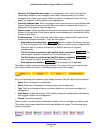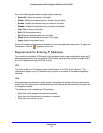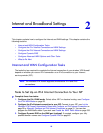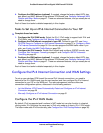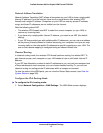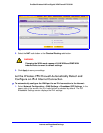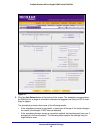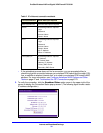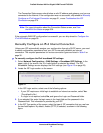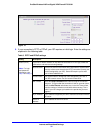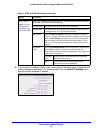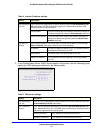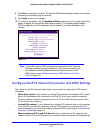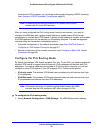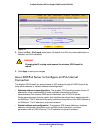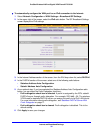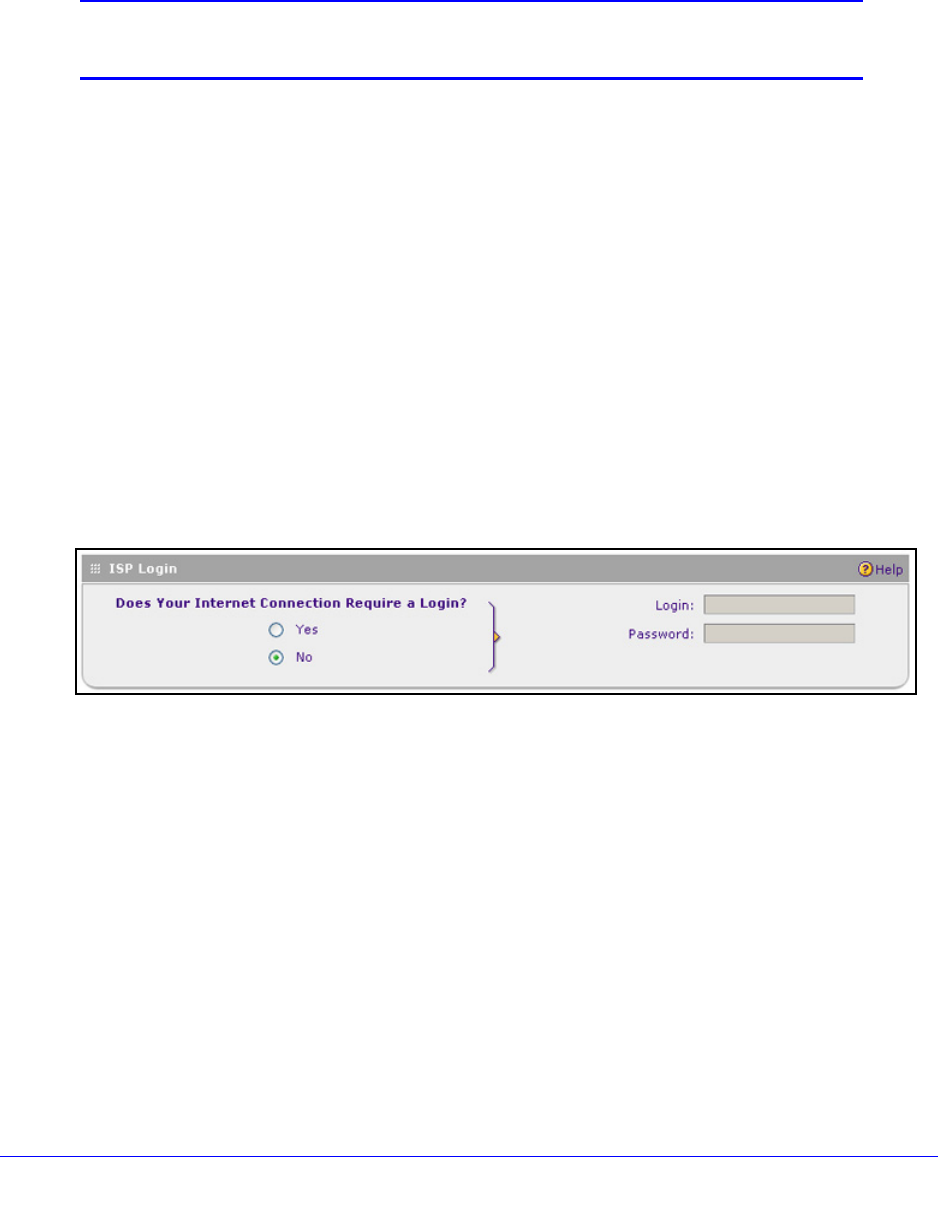
Internet and Broadband Settings
31
ProSafe Wireless-N 8-Port Gigabit VPN Firewall FVS318N
The Connection Status screen should show a valid IP address and gateway, and you are
connected to the Internet. If the configuration was not successful, skip ahead to Manually
Configure an IPv4 Internet Connection on p
age 31, or see Troubleshoot the ISP
Connection o
n page 370.
Note: For more information about the Connection Status screen, see View
the WAN Port Status on page 356.
If the automatic WAN ISP configuration is successful, you can skip ahead to Configure th
e
IPv4 WAN Mode on page 26.
Manually Configure an IPv4 Internet Connection
Unless your ISP automatically assigns your configuration through a DHCP server, you need
to obtain configuration parameters from your ISP to manually establish an Internet
connection. The required parameters for various connection types are listed in Table 2 on
page 30.
To manually configure the IPv4 broadband ISP settings:
1. Select Network Configuratio
n > WAN Settings > Broadband ISP Settings. In the
upper right of the screen, the IPv4 radio button is selected by default. The ISP
Broadband Settings screen displays the IPv4 settings (see Figure 10 on p
age 29).
2. Locate the ISP Login
section on the screen:
Figure 12.
In the ISP Login section, select one of the following options:
• I
f your ISP requires an initial login to establish an Internet connection, select Yes.
(The default is No.)
• I
f a login is not required, select No, and ignore the Login and Password fields.
3. If you se
lected Yes, enter the login name in the Login field and the password in the
Password field. This information is provided by your ISP.
4. In the ISP T
ype section of the screen, select the type of ISP connection that you use from
the two listed options. By default, Austria (PPTP) is selected, as shown in the following
figure: