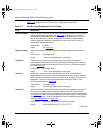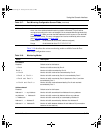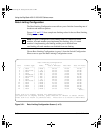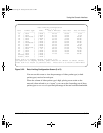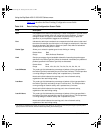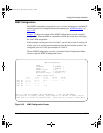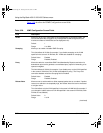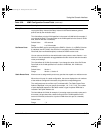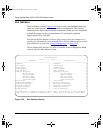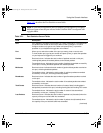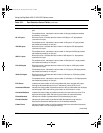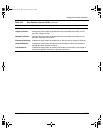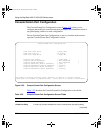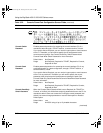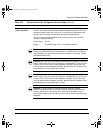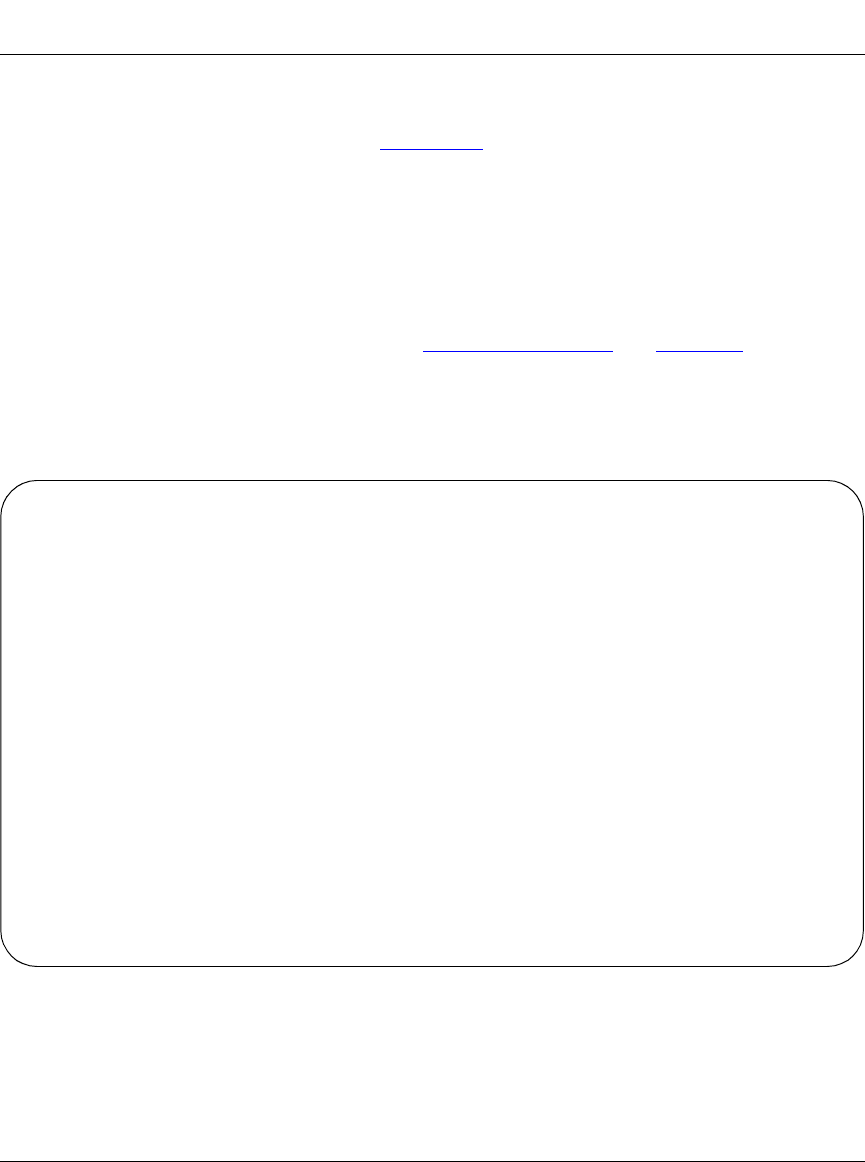
Using the BayStack 450 10/100/1000 Series Switch
3-54
302401-D Rev 00
Port Statistics
The Port Statistics screen (Figure 3-24) allows you to view detailed information
about any switch port in a stacked or standalone configuration. The screen is
divided into two sections (Received and Transmitted) so that you can compare and
evaluate throughput or other port parameters. All screen data is updated
approximately every 2 seconds.
You can use the Port Statistics screen to clear (reset to zero) port counters for a
specific port. Alternatively, you can use the Clear All Port Statistics option to clear
port counters for all ports (see “Switch Configuration
” on page 3-18).
Choose Display Port Statistics (or press d) from the Switch Configuration Menu
screen to open the Port Statistics screen.
Figure 3-24. Port Statistics Screen
Port Statistics
Unit: [ 1 ] Port: [ 1 ]
Received Transmitted
-------------------------------------- --------------------------------------
Packets: 0 Packets:
0
Multicasts: 0 Multicasts:
0
Broadcasts: 0 Broadcasts:
0
Total Octets: 0 Total Octets:
0
Lost Packets: 0 Lost Packets:
0
Packets 64 bytes: 0 Packets 64 bytes:
0
65-127 bytes 0 65-127 bytes
0
128-255 bytes 0 128-255 bytes
0
256-511 bytes 0 256-511 bytes
0
512-1023 bytes 0 512-1023 bytes
0
1024-1518 bytes 0 1024-1518 bytes
0
FCS Errors: 0 Collisions:
0
Undersized Packets: 0 Single Collisions:
0
Oversized Packets: 0 Multiple Collisions:
0
Filtered Packets: 0 Excessive Collisions:
0
Flooded Packets: 0 Deferred Packets:
0
Frame Errors: 0 Late Collisions:
0
Use space bar to display choices or enter text. Press Ctrl-Z to zero counters.
Press Ctrl-R to return to previous menu. Press Ctrl-C to return to Main Menu.
kombk.book Page 54 Tuesday, June 29, 1999 3:25 PM