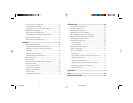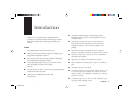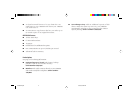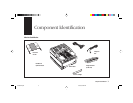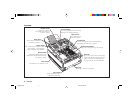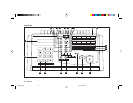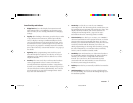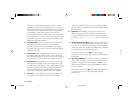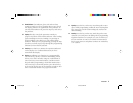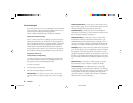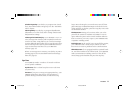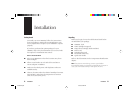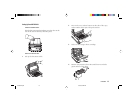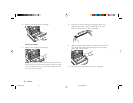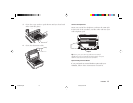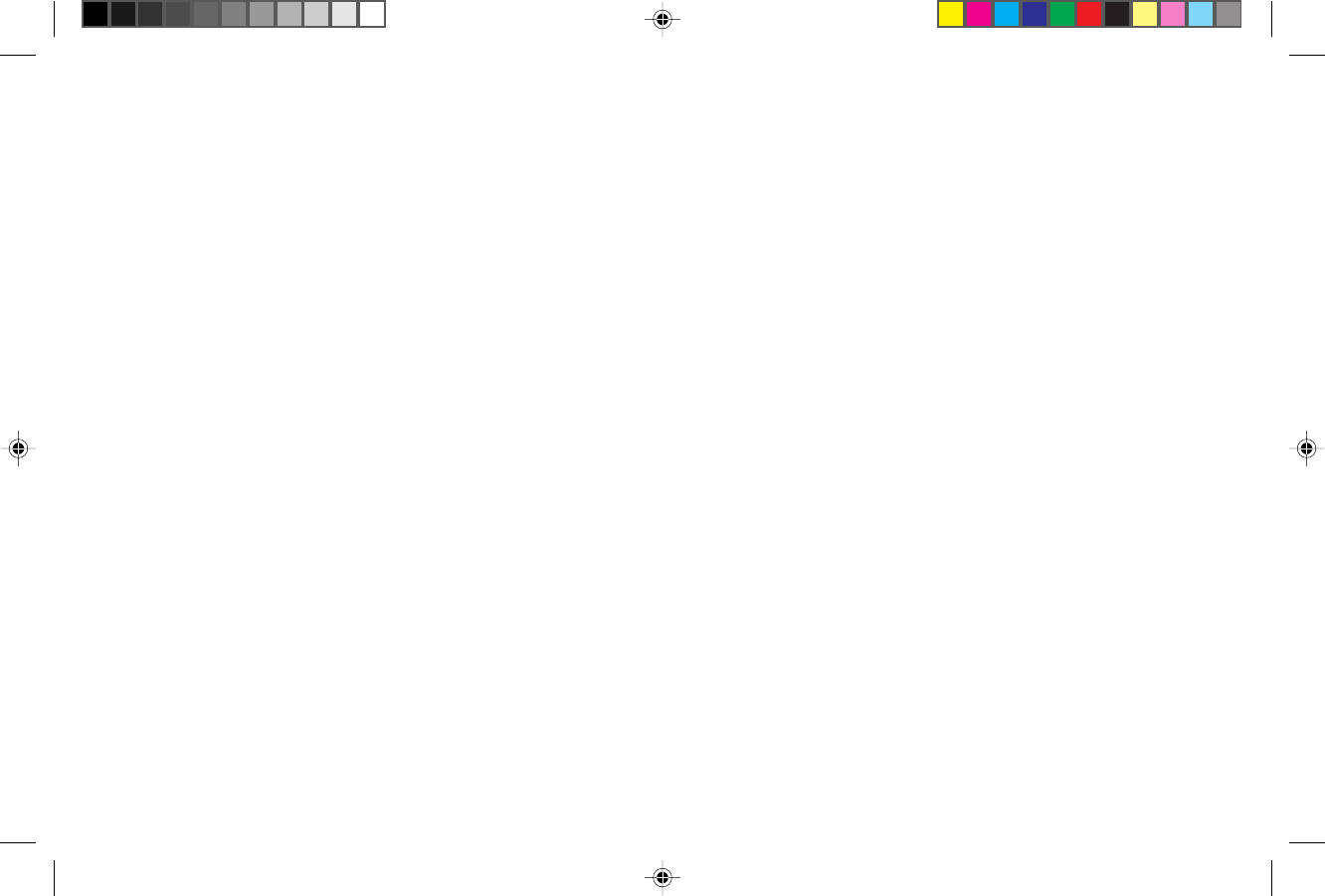
8 Introduction
If you have an optional telephone handset or external
telephone connected to your OKIFAX, you can also use
this key to initiate or answer a request for voice communi-
cation during a fax communication. Press this key while
transmitting to signal the operator at the other fax
machine that you want to talk to him or her at the end of
your transmission or after reception of any page has been
completed. To answer a voice request, press this key after
lifting your telephone handset.
10 One Touch keypad: Each of the keys on this keypad can be
programmed with a fax number. You can dial this
number by pressing the corresponding key. See page 10
for details. The keys are also used to control and program
OKIFAX functions.
11
One Touch labels: After programming a location into a One
Touch key, write the location’s name on the One Touch
label. Lift off the plastic cover above the One Touch label,
use a pencil to write in the name, then replace the cover.
12 Numeric keypad: When dialing, these 12 keys work just like
the keypad on a telephone. Also, use the keypad to enter
numbers, letters and other characters while programming
functions or information. After pressing the Search key,
use the numeric keypad to alphabetically search for the
names of locations programmed into your OKIFAX.
13 */Tone key:
If your OKIFAX is set to pulse dialing, this
key allows you to switch from pulse to tone dialing
during your current call. You can also use this key while
programming to create numbers with mixed pulse-then-
tone operation.
14 0/Unique key: When dialing, use this key to enter a zero.
When programming your Sender ID or a Location ID,
you can use this key to enter a variety of unique characters,
including: ! # & ‘ ( ) * + , - . / : ; = ? · ä ß ñ ö ü Æ Å Ø æ å
ø.
15 Transmit Resolution/Yes
ᮤ key: After you load a document,
use this key to change the transmission resolution used.
Use STD for standard originals, FINE and EX.FINE for
detailed or small print originals, and PHOTO for originals
that include colors or many shades of gray.
Use this key also as the Yes ᮤ key when making
selections or to move your cursor to the left while entering
information.
16 Type of Original/No
ᮣ
key: Use this key to select the document
contrast after you load a document for transmission. Use
LIGHT for originals that are too light, NORMAL for
documents with good contrast, and DARK for originals
that are too dark.
Use this key also as the No
ᮣ
key when making selections
or to move your cursor to the right while entering
information.
Of5050hw.pm6 4/15/98, 9:26 AM8