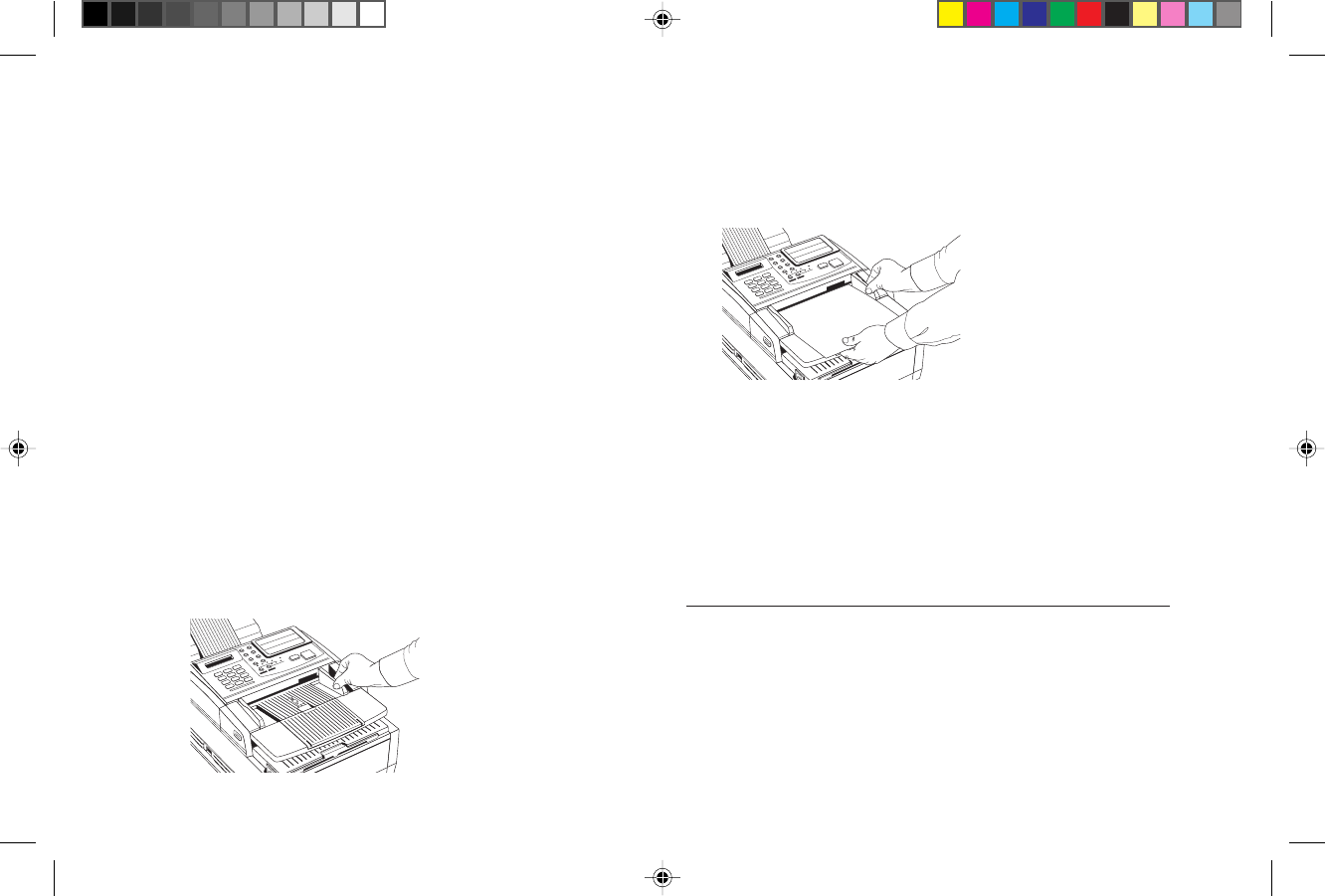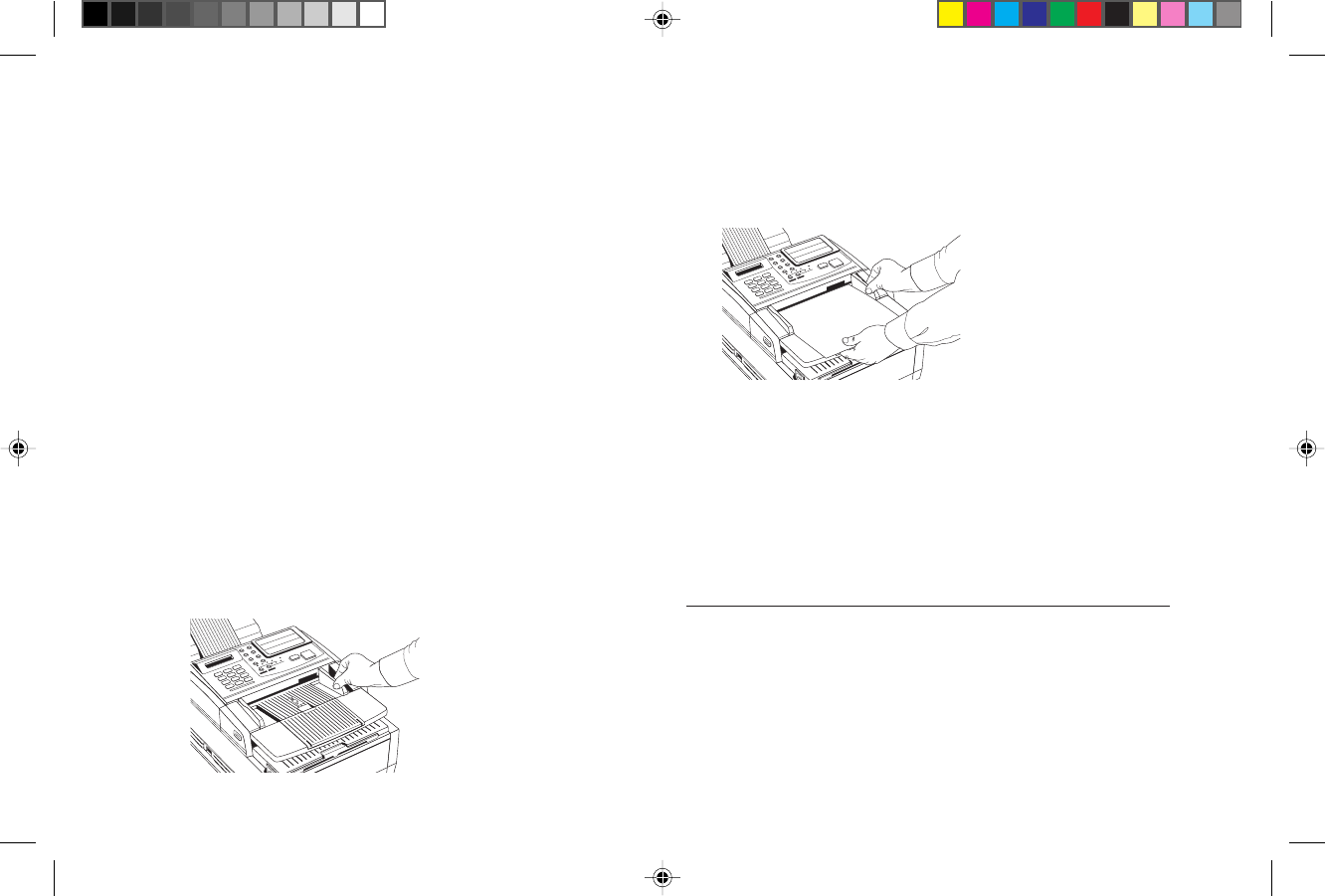
Faxing: Basic Operations 33
When loading multiple-page documents, do not load pa-
per thinner than 0.003" (0.08 mm) or thicker than 0.005"
(0.13 mm). For single-page documents, do not load paper
thinner than 0.002" (0.06 mm) or thicker than 0.006" (0.15
mm).
Loading Documents
To prevent paper jams and problems during operation,
stack your documents neatly, aligning their edges, before
loading. Do not load documents of different sizes at the
same time.
Tip: You can load and prepare to transmit a document
while your OKIFAX is still sending or receiving another
message, as long as the document feeder is clear. To do
this, load the document, select your location and press
the Start key. Your document will be sent as a priority
when the current communication ends.
1 Adjust the document guides to the width of the paper you
are using.
2 Stack your documents neatly, then insert them face down
into the document feeder. Readjust the document guides
for a snug fit.
3 Your OKIFAX will grip the documents and pull the
bottom page into the machine.
4 To obtain the best possible quality for the type of docu-
ment you are scanning or faxing, use the Yes ᮤ key to set
the resolution of your document. For most normal
documents, the default STD setting works well.
Document Type Resolution Resolution
to Use of Scan
Normal office documents STD (Standard) 200 X 100 dpi
Documents with small FINE or EX. FINE FINE: 200 X 200 dpi
type or other fine details EX.FINE: 200 X 400
dpi
Documents with photos PHOTO 200 X 200 dpi
or many shades of gray
Of5050hw.pm6 4/15/98, 9:32 AM33