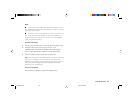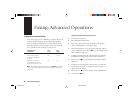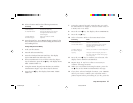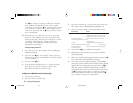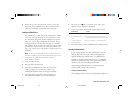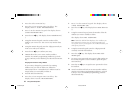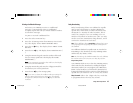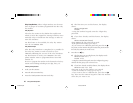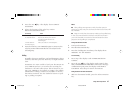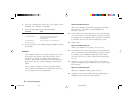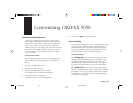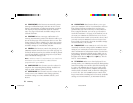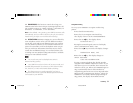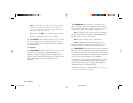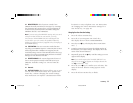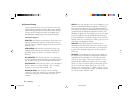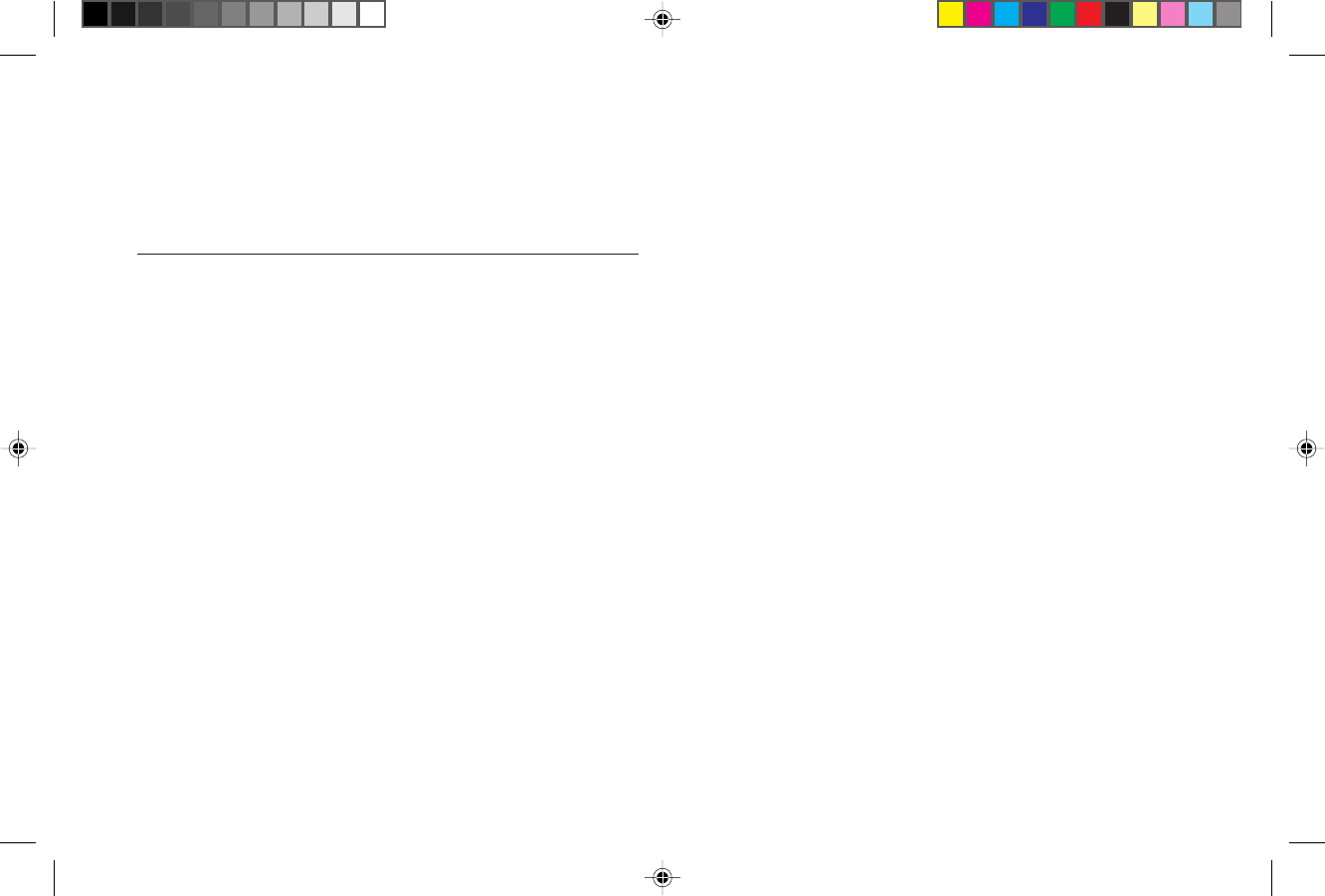
Faxing: Advanced Operations 47
5 Press the Yes ᮤ key. The display shows SELECT
LOCATION.
6 Select the location of the relay key station.
Refer to the instructions below.
To Select Using Do This
A One Touch key Press the One Touch key.
An Auto Dial number Press the Auto Dial key, then enter the
two-digit Auto Dial number on the
numeric keypad.
A number dialed on Dial as you would on a normal telephone.
the numeric keypad
7 Press the Start key. Your OKIFAX begins to connect to the
relay key station and transmit the fax to be relayed to the
selected group.
Polling
Normally, when you send faxes, you load documents, select a
location, and then press the Start key to begin transmis-
sion.
Sometimes it is more useful to load your documents on
your OKIFAX and set it to wait for the receiving fax
machine to call and collect them. This is known as set-
ting your OKIFAX to be polled, or setting it for polling
transmission. Calling a remote fax machine to receive
documents someone else has loaded is known as poll-
ing or polling reception.
Notes:
■ Plan polling arrangements with the other party in
advance, so that everyone is aware of when documents will
be available.
■ Keep in mind that documents waiting to be polled stay
in the document feeder until they have been removed—
you won’t be able to use the document feeder for other
purposes until polling is completed.
Setting Your OKIFAX to be Polled
1 Load your documents.
2 Press the Select Function key.
3 Press the 5/Polling One Touch Key. The display shows
WAITING TO BE POLLED.
To Cancel Polling
1 Press Stop. The display reads COMMUNICATION
CANCEL.
2 Press the Yes ᮤ key. The display reads Cancel, then
MSG CONFIRMATION PRINTING. When the message
confirmation report prints, the display reads SELECT
LOCATION. Press Stop to remove documents.
Polling Documents from Other Fax Machines
1 With no documents loaded, press the Select Function
key.
Of5050hw.pm6 4/15/98, 9:32 AM47