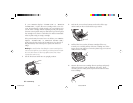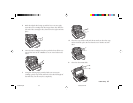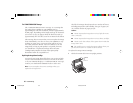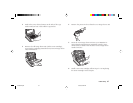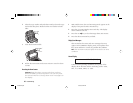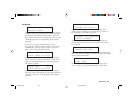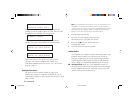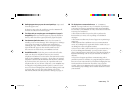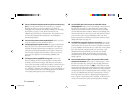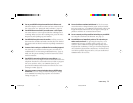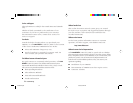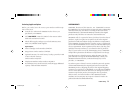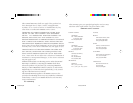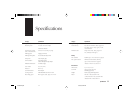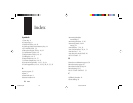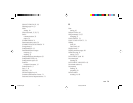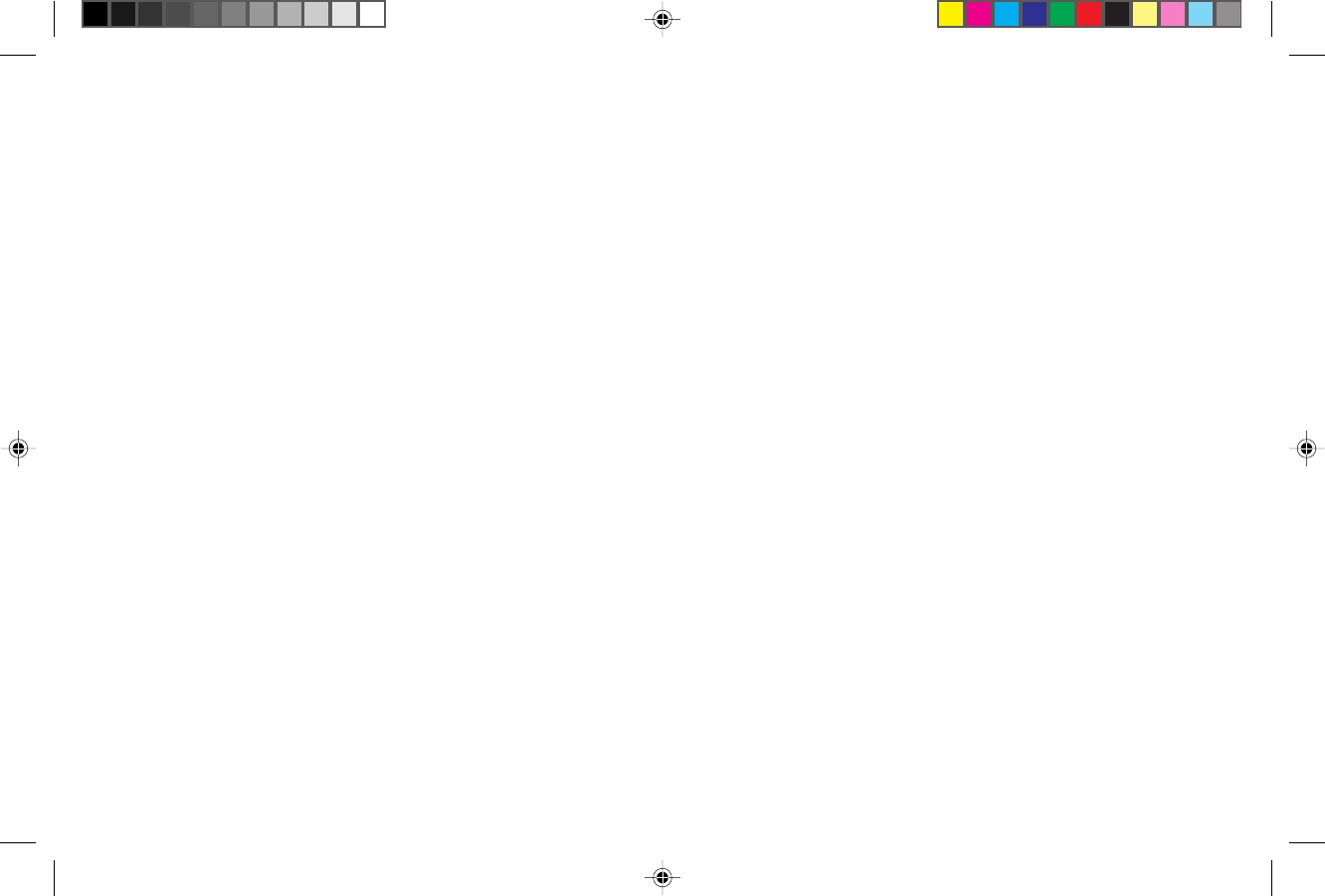
72 Problem Solving
■ You sent a fax but the image the remote fax machine received was very
poor. If your document had a lot of small type, complex
illustrations, photos, or was very light or very dark, try
changing your resolution and contrast settings (see “Loading
Documents,” page 33). Copy the document on your
OKIFAX to preview how it will transmit. The problem may
be caused by telephone line interference. Try sending the
document again later.
■ You sent a fax but it was received completely blank. Make sure that
you have loaded your document face down.
■ You keep getting reports you do not want. Message Confirmation
Reports can be set to print automatically after each single or
multiple-location transmission; Error Reports can be set to
print after each failed transmission or reception. Check your
user function settings and turn off the reports you do not
want. See the chapters on Customizing OKIFAX and
Reports.
■ The image received on your OKIFAX was very poor. Contact the
person sending you the fax and ask them to change their
resolution and contrast settings. Ask the person to make a
copy of the document on their fax machine to make sure it is
working properly. Then ask them to send the fax again. If
you still have a problem, try making a copy of a document on
your machine to make sure it is working properly. If blotches
or recurring marks appear, print a cleaning page.
■ You tried dialing with a One Touch key or an Auto Dial code but
nothing happened. Make sure that something is programmed
into the One Touch key or Auto Dial code you are using.
Check the fax number to make sure it was entered correctly
(see the Dial Directories chapter). When you are dialing with
an Auto Dial code, be sure to press the Auto Dial key before
you enter the code. If your OKIFAX has the Auto Start
feature turned off, you will have to press the Start key before
dialing will begin (see page 55).
■ Your OKIFAX does not answer the phone or receive faxes. First make
sure that your OKIFAX is turned on and the power cord is
connected to the AC outlet. If you have a handset connected
to your OKIFAX, check that there is a dial tone on the phone
line. Also check the reception mode you are using—your
OKIFAX will not automatically receive faxes in manual
answering mode [TEL]. In TAD mode, the answering
machine answers the call first. See Setting the Answering
Mode, page 20.
■ Your received documents are light or have vertical streaks on them
and you are not out of toner. First, print a cleaning page—Press
the Select Function key, then press the 10/Msg. Print from
Memory key, then press the Yes ᮤ key. If that doesn’t help,
Gently wipe the lens surface of the LED array with a soft pad
moistened with rubbing alcohol, and then see if the machine
works properly (refer to “Replacing the Toner Cartridge,” page
63). If your OKIFAX still does not work properly, remove
the image drum unit (refer to “Replacing the Image Drum
Unit,” page 66), and tap the toner cartridge. If this does not
work, you may need to replace your image drum cartridge.
Of5050hw.pm6 4/15/98, 9:44 AM72