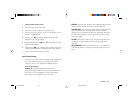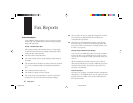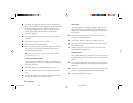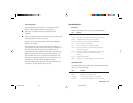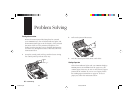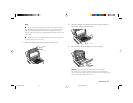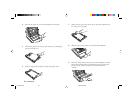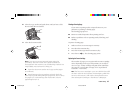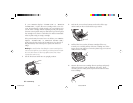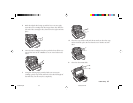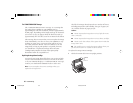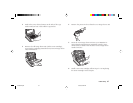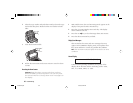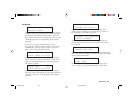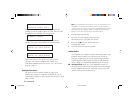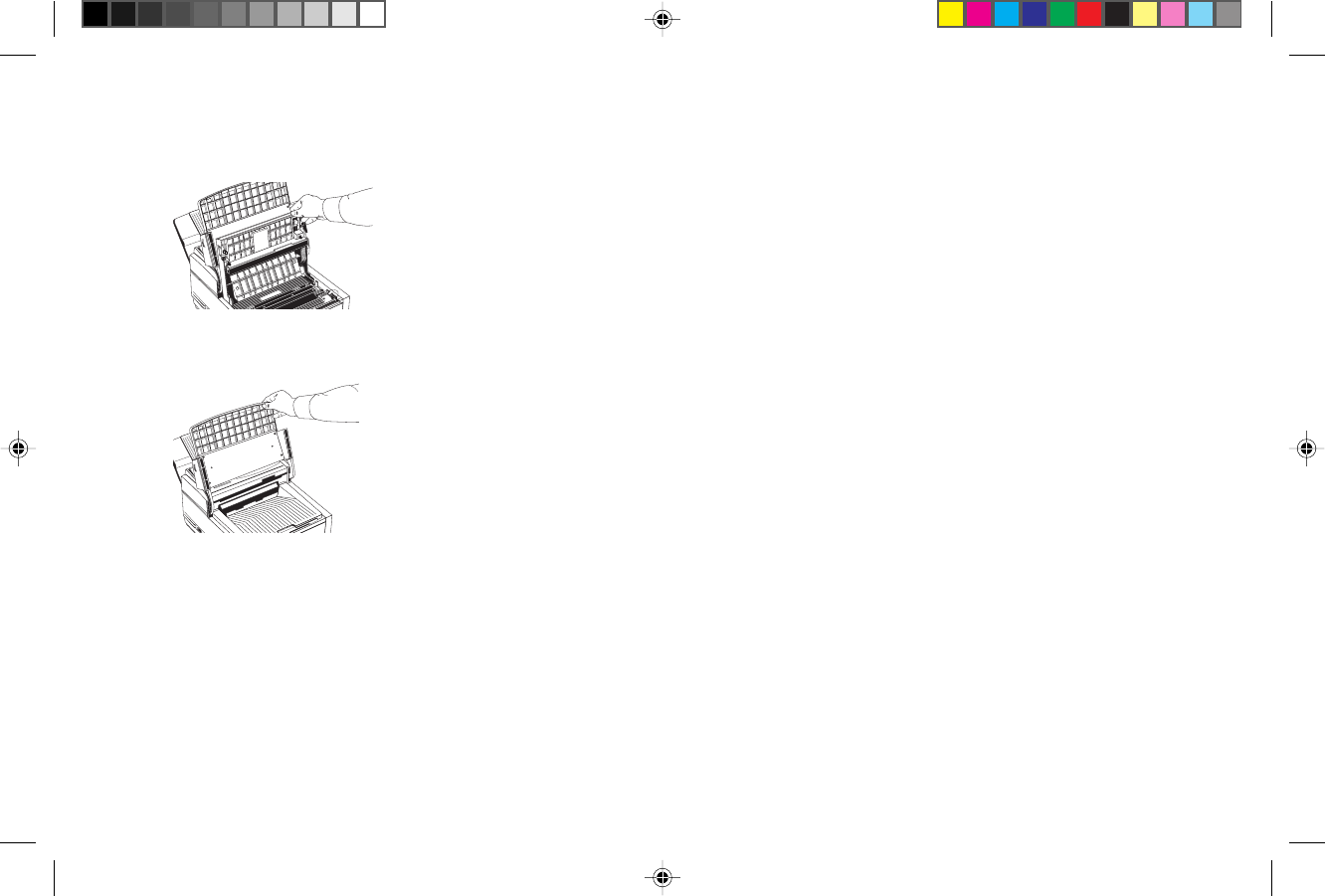
Problem Solving 63
10 Close the copy stacker and push down until you hear a click.
Be sure both sides are latched.
1
ABC
2
DEF
3
GHI
4
JKL
5
MN
6
PRS
7
TUV
8
WXY
9
*
OQZ
0
#
AUTO REC
SEARCH
SELECT
FUNCTION
AUTO DIAL
HYPHEN
REDIAL
COPY
HOOK
V. REQUEST
PHOTO
EX FINE
FINE
STD
LIGHT
NORMAL
DARK
ALARM
STOP
START
11 Close the document table.
1
ABC
2
DEF
3
GHI
4
JKL
5
MN
6
PRS
7
TUV
8
WXY
9
*
OQZ
0
#
AUTO REC
SEARCH
SELECT
FUNCTION
AUTO DIAL
HYPHEN
REDIAL
COPY
HOOK
V. REQUEST
PHOTO
EX FINE
FINE
STD
LIGHT
NORMAL
DARK
ALARM
STOP
START
Note: If you cannot remove jammed paper using the
procedure above and most of the jammed sheet has
emerged from the machine, use the following method. You
will probably need someone to help you.
■ Open the document stacker and copy stacker (steps 1
and 2 above).
■ Reach between the two stackers and push back the
blue output guide while pulling the paper out. Do not force
the paper: you could damage the mechanism or leave
paper fragments in it.
Printing a Cleaning Page
If you notice repeating marks or imperfections on your
printouts, try printing a cleaning page.
The cleaning page process
■ Removes residual impurities from printing surfaces.
■ Reduces problems such as repeating marks, blotching, and
shading.
To print a cleaning page:
1 Make sure there are no messages in memory.
2 Press the Select Function key.
3 Press the 10/Message Print from Memory key.
4 Press the Yes ᮤ key. The cleaning page prints.
Replacing the Toner Cartridge
The number of pages you can print with one toner cartridge
varies depending on the type of documents you usually re-
ceive or copy. A toner cartridge will print about 2,000 letter-
size pages at a typical print coverage of 4% (equivalent of
CCITT No. 1 test chart).
Note: The first toner cartridge in your new OKIFAX has to fill
the drum reservoir and saturate the developing roller with
toner. For this reason, it will need to be replaced sooner
than subsequent cartridges—after about 1,000 pages.
Of5050hw.pm6 4/15/98, 9:36 AM63