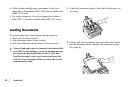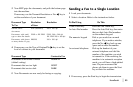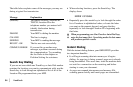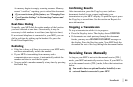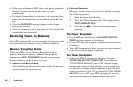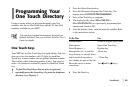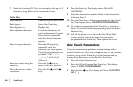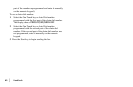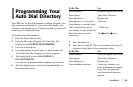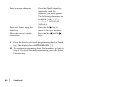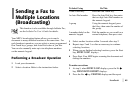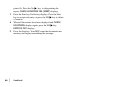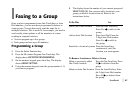40
|
Handbook
7 Enter the Location ID. This is a descriptive title up to 15
characters long. Refer to the instructions below.
To Do This Use
Enter numbers Numeric keypad (press once)
Enter spaces Space One Touch key
Enter Hyphens (-) Hyphen key
Enter alphabet characters Locate the character you
want on thenumeric keypad.
Press that key repeatedly
until the desired character
appears.
Enter a unique character Press the 0/Unique key
repeatedly until the
character you want appears.
The following characters are
available: ! # & ‘ ( ) * +
, - . / : ; = ? ⋅ ä ß ñ ö ü Æ
Å Ø æ å ø.
Enter two letters using the Press the No ᮣ key to
same key. move to the next position.
Move the cursor to make Press the Yes ᮤ and No ᮣ
corrections. keys.
8 Press the Start key. The display shows NO=<OR
LOCATION>.
9 Enter the alternate fax number. Refer to the instructions
following Step 5.
10 Press the Start key to finish programming the One Touch
key. The display shows LOCATION PROGRAMMING.
11 To continue programming One Touch keys, go back to
Step 3. If you are finished programming, press the Select
Function key.
12 Lift off the plastic cover above the One Touch label.
Using a pencil, write in the name for your newly-
programmed One Touch key. Then replace the cover.
One Touch Parameters
If you are experiencing problems communicating with a
remote location in a very noisy telephone area, or an overseas
location, set up a One Touch key for that location and try
turning Echo Protection on for that One Touch key.
1 Press the Select Function key.
2 Press the 9/User Program One Touch key. The display
shows 1:FUNC. PROGRAMMING.
3 Press the Yes ᮤ key. The display will show FUNCTION
NO. [ ].