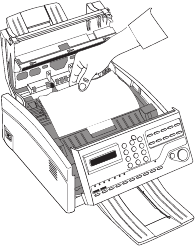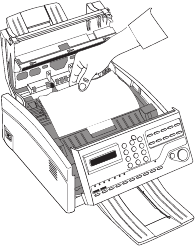
72
|
Handbook
!
Warning: Never expose the image drum cartridge to
light for more than 5 minutes. Never expose the image
drum cartridge to direct sunlight. Always hold the
image drum unit by the ends. Never touch the surface of
the green drum inside the image drum cartridge.
3Pull out any paper you see jammed inside the machine.
!
If both the leading edge and the trailing edge of the
jammed paper are visible, gently pull the leading edge
with both hands until the sheet is removed.
4Slide the drum cartridge back into place aligning it under
the tabs. Press down firmly on both ends of the image
drum until it snaps into place.
5Close the top cover.
6Close the control panel, then press down until it snaps
into place.
7Pull the paper out of the paper tray. If any of the paper is
damaged, remove and replace it.
8Reload the paper into the paper tray.
Printing a Cleaning Page
If you notice repeating marks or imperfections on your
printouts, first try printing a cleaning page before you replace
the image drum.
The cleaning page process
• Removes residual impurities from printing surfaces
• Reduces problems such as repeating marks, blotching,
and shading.
To print a cleaning page
1Make sure there are no messages in memory
2Press the User Function key.
3Press the 10/Message Print from Memory key. The
cleaning page prints.