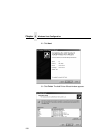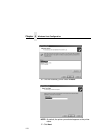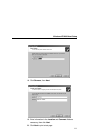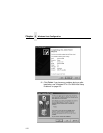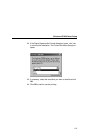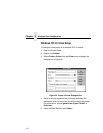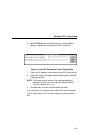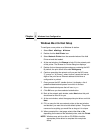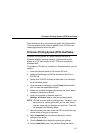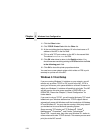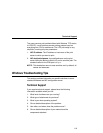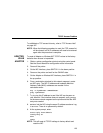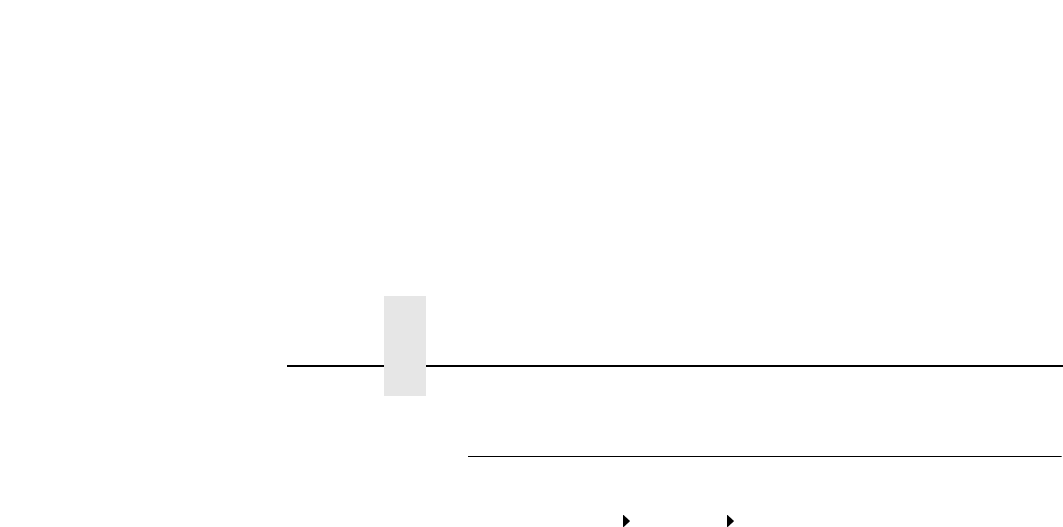
Chapter 4 Windows Host Configuration
116
Windows Me or 9x Host Setup
To configure a new printer on a Windows 9x station:
1. Select Start
Settings Printers.
2. Double click the Add Printer icon.
3. Select Network Printer from the second window of the Add
Printer wizard that loaded.
4. At the next window, click Browse to help fill in the network path
of this printer. The Browse for Printer dialog box displays.
5. Double click on the appropriate workgroup containing the NIC.
By default, the print server falls under Workgroup.
6. Continue searching the network until you see the NIC name,
“P_xxxxxx” or “M_xxxxxx”, where “xxxxxx” equals the last six
digits of the print server Ethernet address found when a
configuration is printed.
7. Once you see the NIC, double click on it to display a list of
predefined destinations/queues from which to choose.
8. Select a destination/queue that will use d1prn.
9. Click OK once you have selected a destination.
10. Back at the network path window, select Next since this path
should now be filled in for you.
11. At the next window, select the appropriate print driver and click
Next.
12. Fill in a name for this new network printer at the next window
and decide if you want this to be the default printer. This printer
name can be anything you would like as long as it is unique.
13. When prompted for a test page, select either Yes or No
depending on the state of the attached printer, and click Finish.
NOTE: Windows may ask for a disk or CD-ROM to load the
appropriate printer driver to complete this new printer
setup.