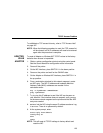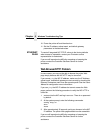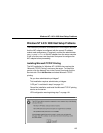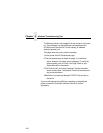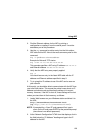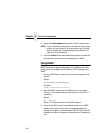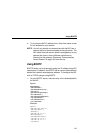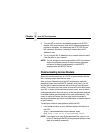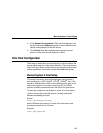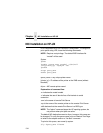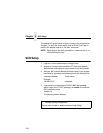Using ARP
129
2. Find the Ethernet address for the NIC by printing a
configuration or reading it from the control panel. It must be
entered as part of this procedure.
3. Use the arp command to add an entry into the Unix station
ARP table for this NIC. Here is the most common syntax for this
command:
arp -s ipaddress ethernetaddress
Example for Microsoft TCP stacks:
arp -s 192.75.11.9 00:80:72:07:00:60
This example specifies a NIC using IP address 192.75.11.9
and Ethernet address 00:80:72:07:00:60.
4. Verify that the ARP entry was properly applied.
arp -a
You should see an entry in the listed ARP table with the IP
address and Ethernet address specified in step 3.
5. Try to ping this IP address to see if the NIC can be seen on
your network.
At this point, you should be able to communicate with the NIC from
your local Unix station. This means the printer knows about an IP
address and subnet mask and has these settings in its current
memory. However, if the NIC is shut off, these settings will be lost
unless you store them in flash memory, as follows:
1. Load a Web browser on your Windows station and direct it to
the URL:
http://NICIPaddress/networkConf.html
(e.g., http://192.75.11.9/networkConf.html).
NOTE: If prompted for a “User ID” and password first, type in
root for the ID and press ENTER at the password prompt
(since there is no default password).
2. At the “Network Configuration” HTML form that displays, click in
the field below the “IP Address” heading and type in the IP
address for the NIC.