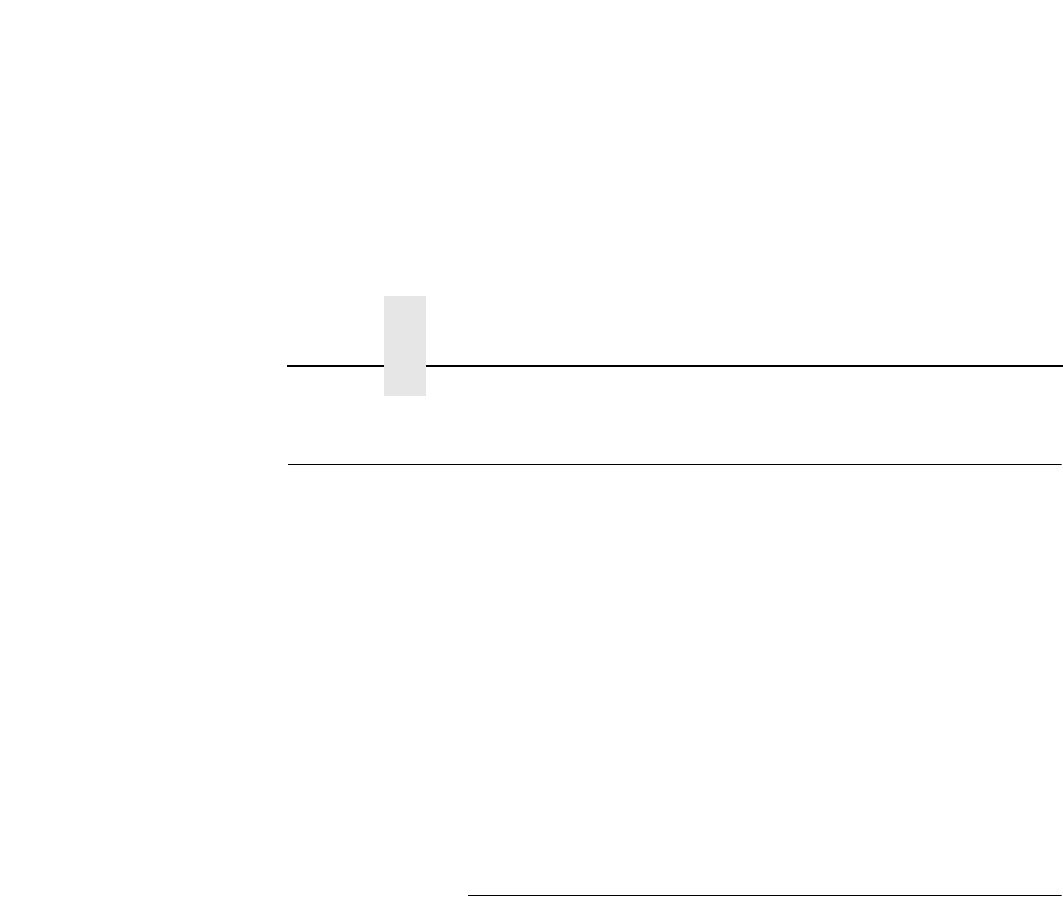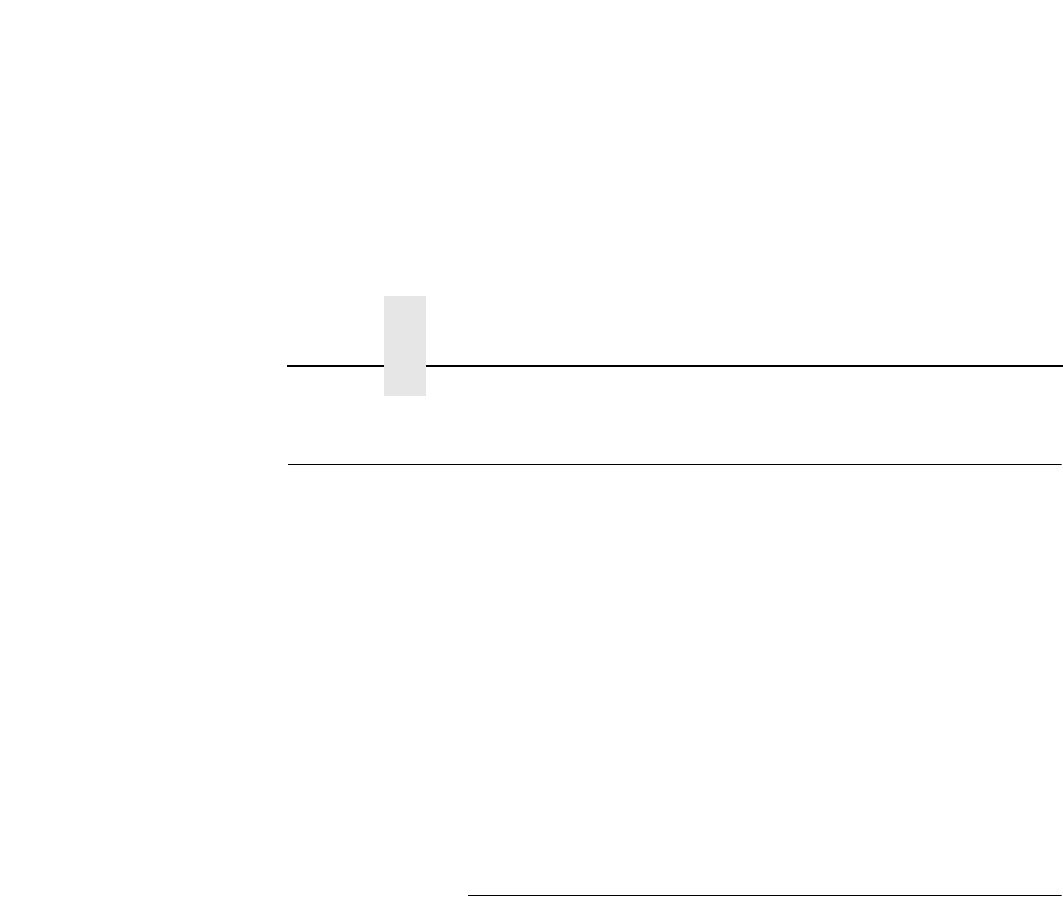
Chapter 2 Configuration Tools
34
Configuration Tools
There are two parts to a NIC setup:
• Configuring the NIC so it can be seen on the network. This
involves network-related settings (e.g., an IP address within
TCP/IP environments) configured through the built-in command
shell, npsh, or from the control panel.
• Configuring a host with a new printer so it knows how to send
data to the NIC. Just being able to see the printer on the
network does not mean you can automatically print to it. A host
has to be told where to send the data.
NOTE: Some network environments do not require any network
settings to be configured on the NIC. However, all network
setups require configuration on the host end.
Configuration Using The Control Panel
You can set NIC settings from the printer control panel.
CAUTION
When the printer is first powered on, the message “E-NET
INIT.” displays on the control panel. To prevent a loss of NIC
configuration information, do not change the NIC settings
while this message displays. When the initialization is
complete, the message “E-NET READY” displays, and you can
safely change the NIC settings from the control panel.
1. You can set any of three listed parameters from the printer
control panel. These parameters are located in the Ethernet
Address, Adapter Address, or Wireless Address menu.
2. Power on the printer. The message “E-NET INIT.” appears
when the printer is powered on. Configuration can be done
after the “E-NET READY” message appears.
3. Disable the Power Saver mode before starting this procedure.